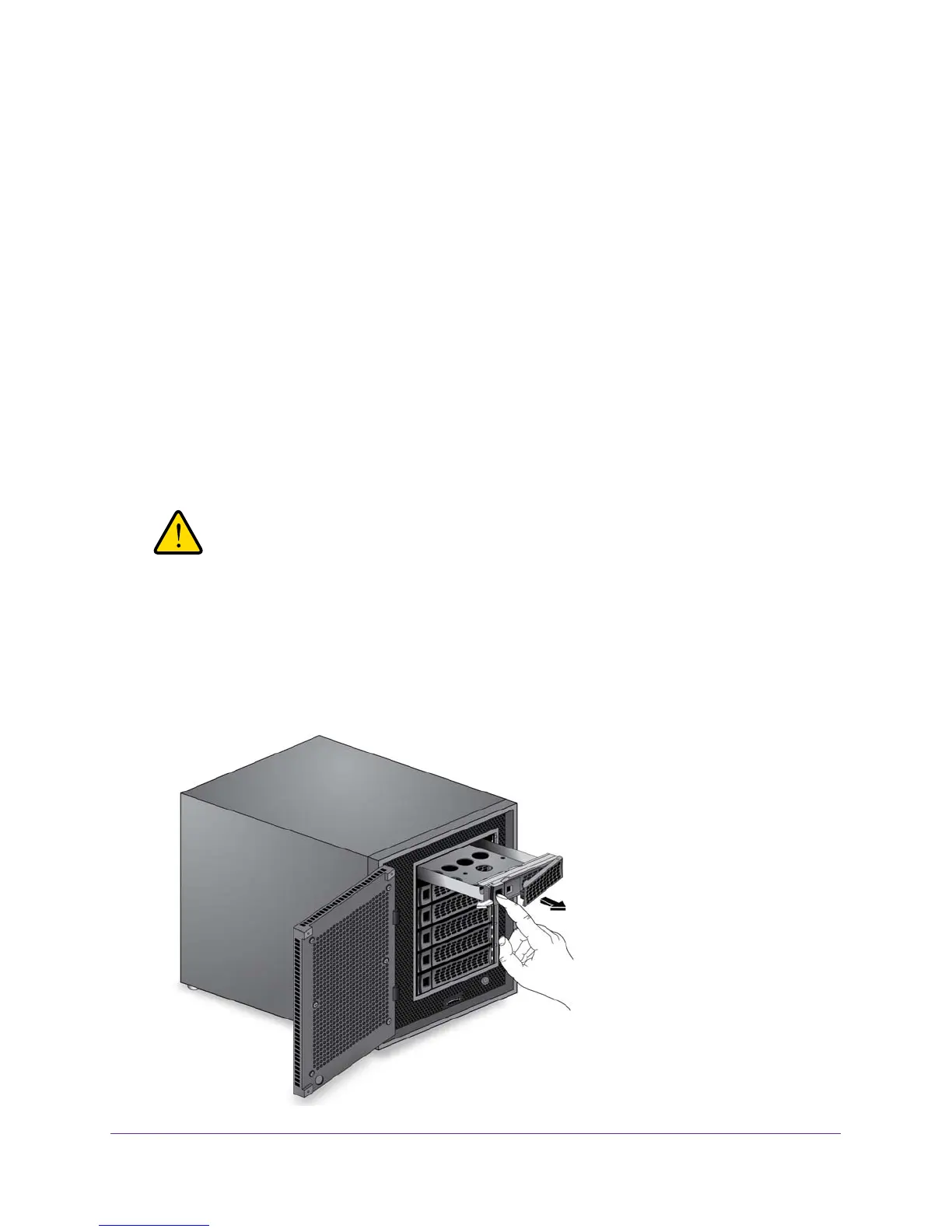Disks
25
ReadyDATA Desktop Storage Systems
Replace a Disk
If your volumes use a protected RAID configuration, your system can recover from the failure
of a disk. When you replace the failed disk, the system rebuilds the volume using the new
disk and no data from the volume is lost.
When a disk fails, a disk failure message appears on the status display screen. For more
information, see Status Information on page 11. You can also use Dashboard to set up email
alerts that notify you when a disk fails. In addition, Dashboard provides information about the
failed disk.
For information about RAID configurations, setting up email alerts, and using Dashboard, see
the ReadyDA
TA OS Software Manual, which is available at www.netgear.com/readydata.
ReadyDATA supports hot-swap drive bays, so you do not need to power down your storage
system when replacing a disk.
If you are replacing a disk with a previously formatted disk, see the notices in Previously
Formatted Disks on page 16.
WARNING:
Replace one disk at a time. Wait for the volume to resynchronize
your data before replacing another disk. If you attempt to replace
more than one disk at a time, the system will crash.
To replace a 3.5-inch hard disk drive (HDD):
1. If necessary
, slide the recessed disk tray handle lock to the unlocked position.
2. Press the disk tray release latch.