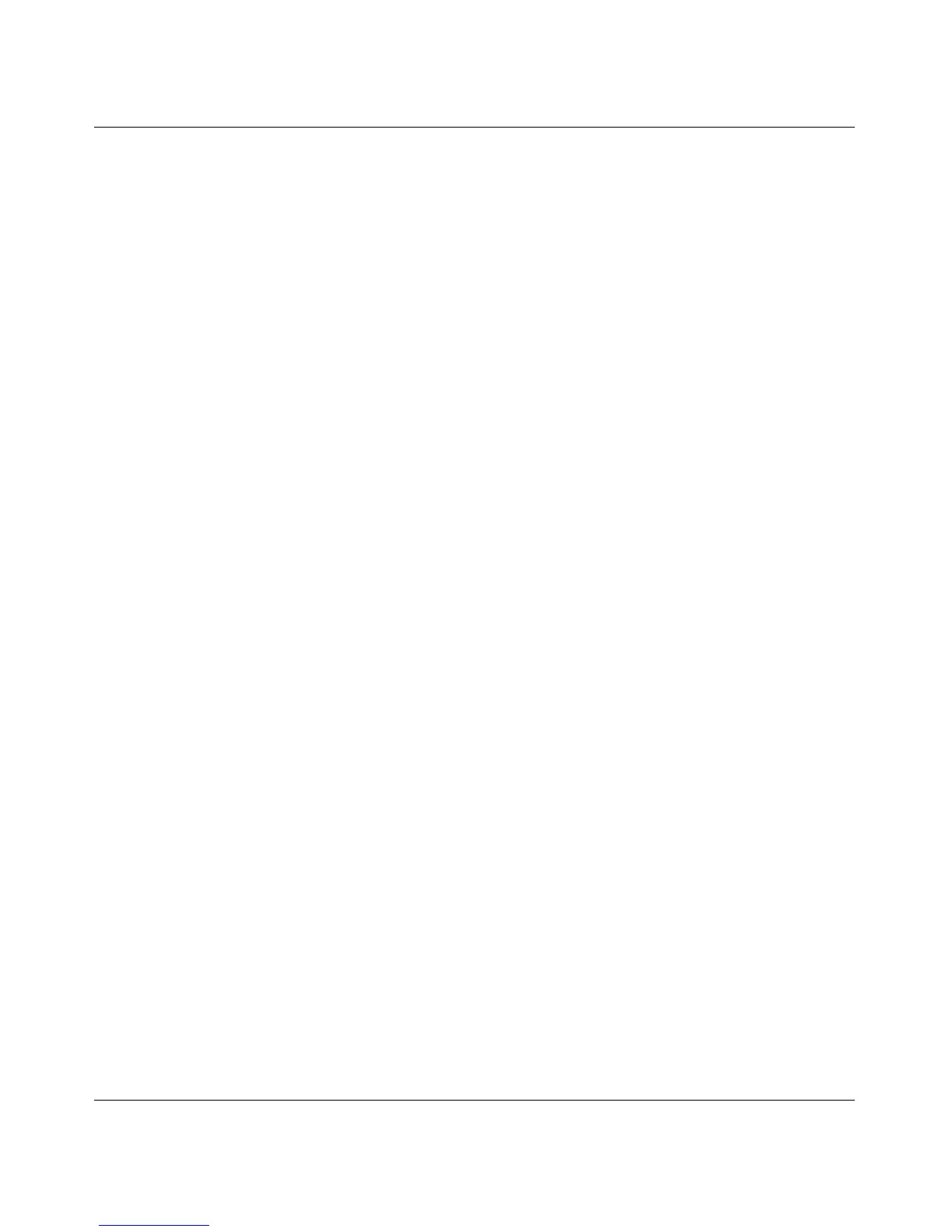ReadyNAS 2100 User Manual
Securing Your Data 4-3
v1.0, May 2009
• Remote Rsync server. Select this if you wish to perform backups from a rsync server. Rsync
was originally available for Linux and other flavors of UNIX, but has lately become popular
under Windows and Mac for its efficient use of incremental file transfers. This is the preferred
backup method between two ReadyNAS devices.
• Share. Select this if you wish to back up a ReadyNAS share.
• Volume. Select this if you wish to perform ReadyNAS backups to a local drive on the
computer you are using to connect to the ReadyNAS.
•USB Device. Select this if you wish to perform ReadyNAS backups to a USB connected drive.
Choose where the device is connected.
— Front Port.
— Rear Top Port
— Rear Bottom Port
• All Home Shares. Select this if you wish to back up all shares on this ReadyNAS.
Once you have selected a backup source, you can enter the path from that source. If you selected a
ReadyNAS 2100 share, you can either leave the path blank to backup the entire share, or enter a
folder path. Note that you should use forward slashes (/), in place of backslashes (\).
If you selected a remote source, each remote protocol uses a slightly different notation for the path.
If the path field is empty, selecting the remote source in the pull-down menu shows an example
format of the path.
Following are some examples:
• Examples of an FTP path:
ftp://myserver/mypath/mydir
ftp://myserver/mypath/mydir/myfile
• Examples of a website path:
http://www.mywebsite.com
http://192.168.0.101/mypath/mydir
• Examples of a Windows or remote NAS path:
//myserver/myshare
//myserver/myshare/myfolder
//192.168.0.101/myshare/myfolder
