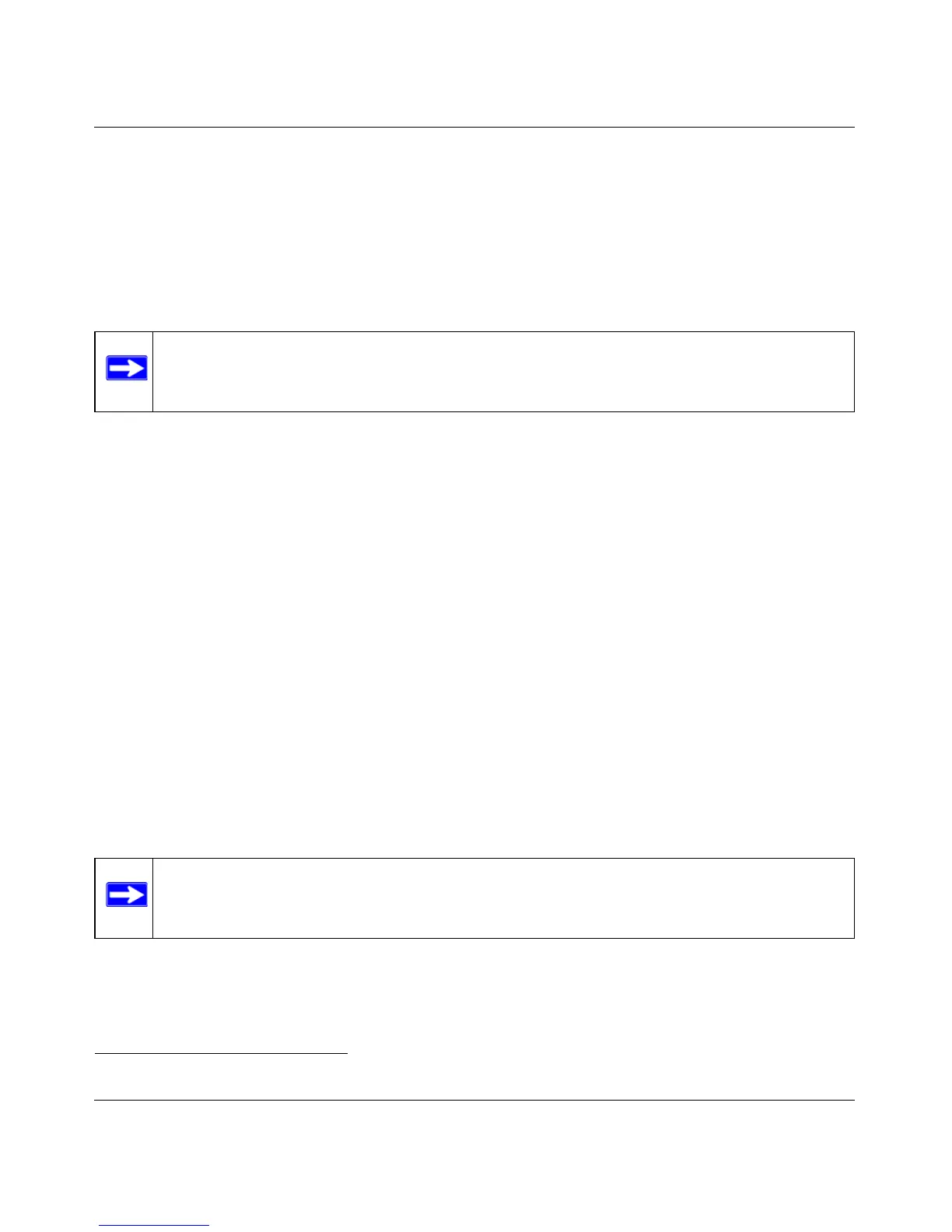ReadyNAS 2100 User Manual
5-4 Optimizing Performance
v1.0, May 2009
Power Timer
The ReadyNAS 2100 can be scheduled to power off and power back on (on certain models)
automatically (see Figure 5-3). Select the Enable power timer check box and enter the action and
time. (The Power ON option is available on the ReadyNAS 2100 NV through an add-on
package.)
1
The Power ON option does not appear if the ReadyNAS 2100 hardware does not
support this feature.
UPS Configuration
If this device is not connected to a UPS device, you may elect to enable a UPS connection to
another NAS device. Select the Enable monitoring of UPS physically attached to a remote
ReadyNAS check box and enter the IP Address in the Remote IP field. NETGEAR recommends
that you enable this feature if you have enabled the Disk Spin-Down option.
If you use this option, the ReadyNAS is shut down automatically when a battery-low condition is
detected on a UPS connected to another ReadyNAS. This is useful when a UPS is shared by
multiple ReadyNAS units, even though only one ReadyNAS is monitoring the battery status.
As an option, the ReadyNAS can remotely monitor the UPS when connected to a PC running
Network UPS Tools (NUT). For more information about NUT, see
http://www.networkupstools.org.
Wake-On-LAN
You can power-on this device remotely by sending it a “WOL Magic Packet” if the WOL service
is enabled.
1. Please refer to the Release Notes for RAIDiator 4 on the NETGEAR Support site for more information.
Note: When the ReadyNAS 2100 is powered off, any file transfers and backup jobs are
interrupted, and backup jobs scheduled during the power off state do not run.
Note: The ReadyNAS 2100 supports Wake-On-LAN on the first Ethernet interface
(LAN 1) only.
