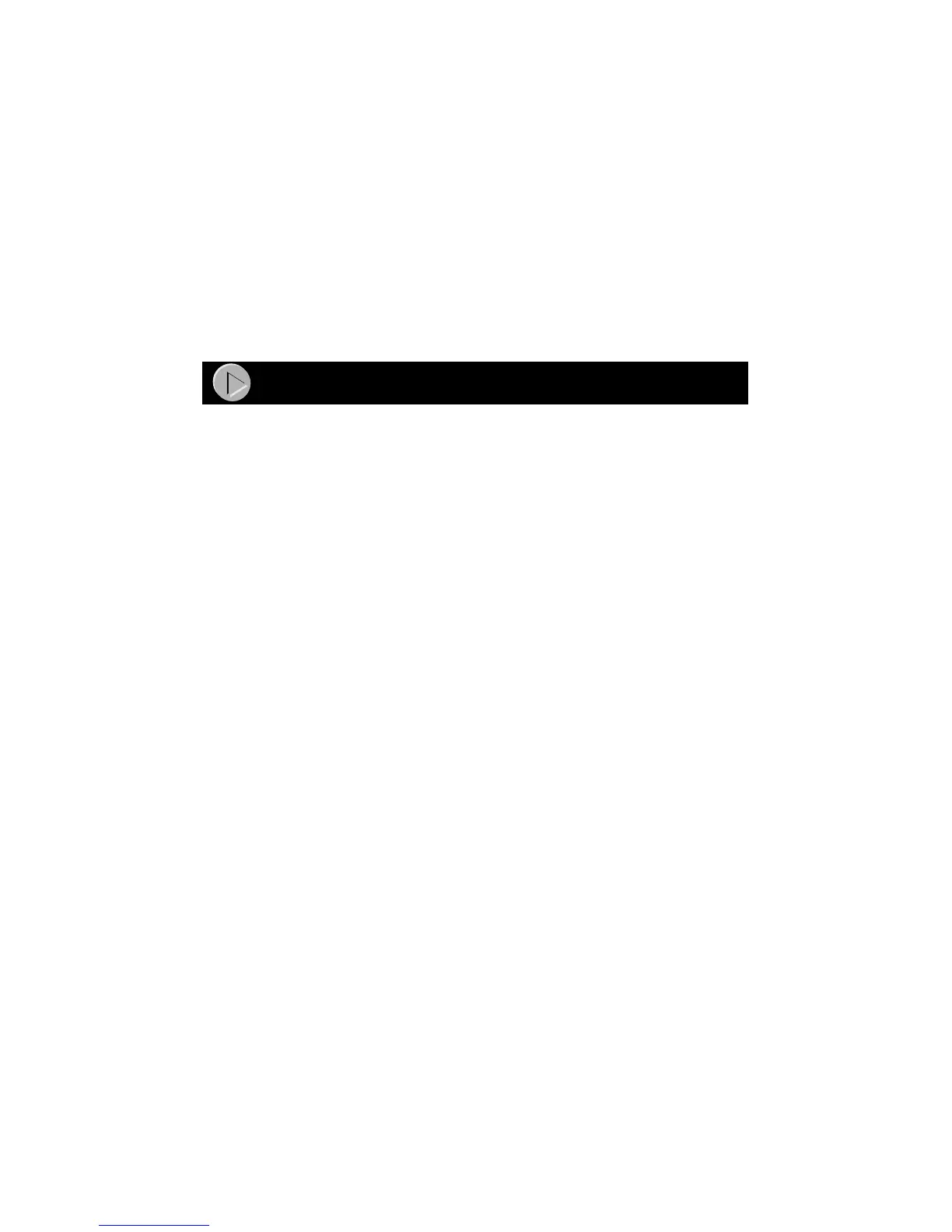Model RT328 and Model RH348 ISDN Routers Installation Giude
Connecting the Router
Connect the router to a power source, to your local area network (LAN), and to your ISDN line.
For your ISDN connection, use the black cable that is provided.
For your LAN connection:
•Use a red crossover cable for connecting your Model RT328 router to a PC.
•Use a white straight-through cable for connecting your Model RT328 router to an Ethernet
hub.
•Use a white straight-through cable for connecting your Model RH348 router to a PC.
•Use a white straight-through cable for connecting your Model RH348 router to the uplink
port of an Ethernet hub.
Configuring Windows 95 for IP Networking
All PCs must have an Ethernet network adapter card installed and must have the TCP/IP
networking protocol installed and configured as their networking protocol. TCP/IP installation
must be done manually as described here.
To configure Windows 95 for IP networking:
1. Select Start from the Windows tool bar (located at the bottom of the screen).
2. Select Settings.
3. Select Control Panel.
4. Select Network.
Look at the list of installed components. You will need Client for Microsoft
®
Networks, the
TCP/IP protocol, and/or your Ethernet adapter.
If you need the adapter:
a. Click on the Add button.
b. Select Adapter, and then click on Add again.
c. Select the manufacturer and model of your Ethernet adapter, and click on OK.
If you need TCP/IP:
a. Click on the Add button.
b. Select Protocol, and then click on Add again.
c. Select Microsoft.
d. Select TCP/IP, and click on OK.
If you need Client for Microsoft Networks:
a. Click on the Add button.
b. Select Client, and then click on Add again.
c. Select Microsoft.
d. Select Client for Microsoft Networks, and click on OK.
Refer to your Windows 95 manual for further instructions.
Configuring TCP/IP
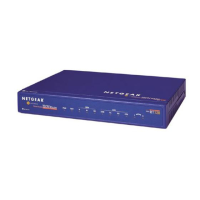