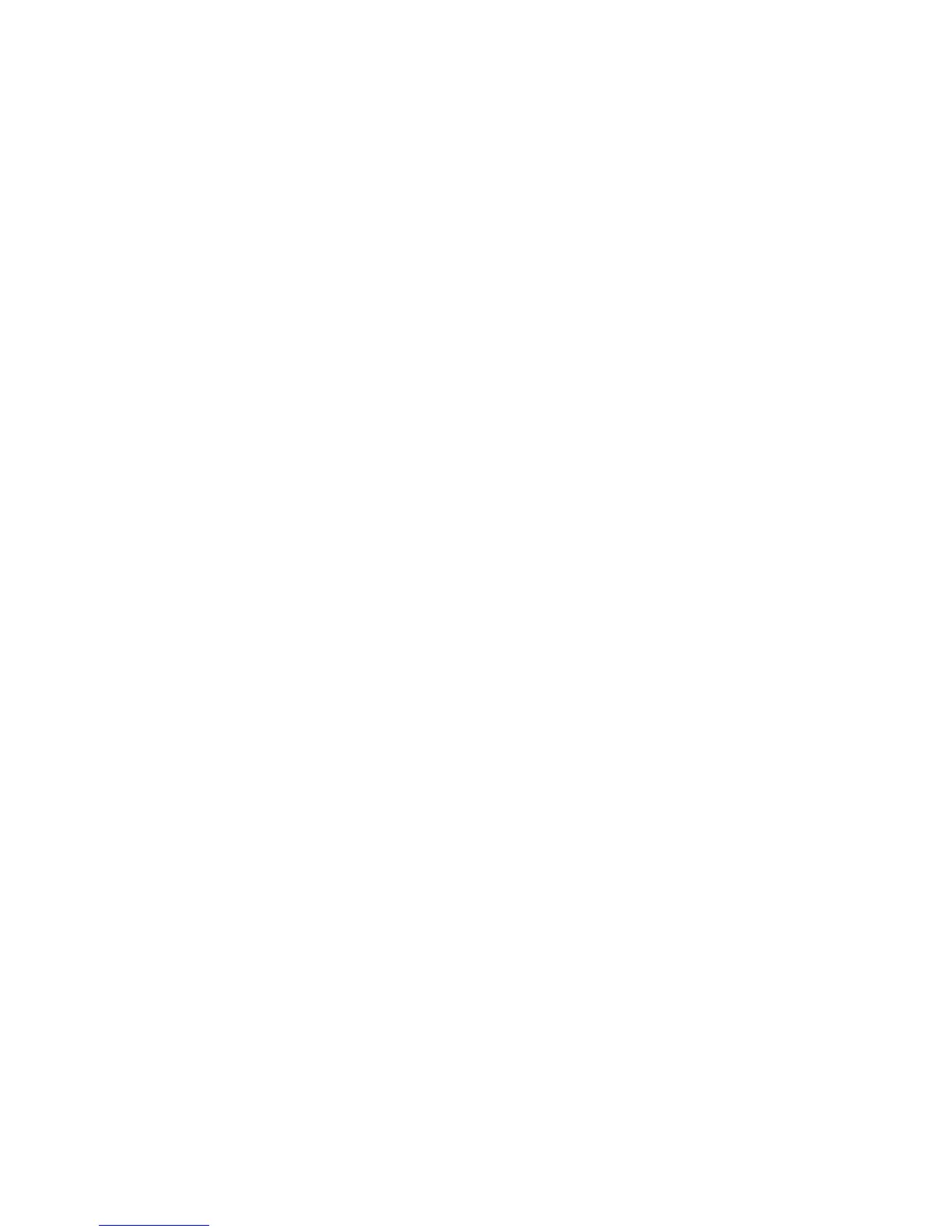17
View or Change the Trek’s Settings
Aer you use genie to set up the Trek, you can log in to the Trek to view or
change its settings.
¾ To log in to the Trek:
1. Connect your computer or WiFi device to the Trek.
You can use an Ethernet cable or connect with WiFi:
• For a wired connection, use an Ethernet cable (not included) to
connect your computer to the LAN port on the Trek.
• To connect with WiFi, use the Trek’s network name (SSID) and
WiFi password, which are on the sticker near the Internet Mode
switch. For more information, see Connect Devices to Your Trek
with WiFi on page 16.
2. Launch a web browser.
3. Enter www.routerlogin.net in the address field of the browser.
A login screen displays.
4. Enter admin for your user name and password for your password.
The BASIC Home screen displays.