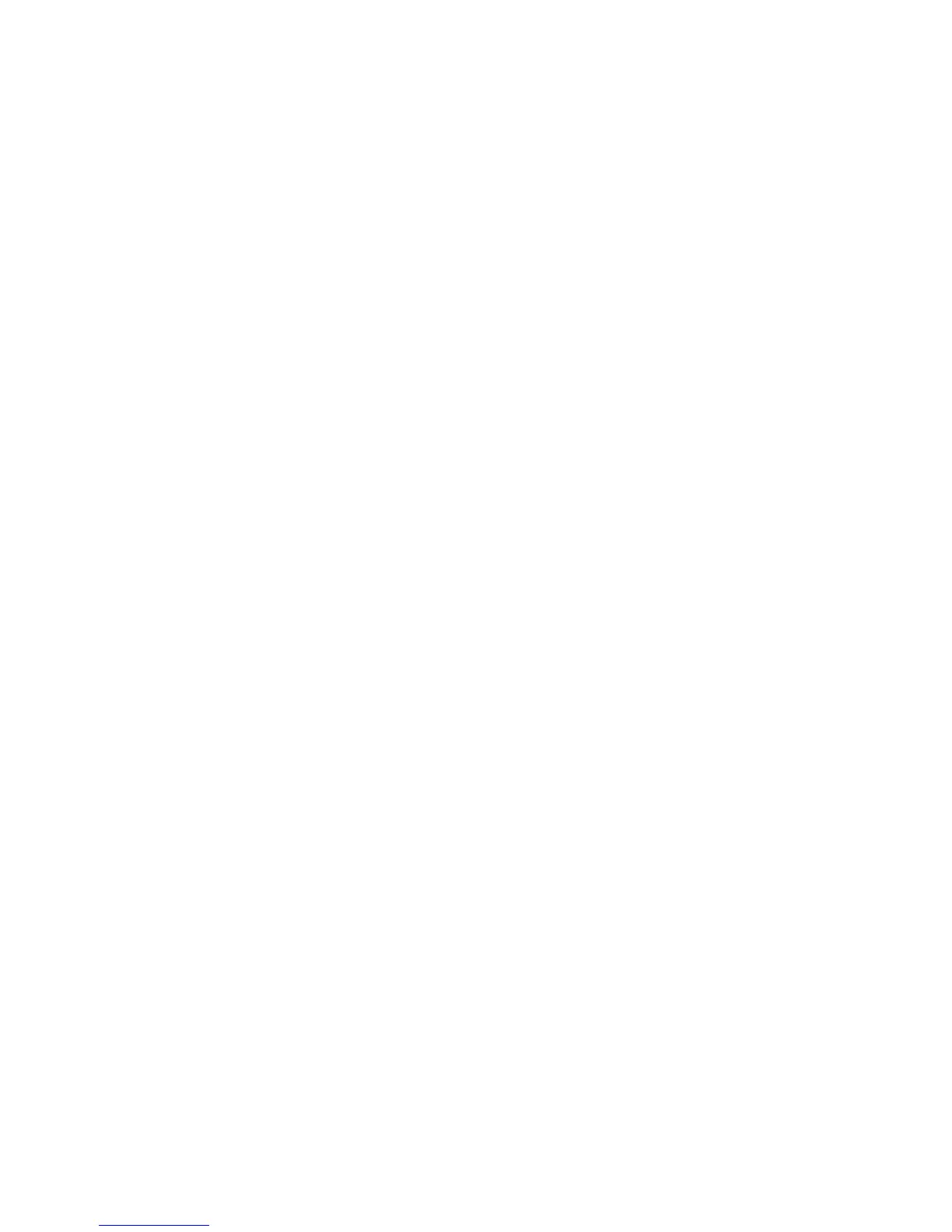16
Connect Devices to Your Trek with WiFi
To use WiFi to connect your computer or WiFi device (such as a
smartphone or gaming device) to your Trek’s WiFi network, use the Trek’s
network name (SSID) and WiFi password on the sticker near the Internet
Mode switch.
Note: You can also use WPS to connect WiFi devices to your Trek. For
more information, see the user manual. You can get the user manual
online at http://downloadcenter.netgear.com or through a link in the Trek’s
user interface. For more information about how to access the Trek’s user
interface, see View or Change the Trek’s Settings on page 17
¾ To connect devices to your Trek with WiFi:
1. Open the soware utility that manages your WiFi connections on the
computer or WiFi device that you want to connect to your Trek.
This utility scans for all wireless networks in your area.
2. Find and select your Trek’s SSID.
The SSID is on the sticker near the Internet Mode switch.
3. Enter the Trek’s WiFi password (or your custom password if you
changed it) and click the Connect button.
The WiFi password is on the sticker near the Internet Mode switch.
4. Repeat Step 1 through Step 3 to add other computers or WiFi devices.