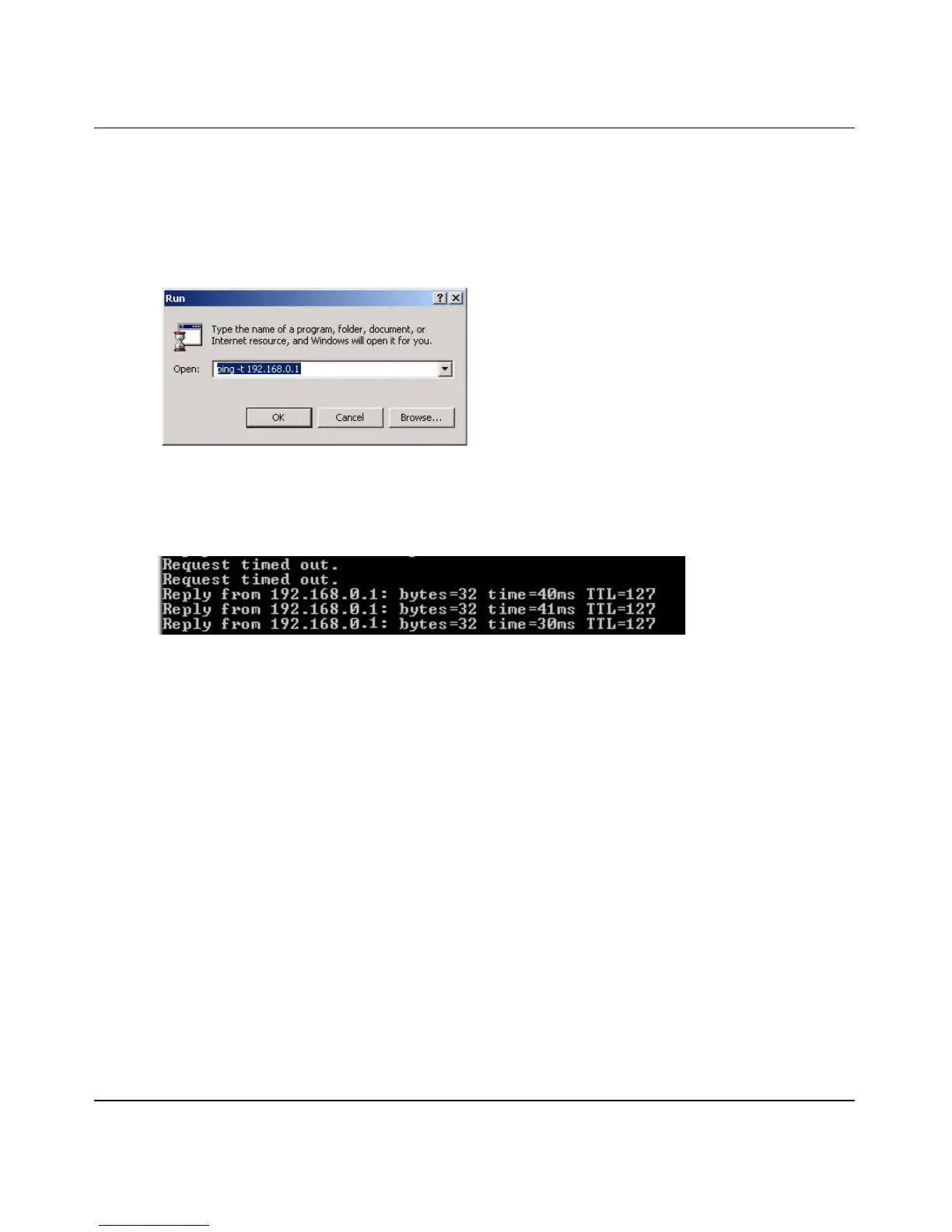NETGEAR 54 Mbps Wireless USB 2.0 Adapter WG111v3 User Manual
2-12
v1.0, March 2008
5. Verify wireless connectivity between your peer devices.
a. On the Windows taskbar click Start, and then click Run.
b. Assuming the target PC is configured with 192.168.0.1 as its IP address, type ping -t
192.168.0.1
and then click OK.
c. This sends a continuous ping to the device with the 192.168.0.1 static IP address. The ping
response should change to “reply.”
At this point the connection is established.
For more information about using ping, see http://kbserver.netgear.com/kb_web_files/
N101453.asp. If you cannot access network resources, the Windows Client and File and Print
Sharing software might not be installed and configured correctly. See “Internet Networking
and TCP/IP Addressing” on page B-1
Starting a Computer-to-Computer (Ad Hoc) Network Connection
1. On the Settings tab, select or type the Network Name (SSID).
2. Select the Computer-to-Computer (Ad Hoc) network type.
Figure 2-9
Figure 2-10
