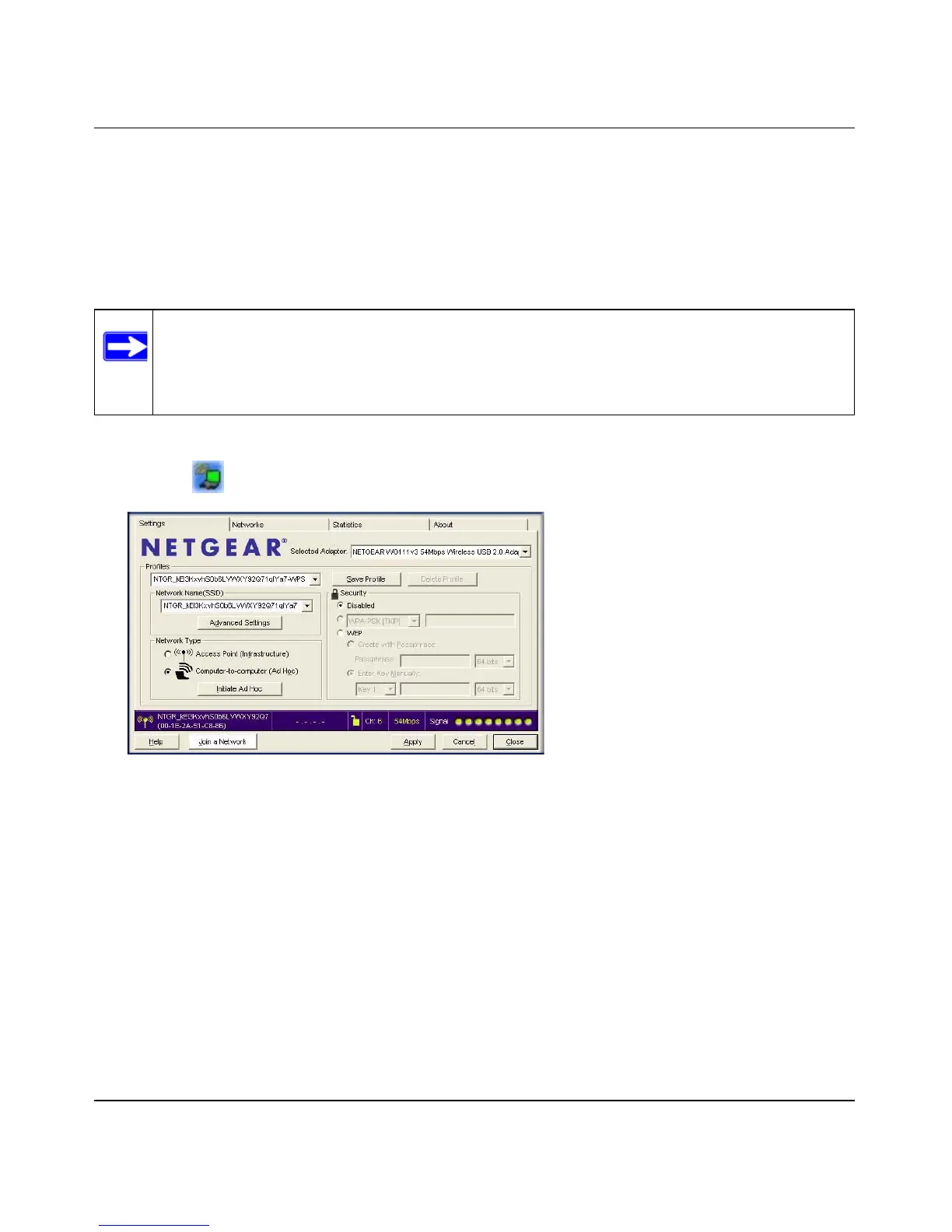NETGEAR 54 Mbps Wireless USB 2.0 Adapter WG111v3 User Manual
2-11
v1.0, March 2008
Setting up a Computer-to-Computer (Ad Hoc) Profile
The Computer-to-Computer setting uses Ad Hoc mode. Ad Hoc mode is an 802.11 networking
framework in which devices or computers communicate directly with each other, without the use
of an access point. For example, this mode is used when two Windows computers are configured
with file and print sharing enabled and you want to exchange files directly between them.
To create an Ad Hoc mode profile:
1. Use the icon to open the Smart Wizard. The Settings screen displays:
2. Enter the network settings.
a. Select Computer-to-Computer (Ad Hoc) for the Network Type.
b. Select or enter the Network Name (SSID) for the Ad Hoc network.
c. In the Profile field type the name of the profile, and then click Apply.
3. Click Save Profile to save the configuration settings, and then click Apply.
4. Configure the PC network settings.
a. Configure each PC with either a static IP address or with the IPX protocol.
b. Restart the PCs.
Note: Ad Hoc mode will not work using DHCP settings. Ad Hoc mode requires either
static IP addresses (such as
192.168.0.1) or the IPX protocol. For instructions on
setting up static IP addresses on a Windows PC, refer to the PC Networking
Tutorial included on the Resource CD.
Figure 2-8
