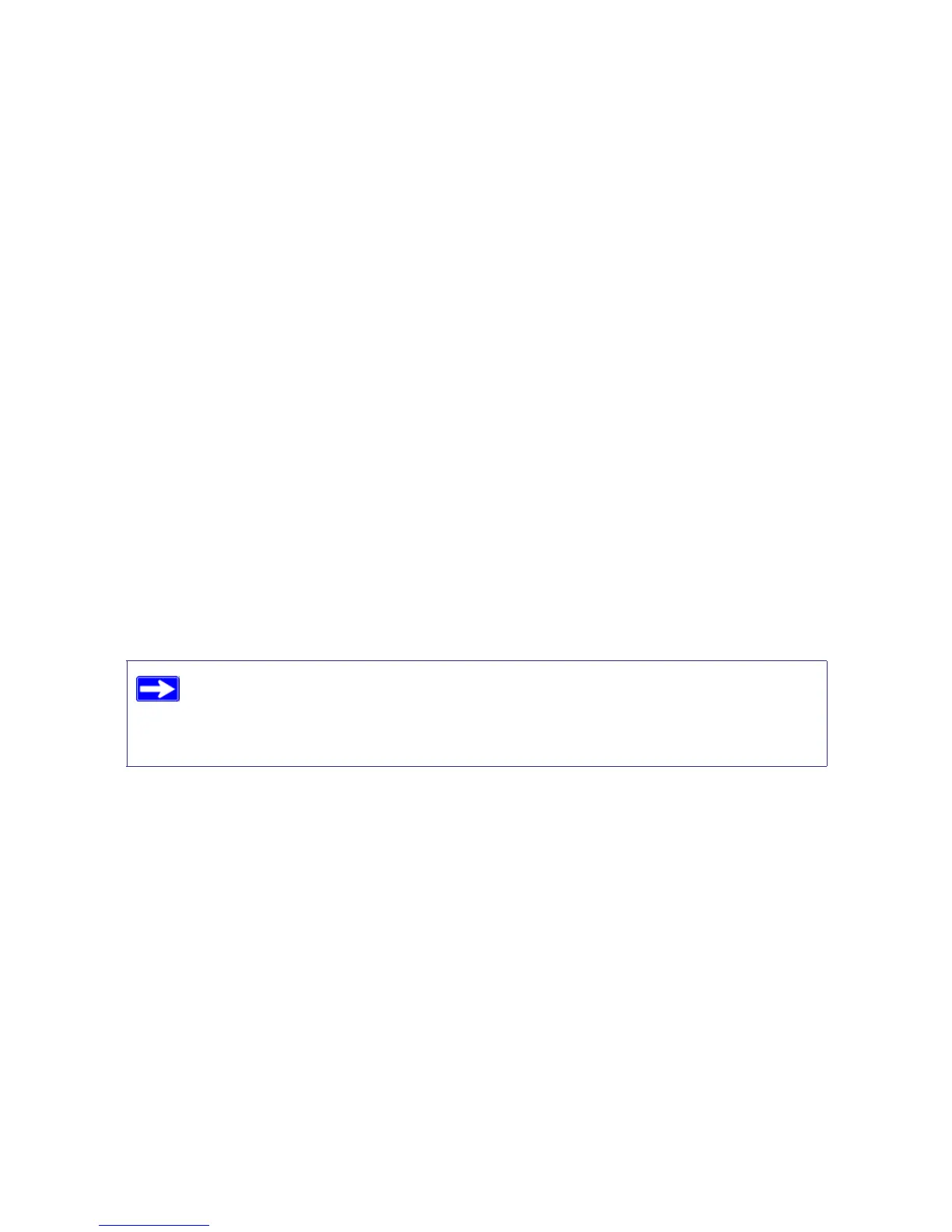Troubleshooting 29
c. Be sure you are using Ethernet cables like the cable that was supplied with the wireless
router.
See “Connecting Your Wireless Router” on page 13 for instructions.
For more information on WPS functionality and advanced features, see the online User Manual.
Troubleshooting Login Problems
If you are unable to log in to the wireless router, check the following:
• If you are using an Ethernet-connected computer, check the Ethernet connection between the
computer and the router as described in “Checking Basic Router Functions” on page 27.
• Make sure you are using the correct login information. The factory default login name is
admin and the password is password. Make sure that the Caps Lock is off when entering this
information.
• Make sure your computer’s IP address is on the same subnet as the router. If your are using the
recommended addressing scheme, your computer’s address should be in the range of
192.168.1.2 to 192.168.1.254. Refer to your computer’s documentation or see “Preparing a
Computer for Network Access” in “Related Documents” on page 37 for help with configuring
your computer.
• If your router’s IP address has been changed and you don’t know the current IP address, reset
the router’s configuration to the factory defaults. This procedure will reset the router’s IP
address to 192.168.1.1 (see “Restoring the Default Password and Configuration Settings” on
page 36).
• Make sure your browser has Java, JavaScript, or ActiveX enabled. If you are using Internet
Explorer, click Refresh to be sure the Java applet is loaded. Try closing the browser and
reopening it again.
• If you are attempting to set up your NETGEAR router as an additional router behind an
existing router in your network, consider replacing the existing router instead. NETGEAR
does not support such a configuration.
If your computer cannot reach a DHCP server, some operating systems will
assign an IP address in the range 169.254.x.x. If your IP address is in this range,
verify that you have a good connection from the computer to the router, then
restart (reboot) your computer.
