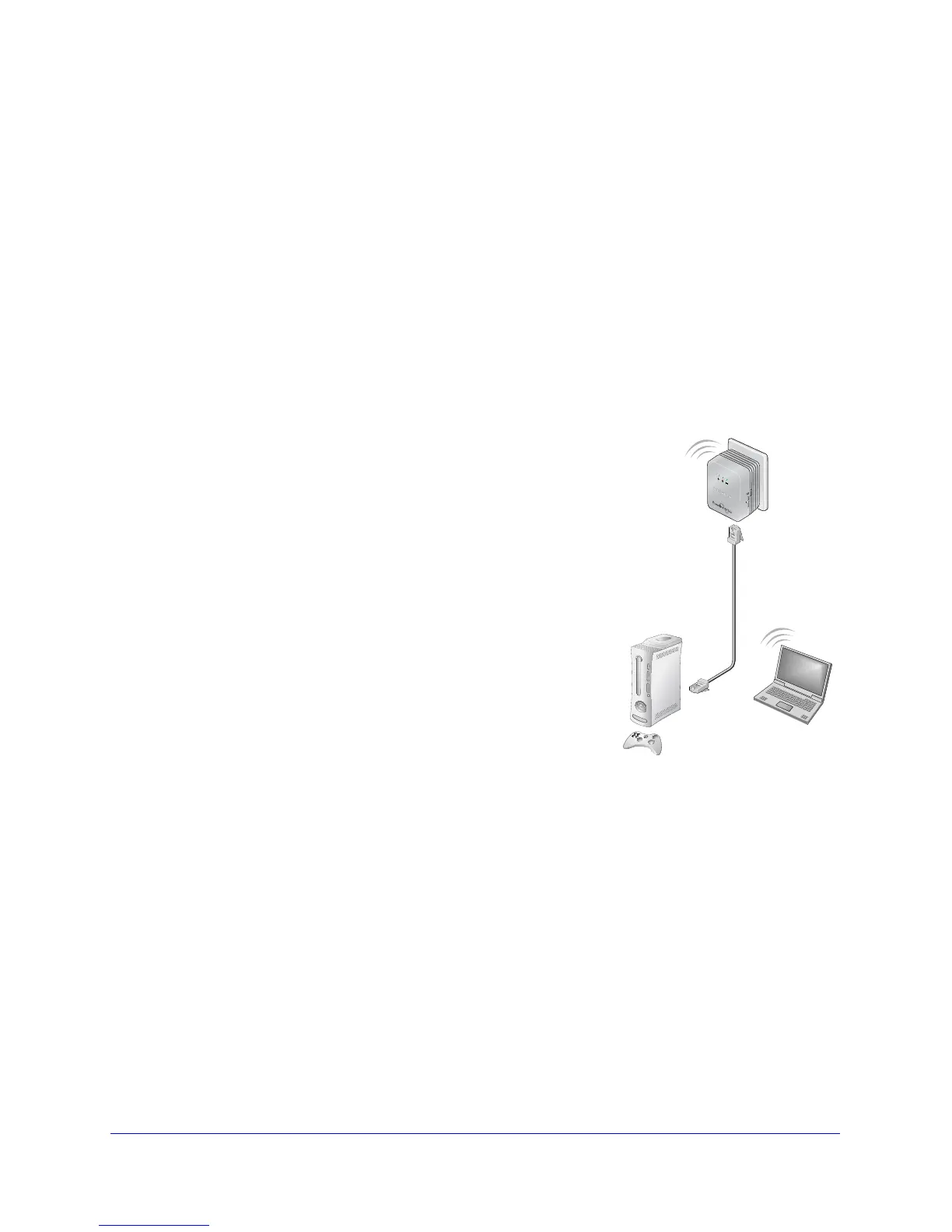Getting Started
11
Universal WiFi Extender - Powerline Edition (XAVN2001)
Add the WiFi Extender to an Existing Powerline Network
If you have an existing Powerline network, make sure one of the Powerline devices is
connected to your router or gateway so that the Powerline network is linked to your local area
network (LAN). Your existing Powerline network must have two or more compatible
Powerline devices that communicate with each other.
To add the WiFi extender to an existing Powerline network:
1. I
f you used the Security buttons or NETGEAR genie to secure your Powerline network,
press the Factory Reset button for 2 seconds on each Powerline device to return it to
its factory default settings.
This is the quickest way to allow your new WiFi extender to communicate with the other
Powerline devices.
2.
Plug the WiFi extender into a wall outlet where you need
wireless coverage.
3. (Optional)
You can use the provided Ethernet cable to
connect the WiFi extender to an Ethernet port on a
computer, game console, Blu-ray player, or other peripheral
device.
The Powerline devices attempt to detect each other and
f
orm a Powerline network.
4. W
ait for each Powerline device to be recognized by the
Powerline network. This process could take as little as 5
seconds or up to 80 seconds.
When the Power and Powerline LEDs stop blinking, the
p
rocess is complete. If the Powerline LEDs are green or
amber, the devices are successfully connected to the
Powerline network. A red Powerline LED indicates a slow
link rate. In this case, move the Powerline device to
another electrical outlet with a faster connection.
5. S
et up the WiFi extender wireless network as explained in Set Up the WiFi Extender
Wireless Network on p
age 12.
