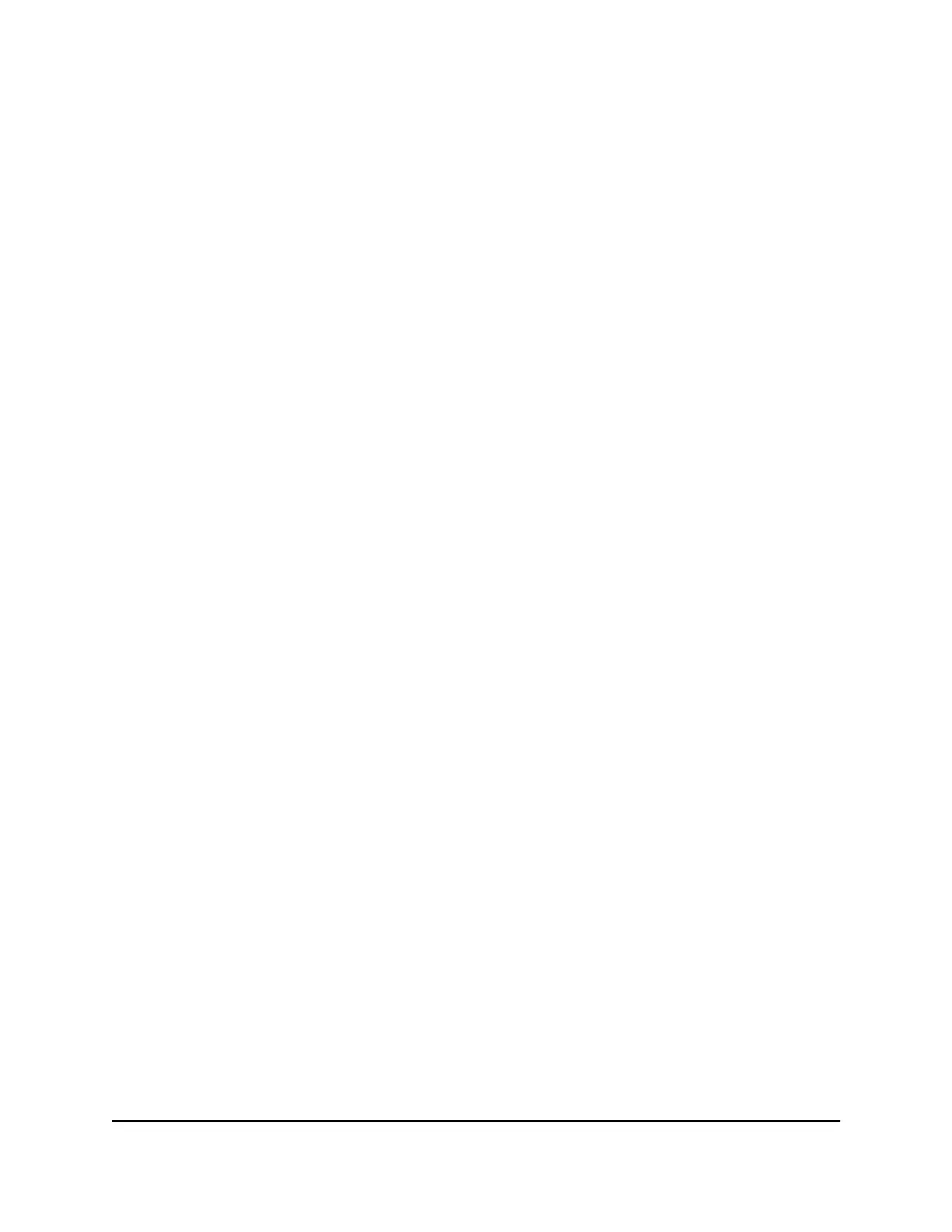The Passphrase field displays.
6.
In the Passphrase field, enter the network key (password).
It is a text string from 8 to 63 characters.
7.
Write down the new password and keep it in a secure place for future reference.
8. Click the Apply button.
Your settings are saved.
9. Make sure that you can reconnect over WiFi to the network with its new security
settings.
If you cannot connect over WiFi, check the following:
• Is your computer or mobile device connected to another WiFi network in your
area? Some mobile devices automatically connect to the first open network without
WiFi security that they discover.
• Is your computer or mobile device trying to connect to your network with its old
settings (before you changed the settings)? If so, update the WiFi network selection
in your computer or mobile device to match the current settings for your network.
Change the WiFi Mbps Mode for Download
and Upload Speeds
The data rate for high-speed transmissions is commonly identified as megabits per
second (Mbps).
By default, the router is set to operate with up to 600 Mbps in the 2.4 GHz WiFi band
and up to 1,733 Mbps in the 5 GHz WiFi band. You can select slower settings.
To change the WiFi Mbps settings:
1.
Launch a web browser from a computer or mobile device that is connected to the
router network.
2.
Enter http://www.routerlogin.net.
A login window opens.
3. Enter the router admin user name and password.
The user name is admin. The password is the one that you specified the first time
you logged in. The user name and password are case-sensitive.
The Dashboard displays.
4. Select Settings > Setup > Wireless Setup.
User Manual104Manage the Router’s WiFi
Settings
XR450 Nighthawk Pro Gaming Router
