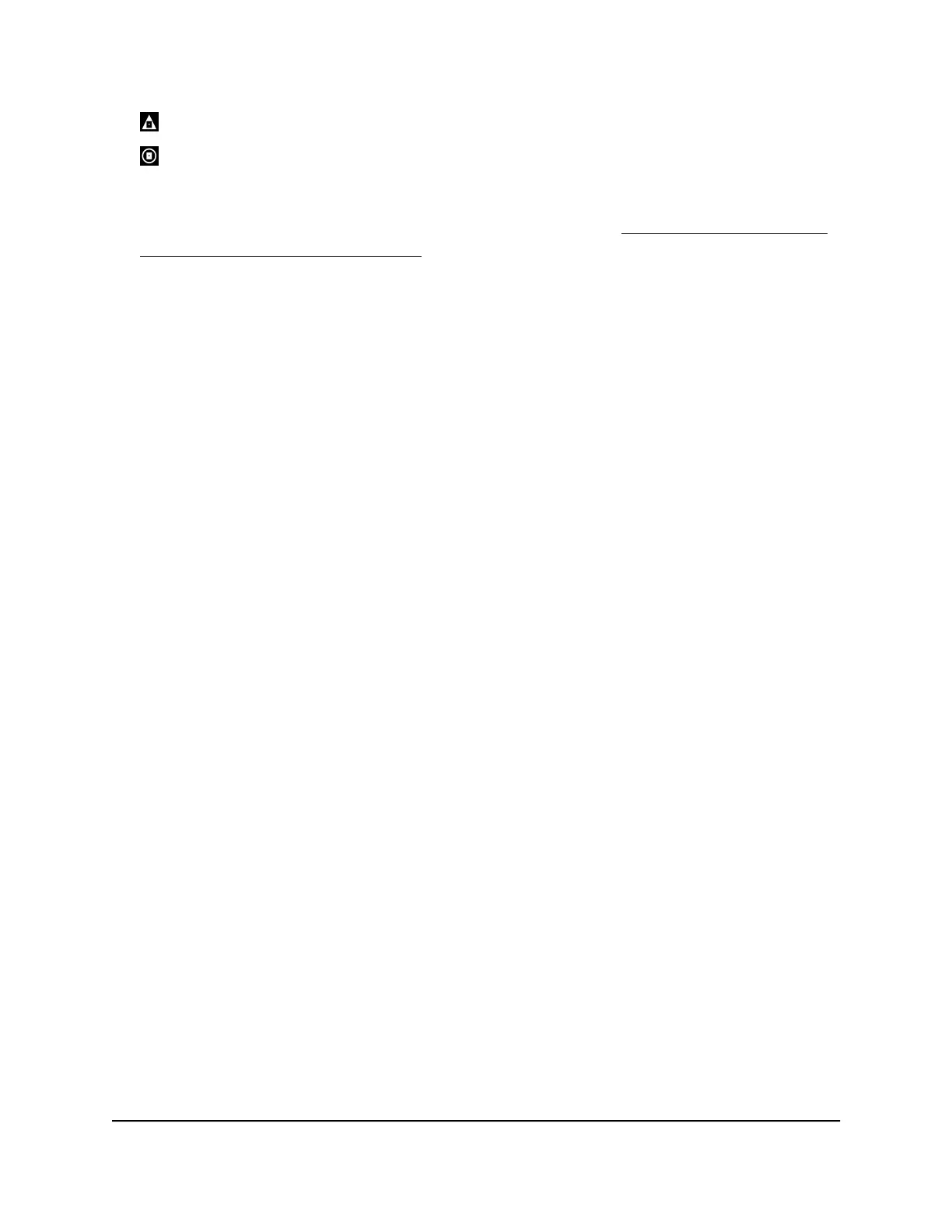Blocked server (that is, a server outside the distance radius)
Whitelisted server (that is, a server that you added to the whitelist)
Note: For information about allowing (whitelisting) or blocking (blacklisting) a
connection to a device (that is, to a player or server), see Ping a Device and Allow
or Deny the Device a Connection on page 50.
If the Auto Ping Host option is enabled, a ping graph automatically displays when
you are in a game. Otherwise, you can manually click any icon on the map to load a
ping graph for that connection.
10.
If a ping graph does not display for a connection, click the associated icon on the
map to load the ping graph for that connection, or enable the Auto Ping Host option
by doing the following:
a. In the Geo-Filter Map pane, click the Geo-Filter Map menu icon.
The Settings pane displays.
b. Select the Auto Ping Host check box.
c. Click the X.
The Settings pane closes.
Ping a Device and Allow or Deny the Device a Connection
You can allow (whitelist) or block (blacklist) connections to individual devices, regardless
of the distance radius of your Geo Filter. If you allow an individual connection, the device
can connect to your device, even if is outside the radius of your Geo Filter. If you deny
an individual connection, the device cannot connect to your device, even if is inside the
radius of your Geo Filter. However, you cannot block a dedicated server.
To ping a device and allow the device to connect to your device or deny the device
from connecting to your device:
1.
Launch a web browser from a computer or mobile device that is connected to the
router network.
2.
Enter http://www.routerlogin.net.
A login window opens.
3. Enter the router admin user name and password.
The user name is admin. The password is the one that you specified the first time
that you logged in. The user name and password are case-sensitive.
The Dashboard displays.
4. Select Geo-Filter.
User Manual50Customize Quality of Service
Settings and Optimize Gaming
XR450 Nighthawk Pro Gaming Router
