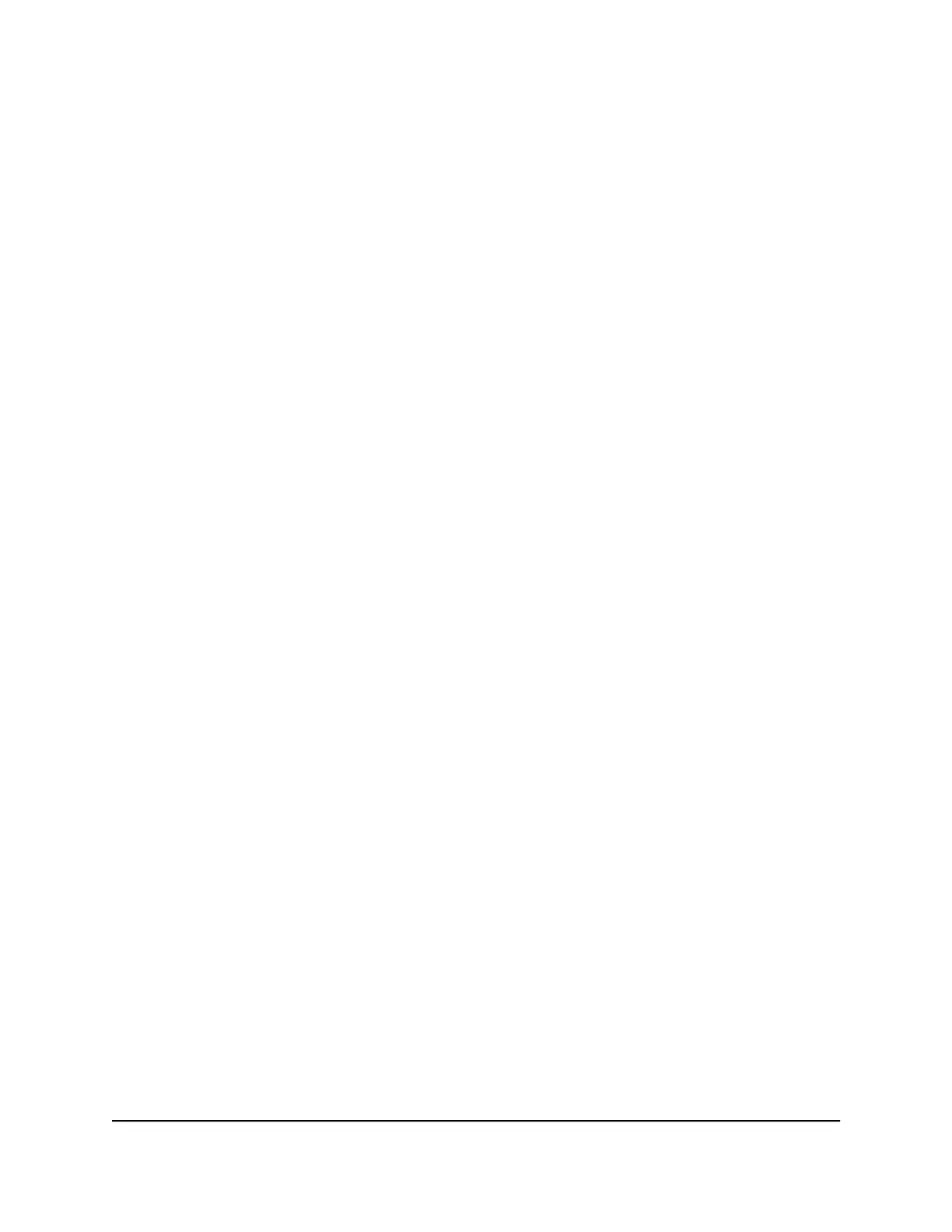5.
Type smb://routerlogin.net and click the Connect button.
6. When prompted, select the Registered User radio button.
7.
Enter admin for the name and the router admin password for the password and
click the Connect button.
A list of USB devices connected to your router displays.
8.
From the Apple menu, select System Preferences.
The System Preferences window displays.
9. Select Time Machine.
The Time Machine window displays.
10.
Click the Select Backup Disk button and select your USB HDD from the list.
11. Click the Use Disk button.
Note: If you do not see the USB partition that you want in the Time Machine disk
list, go to Mac Finder and click that USB partition. It displays in the Time Machine
list.
12. When prompted, select the Registered User radio button.
13.
Enter admin for the name and the router admin password for the password and
click the Connect button.
When the setup is complete, the Mac automatically schedules a full backup. You can
back up immediately.
Manage Access to a USB Storage Device
You can manage the methods that give access to a USB storage device that is connected
to the router.
To specify the storage device access settings:
1.
Launch a web browser from a computer or mobile device that is connected to the
router network.
2.
Enter http://www.routerlogin.net.
A login window opens.
3. Enter the router admin user name and password.
The user name is admin. The password is the one that you specified the first time
that you logged in. The user name and password are case-sensitive.
User Manual147Share USB Storage Devices
Attached to the Router
XR450 Nighthawk Pro Gaming Router
