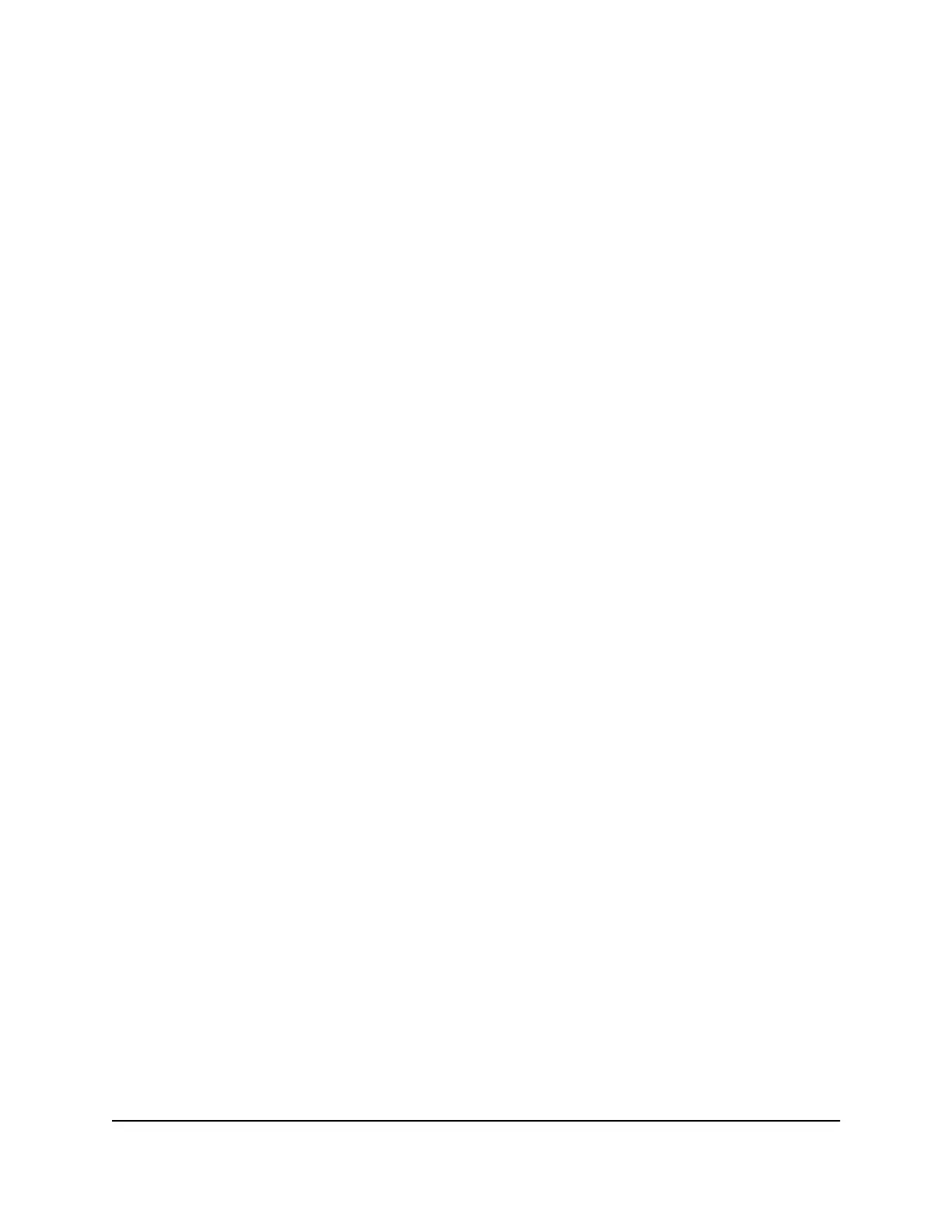To disable the automatic traffic prioritization:
1.
Launch a web browser from a computer or mobile device that is connected to the
router network.
2.
Enter http://www.routerlogin.net.
A login window opens.
3. Enter the router admin user name and password.
The user name is admin. The password is the one that you specified the first time
that you logged in. The user name and password are case-sensitive.
The Dashboard displays.
4. Select QoS.
5.
Scroll down to the Traffic Prioritization pane.
6. From the All Devices section, clear the Enabled check box.
High-priority traffic is no longer automatically prioritized.
User Manual63Customize Quality of Service
Settings and Optimize Gaming
XR450 Nighthawk Pro Gaming Router
