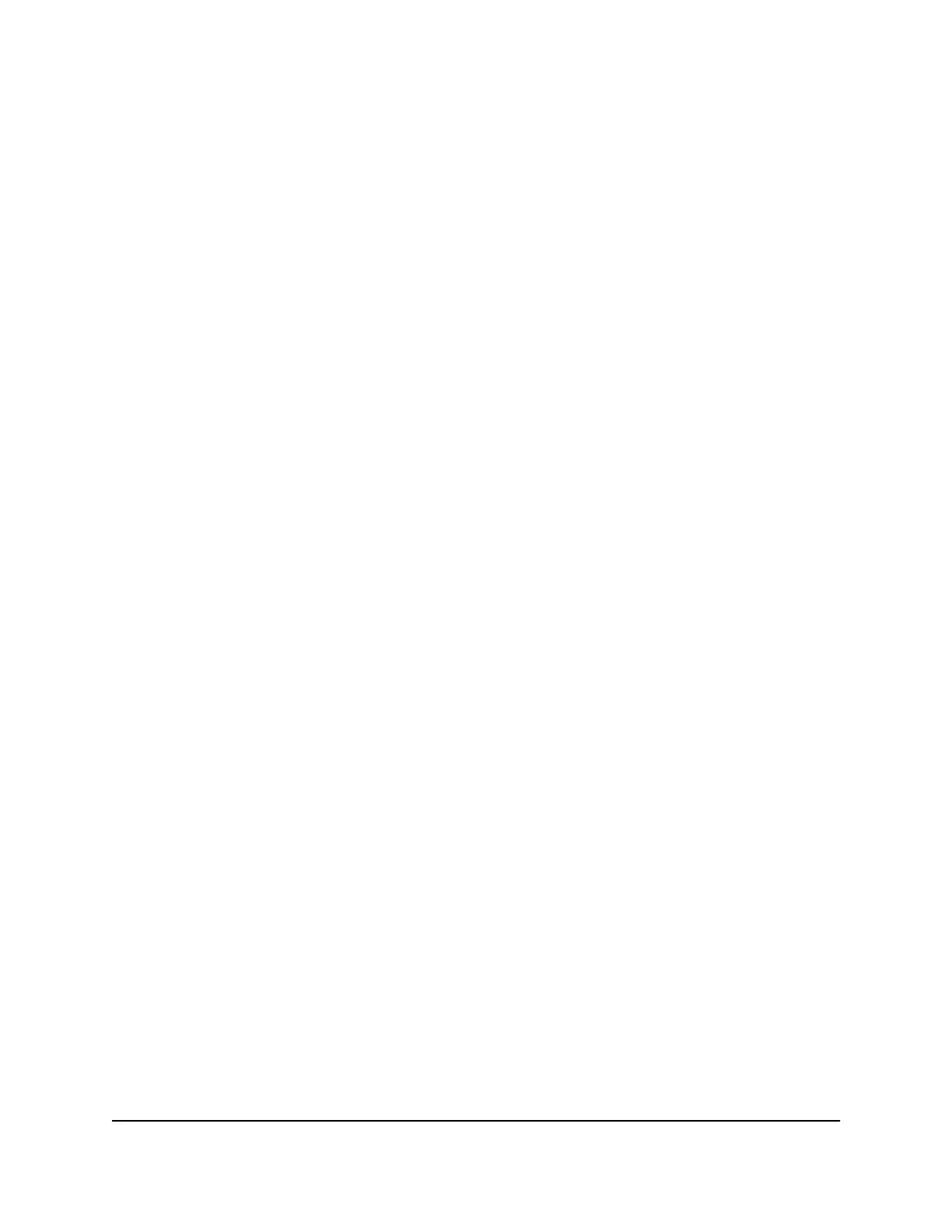To set up a schedule:
1.
Launch a web browser from a computer or mobile device that is connected to the
router network.
2.
Enter http://www.routerlogin.net.
A login window opens.
3. Enter the router user name and password.
The user name is admin. The password is the one that you specified the first time
that you logged in. The user name and password are case-sensitive.
The Dashboard displays.
4. Select Settings > Content Filtering > Schedule.
The Schedule page displays.
5.
Set up the schedule for blocking:
•
Days to Block. Select the check box for each day that you want to block access
or specify that blocking occurs on every day by selecting the Every Day check
box.
By default, the Every Day check box is selected.
•
Time of Day to Block. Select a start and end time for blocking in 24-hour format
or select the All Day check box for 24-hour blocking.
By default, the All Day check box is selected.
6. From the Time Zone menu, select your time zone.
7.
If you live in an area that observes daylight saving time, select the Automatically
adjust for daylight savings time check box.
Note: If the router synchronized its internal clock with a time server on the Internet
and you selected the correct time zone, the Current Time field displays the correct
date and time.
8. Click the Apply button.
Your settings are saved.
User Manual78Control Access to the Internet
XR450 Nighthawk Pro Gaming Router
