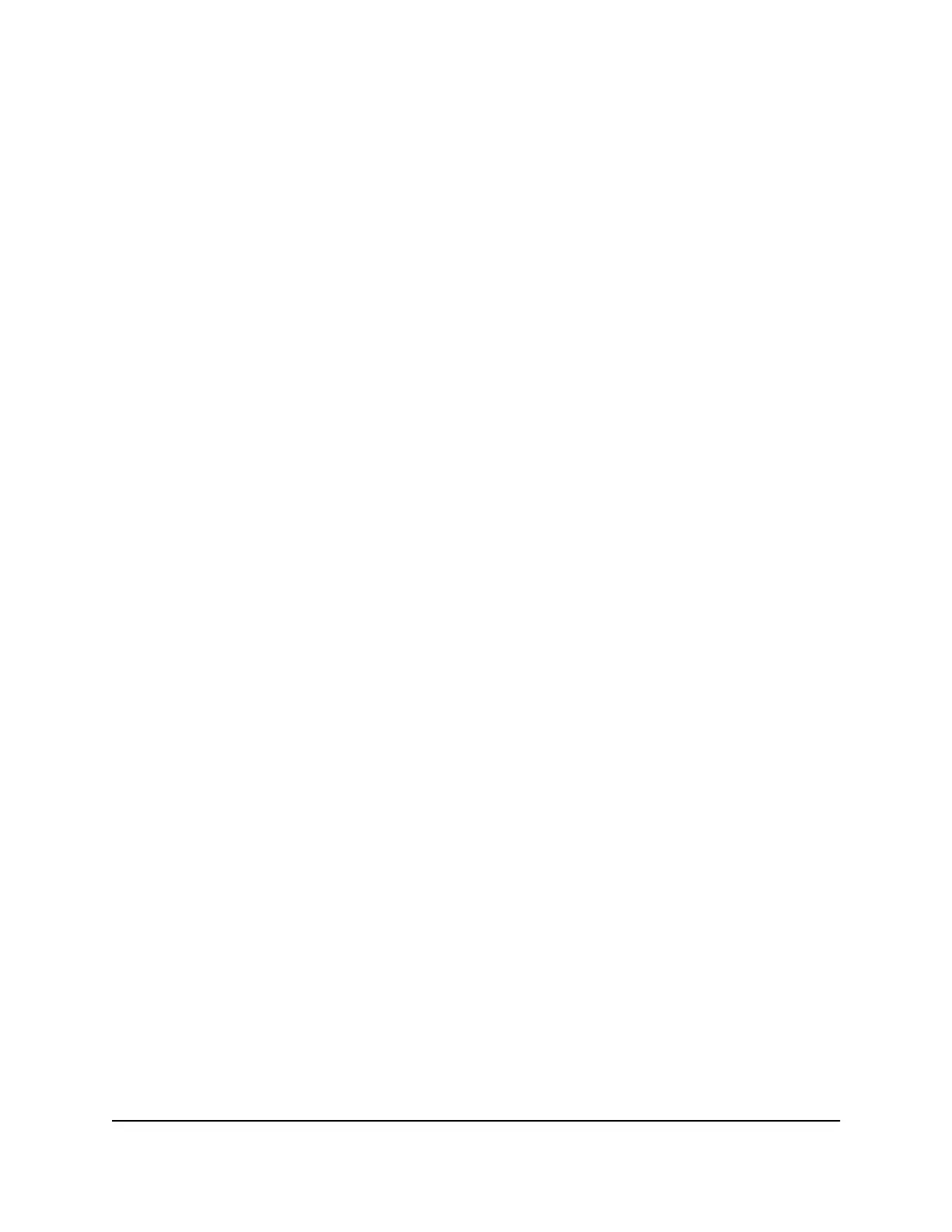If you are subscribed to a service such as IPTV, the router might require VLAN tags to
distinguish between the Internet traffic and the IPTV traffic. A bridge with a VLAN tag
group prevents packets that are sent between the device and the router’s Internet port
from being processed through the router’s Network Address Translation (NAT) service.
You can add VLAN tag groups to a bridge and assign VLAN IDs and priority values to
each VLAN tag group.
To set up a bridge to your ISP’s network using a VLAN tag group:
1.
Launch a web browser from a computer or mobile device that is connected to the
network.
2.
Enter http://www.routerlogin.net.
A login window opens.
3. Enter the router user name and password.
The user name is admin. The default password is password. The user name and
password are case-sensitive.
The Dashboard displays.
4.
Select Settings > Advanced Settings > VLAN/Bridge Settings.
The VLAN/Bridge Settings page displays.
5.
Select the Enable VLAN/Bridge group check box.
The page expands.
6. Select the By VLAN tag group radio button.
The page expands.
7. Click the Add button.
The Add VLAN Rule page displays.
8.
Specify the following settings:
•
Name. Enter a name for the VLAN tag group. The name can be up to 10
characters.
•
VLAN ID. Enter a value from 1 to 4094.
•
Priority. Enter a value from 0 to 7.
User Manual93Manage the Router’s Network
Settings
XR450 Nighthawk Pro Gaming Router
