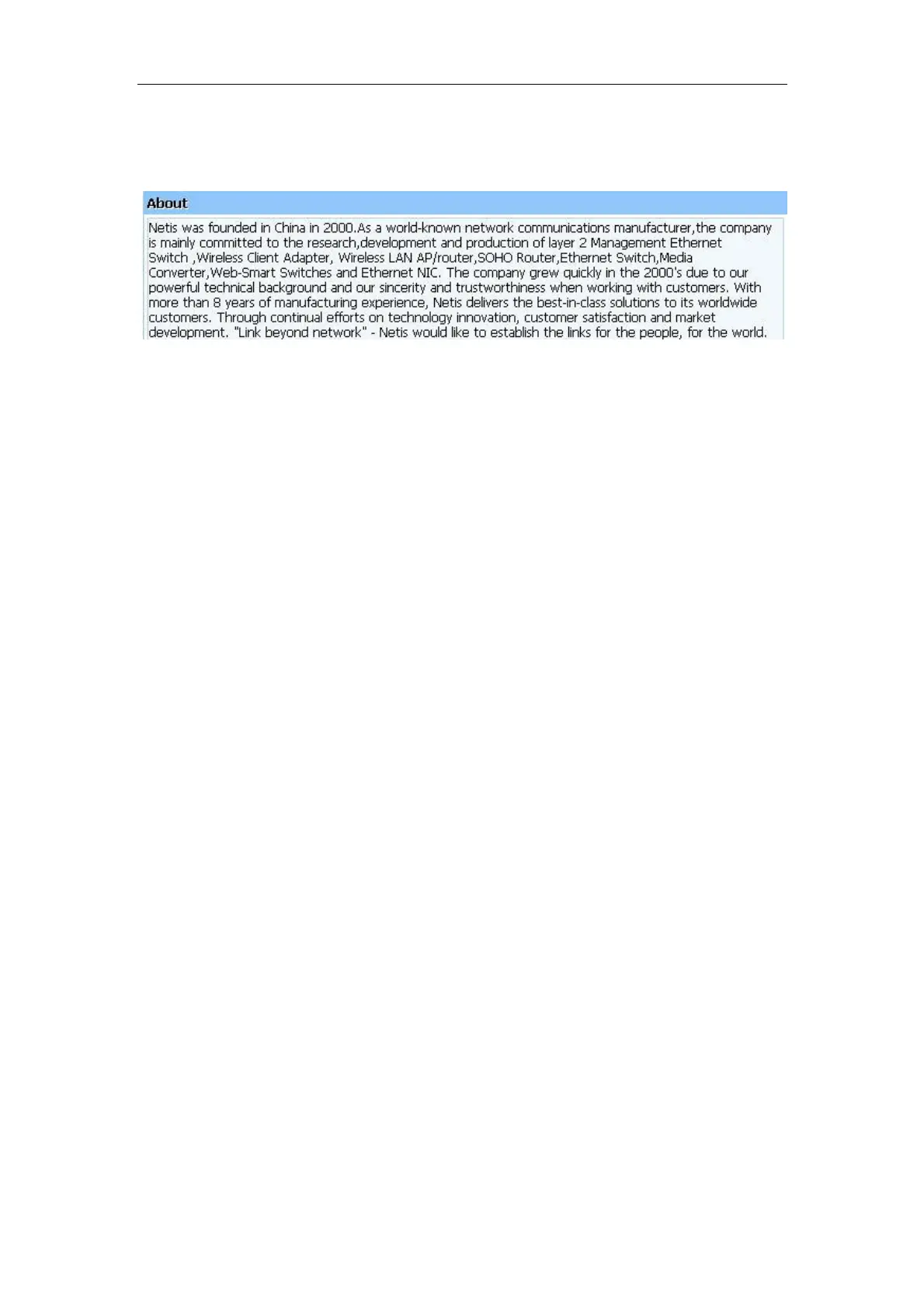WF2411
4.13. About
Figure 4-57
Thank you for your support.
5. Troubleshooting
1. I cannot access the Web-based Configuration Utility from the Ethernet computer used
to configure the router.
Check that the LAN LED is on. If the LED is not on, verify that the cable for the LAN
connection is firmly connected.
Check whether the computer resides on the same subnet with the router‟s LAN IP address.
If the computer acts as a DHCP client, check whether the computer has been assigned an
IP address from the DHCP server. If not, you will need to renew the IP address.
Use the ping command to ping the router‟s LAN IP address to verify the connection.
Make sure your browser is not configured to use a proxy server.
Check that the IP address you entered is correct. If the router‟s LAN IP address has been
changed, you should enter the reassigned IP address instead.
2. I forget Password (Reset the Router without Login)
Use a pencil to press the button for about 2-6 seconds when it is working, then leave your
hands, it will restore settings to the factory configuration. The default password is guest.
3. I have some problems related to Connection with Cable Modem
Please follow the following steps to check the problems:
Check whether the DSL modem works well or the signal is stable. Normally there will be
some indicator lights on the modem, users can check whether the signal is ok or the
modem works well from those lights. If not, please contact the ISP.
Check the front panel of the Router, there are also some indicator lights there. When the
physical connection is correct, the Power light and the CPU light should be solid; the
WAN light should be blinking. If you use your computer, the corresponding LAN port
