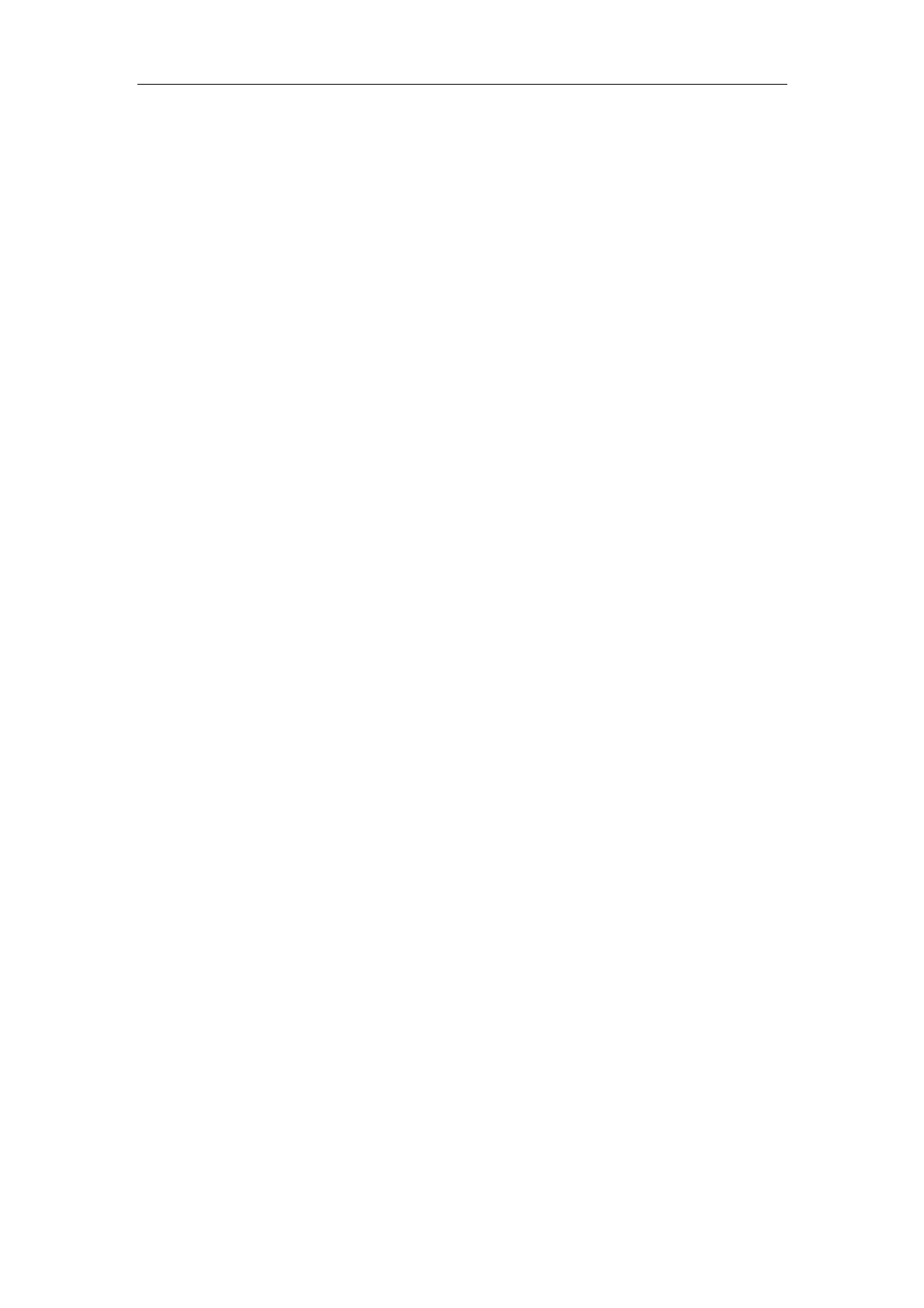WF2411
light should be blinking too. If not, please check whether the cables work or not.
Repeat the steps in WAN Setup Connect with Internet through DSL Modem.
4. I can browse the router’s Web-based Configuration Utility but cannot access the
Internet.
Check if the WAN LED is ON. If not, verify that the physical connection between the
router and the DSL/Cable modem is firmly connected. Also ensure the DSL/Cable modem
is working properly.
If WAN LED is ON, open the System Overview page of the Web configuration utility and
check the status group to see if the router‟ s WAN port has successfully obtained an IP
address.
Make sure you are using the correction method (Dynamic IP Address, PPPoE, or Static IP)
as required by the ISP. Also ensure you have entered the correct settings provided by the
ISP.
For cable users, if your ISP requires a registered Ethernet card MAC address, make sure
you have cloned the network adapter‟ s MAC address to the WAN port of the router. (See
the MAC Address field in WAN Setup.)
5. My wireless client cannot communicate with another Ethernet computer.
Ensure the wireless adapter functions properly. You may open the Device Manager in
Windows to see if the adapter is properly installed.
Make sure the wireless client uses the same SSID and security settings (if enabled) as the
150Mbps Wireless-N AP/ Repeater / Router client .
Ensure that the wireless adapter‟s TCP/IP settings are correct as required by your network
administrator.
If you are using a 802.11b wireless adapter, and check that the 802.11G Mode item in
Wireless Basic Setting page, is not configured to use 802.11G Performance.
Use the ping command to verify that the wireless client is able to communicate with the
router‟s LAN port and with the remote computer. If the wireless client can successfully
ping the router‟ s LAN port but fails to ping the remote computer, then verify the TCP/IP
settings of the remote computer.
