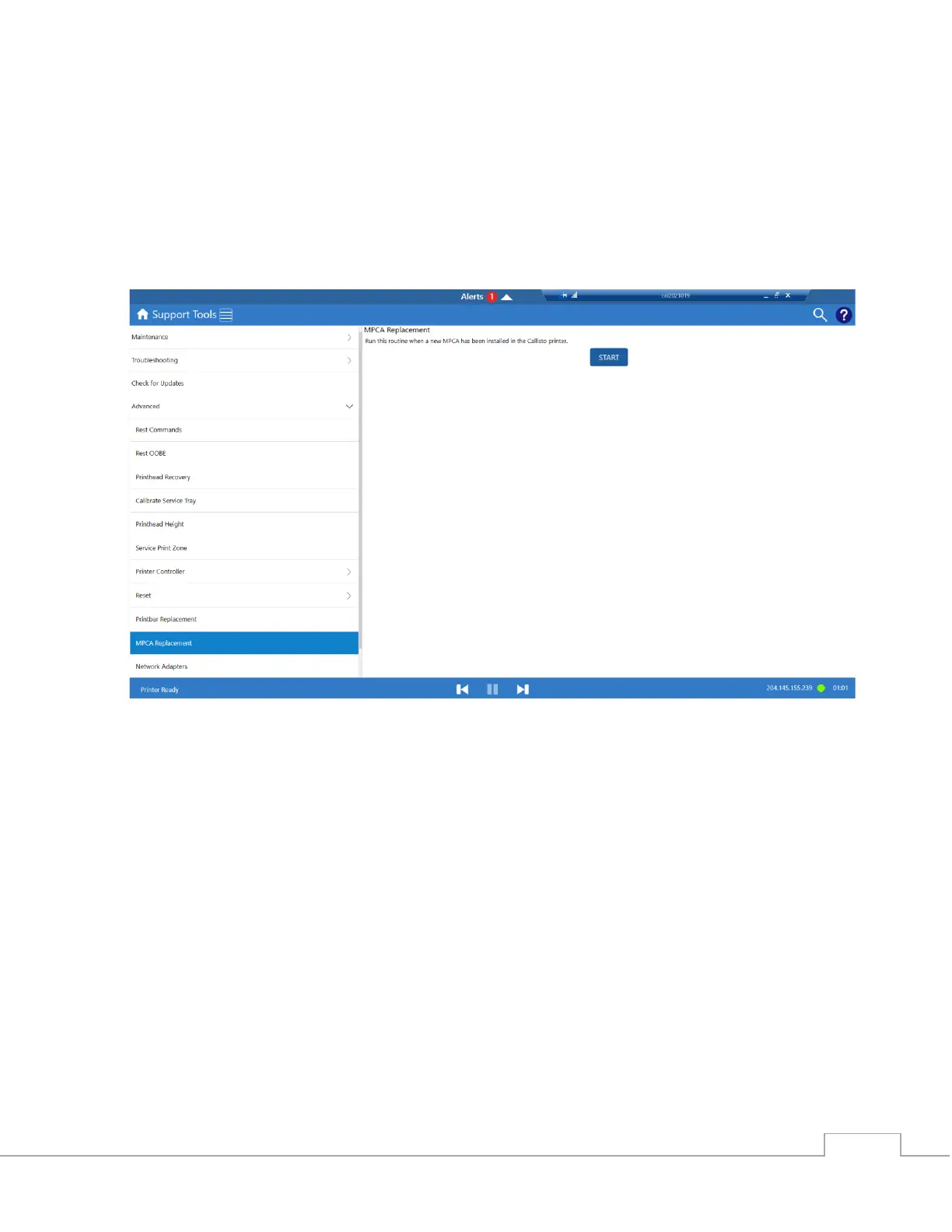14. Plug in the AC Power cable and Ethernet cord to the power brick.
15. Power on the printer with the Power Switch on the power brick.
16. Ensure the printer boots to the Operator Panel with no error messages.
17. Using the REST Interface in the OP Panel send the following XML payload to
put the BNB in an IDLE state.
18. Go to Support Tools|Advanced|MPCA Replacement. Click Start.
19. The printer is now ready to use.