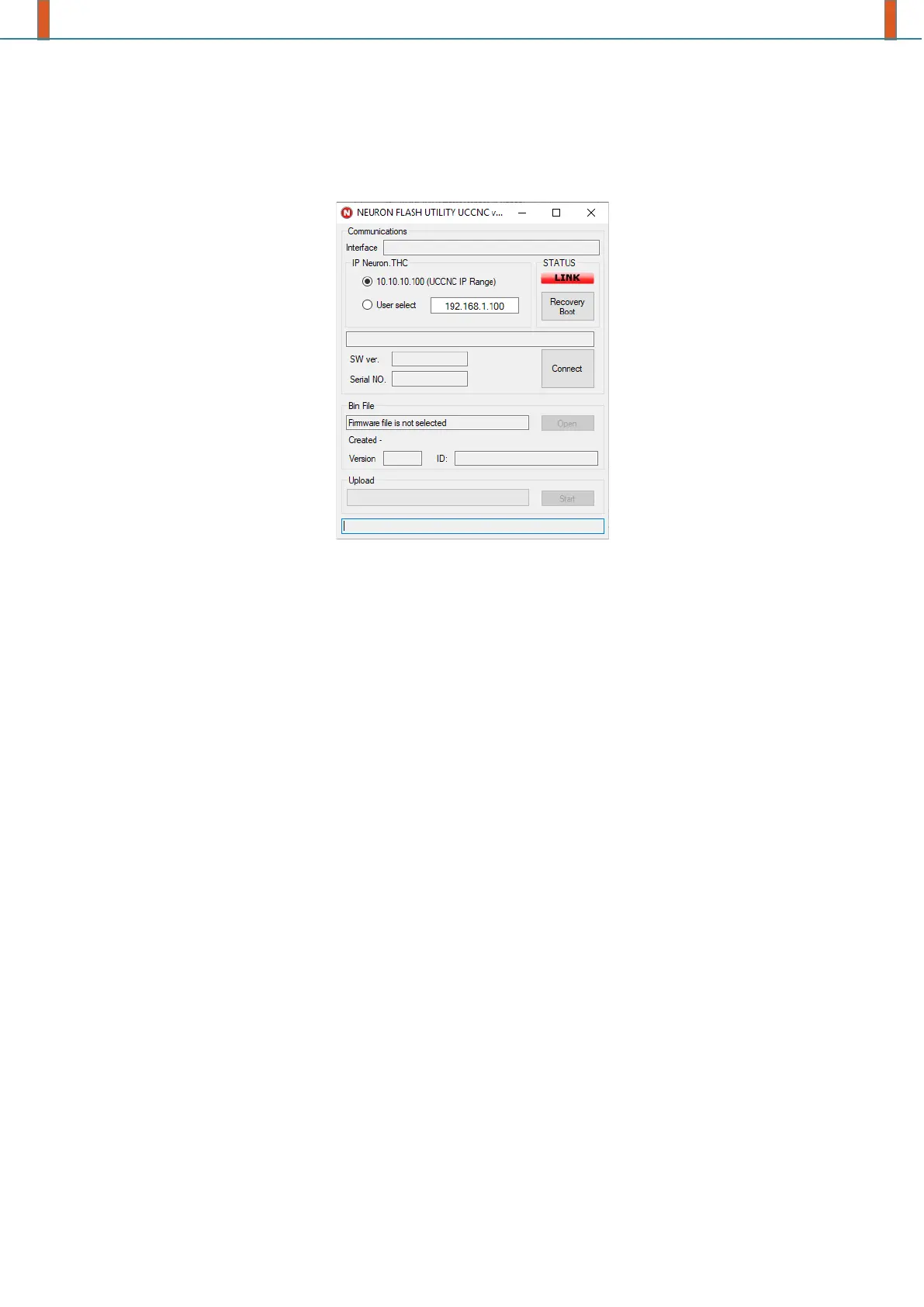USER MANUAL
Neuron Firmware Update Utility
1. Launch the NeuronFlash.exe file for start firmware update utility.
2. Select IP address of the Neuron controller from list.
3. Click on the “Connect” button. Utility will try to connect to controller. If connection will set,
the “Status” LED in the utility window will be green and blinking.
4. Click on the “Open” button. In new window select firmware file with *.bin extension.
5. Click on the “Start” button for firmware upload.
6. After finishing of the update close NeuronFlash window.
If during update process any error will issue, use BootRecovery mode for upload
firmware.
1. Launch the NeuronFlash.exe file for start firmware update utility.
2. Select IP address of the Neuron controller from list.
3. Close and open (short) “Reset” pins on the controller PCB.
4. When “BOOT” LED on the controller PCB will flash (during 5 second after Reset), click
on the “Recovery Boot” button. Utility will try to connect to controller. If connection
will set, the “Status” LED will be green and blinking.
5. Click on the “Open” button. In new window select firmware file with *.bin extension.
6. Click on the “Start” button for firmware upload.
7. After finishing of the update close NeuronFlash window.
