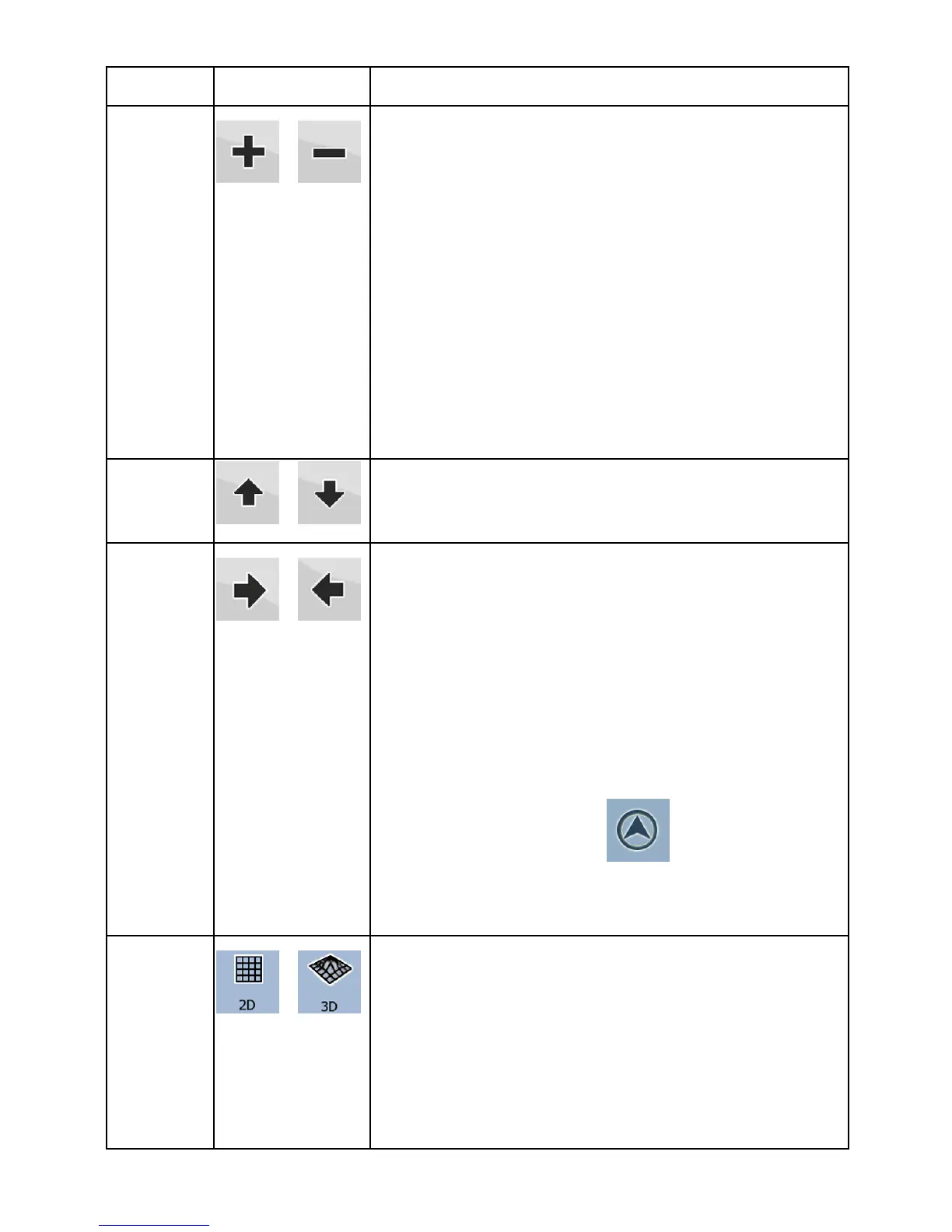18
Action Button(s) Description
Zooming
in and
out
,
Changes how much of the map is displayed
on the screen.
Nextar Navigation System uses high-quality
vector maps that let you see the map at
various zoom levels, always with optimized
content. It always displays street names and
other text with the same font size, never
upside-down, and you only see the streets
and objects that you need.
Map scaling has different limits in 2D and in
3D map view modes.
Tilting up
and down
,
Changes the vertical view angle of the map
in 3D mode.
Rotating
left and
right
,
Changes the horizontal view angle of the
map in 3D mode.
When GPS position is available, Nextar
Navigation System always rotates the map
so its top faces your direction of travel
(Track-Up orientation). You can turn away
from Track-Up with these buttons.
If GPS position is available and you have
rotated the map, the
button appears.
Tap this button to re-enable the automatic
map rotation.
Viewing
modes
, ,
Gives you the following map perspectives in
Nextar Navigation System:
• classic top-down view (2D), the top of
the map always faces North
• perspective view (3D) the top of the
map always points in the current