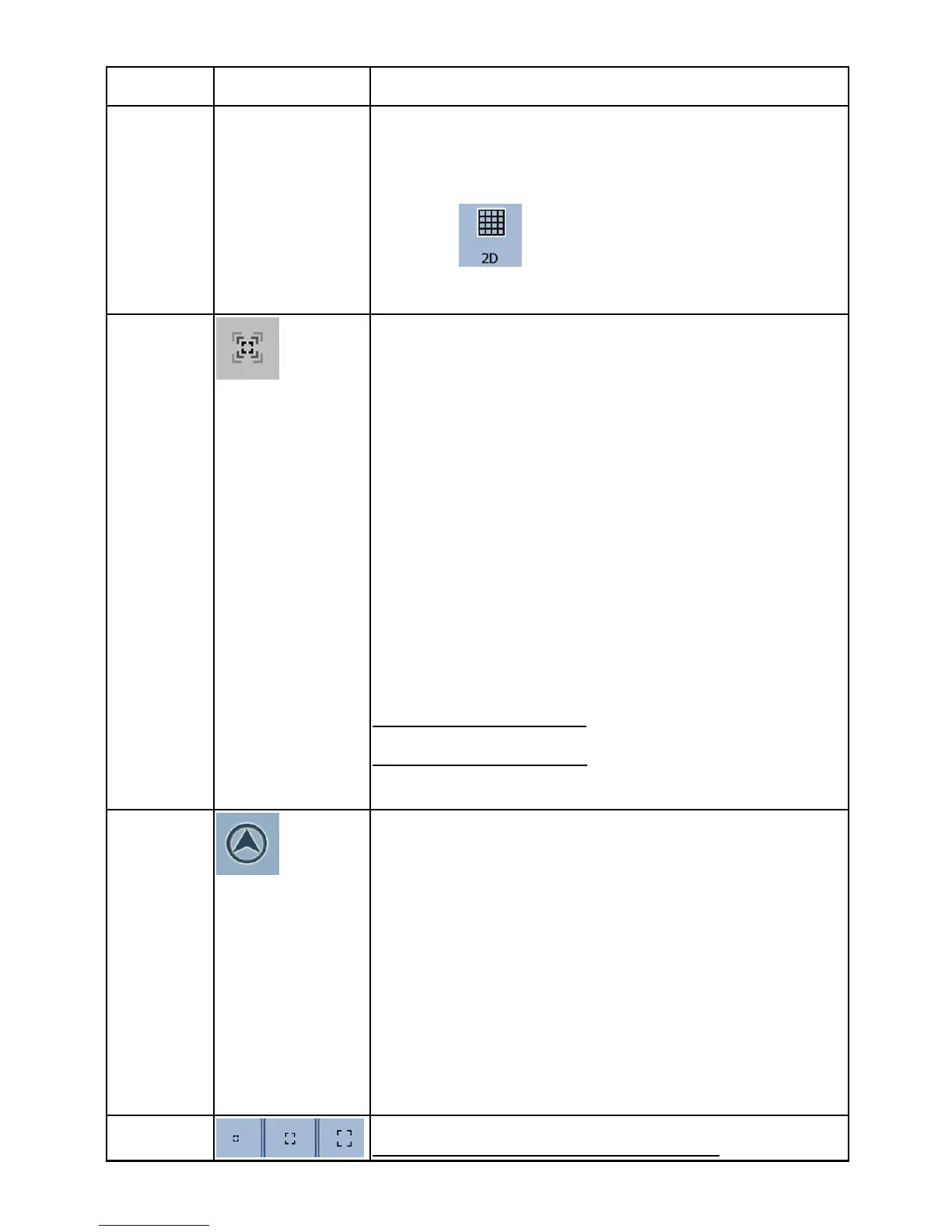19
Action Button(s) Description
driving direction
The icon always shows the mode the button
switches to: If you are in 3D mode, you can
see the
button and you need to tap it
to switch to 2D mode.
Smart
Zoom
Nextar Navigation System can automatically
rotate, scale and tilt the map and give you
the optimal view:
• When you are approaching a turn,
Nextar Navigation System zooms in
and raises the view angle to let you
easily recognize your maneuver at the
next junction.
• If the next turn is at a distance, Nextar
Navigation System zooms out and
lowers the view angle to show you the
road in front of you.
Tap this button once
to enable Smart Zoom.
Tap&hold the button
to set the zoom limits of
Smart Zoom.
Returning
to normal
navigatio
n (back
to the
GPS
position
with
automatic
map
rotation)
Tap this button to move the map back to the
current GPS position. If the map has been
rotated in 3D mode, automatic map rotation
is also re-enabled.
Zoom
Tap one of the preset buttons to set the