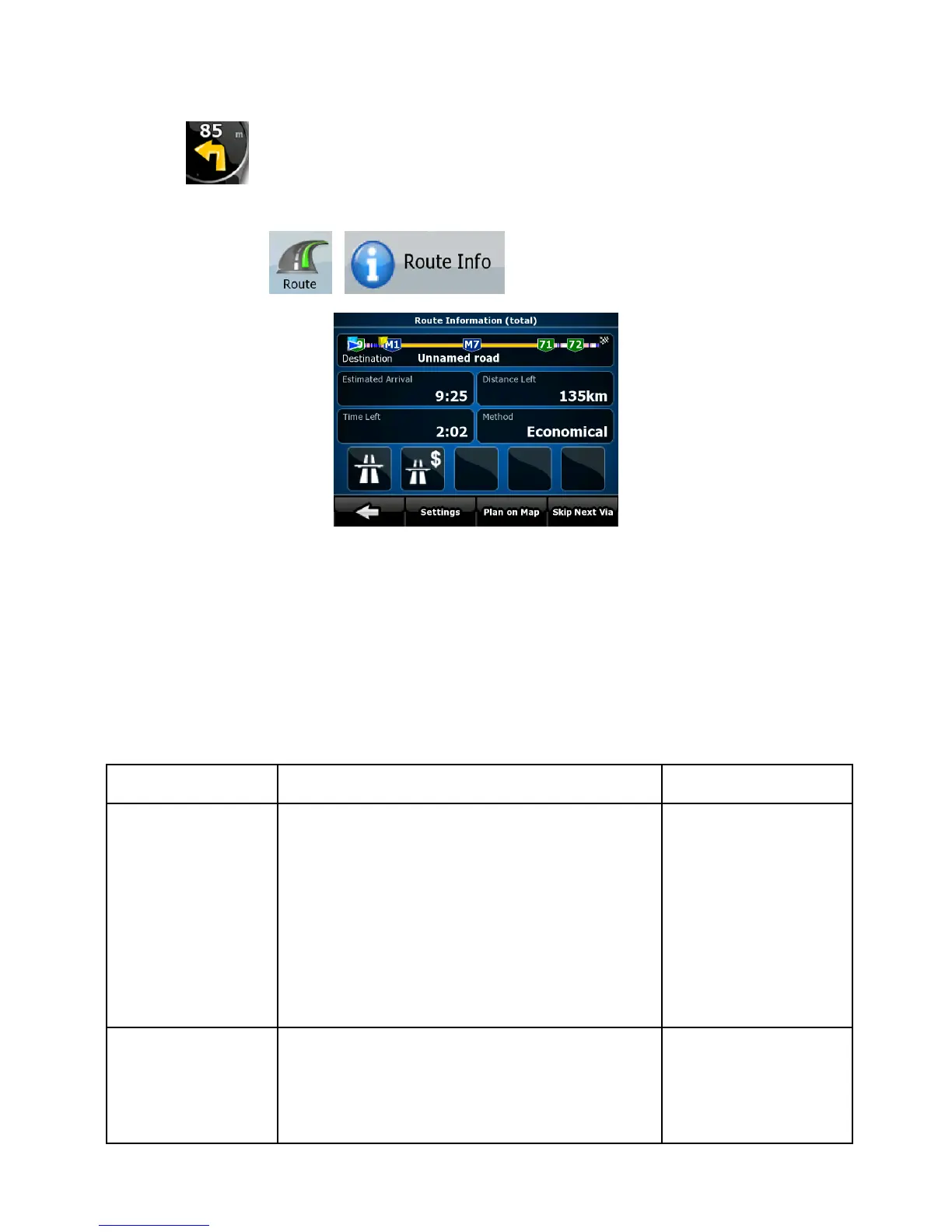83
• It can be opened directly from the Map screen by tapping the
Turn Preview field
(
).
• In Advanced mode, from the Navigation menu tap the following
buttons:
, .
In the top section of the screen you see information about the current
route. The fields on this screen are continuously updated while you
keep the screen open.
When you open the screen, all fields contain information about
reaching your final destination. Tap any of the fields to see data on the
via points starting from the first one through the final destination again.
You have the following data and functions on this screen:
Name Description Function
Route line The upper part of this screen shows
your planned route as a horizontal
line. Its leftmost point is the start of
the route, the rightmost one is the
final destination, and you can see
your via point flags along the line,
spaced in proportion to their
distance.
Tap this field to
change the
content of all
data fields to via
point information.
Estimated
Arrival
Shows the estimated arrival time at
the final destination of the route
based on information available for
the remaining segments of the
Tap this field to
change the
content of all
data fields to via