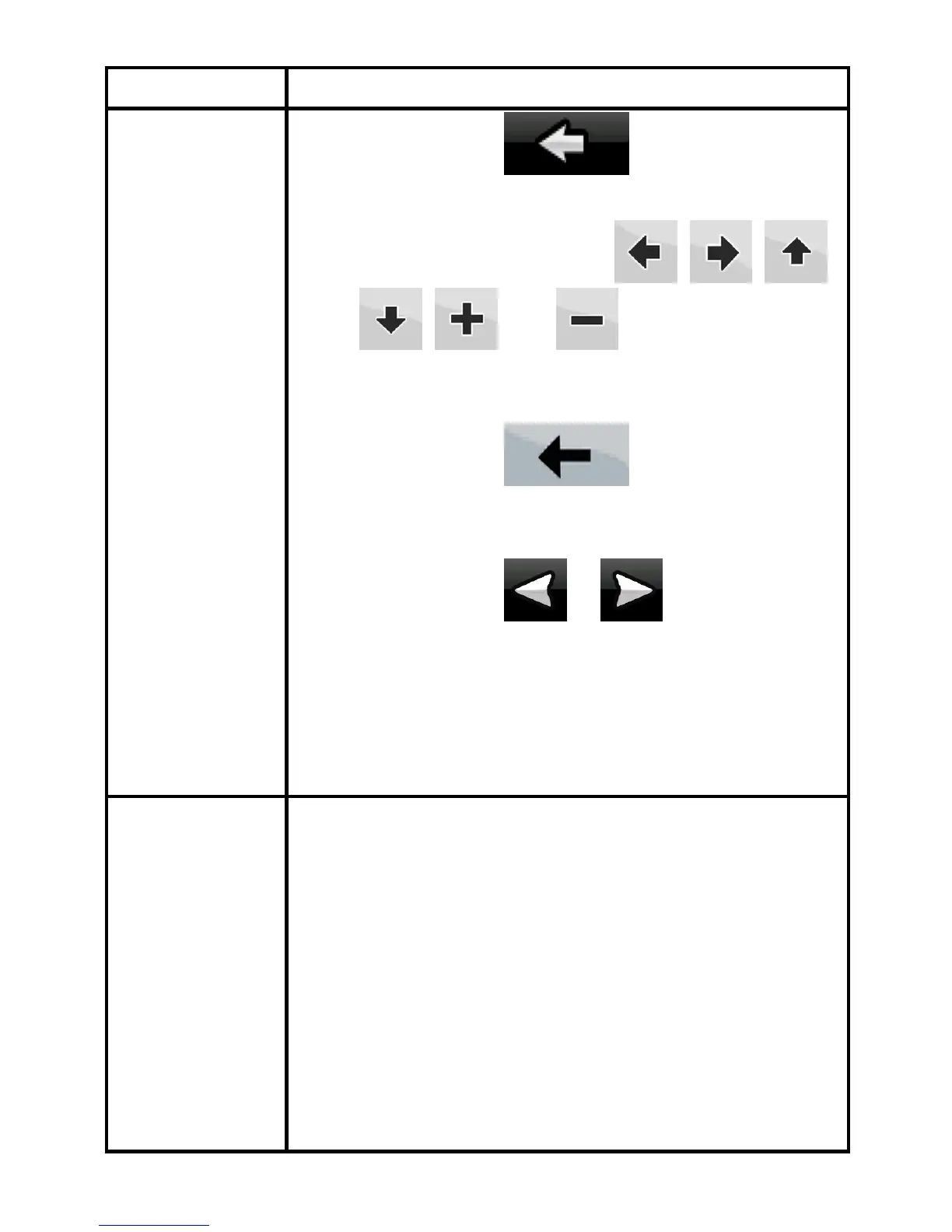8
Tasks Instructions
• Tap and hold on list and menu
screens: the Navigation menu appears.
• Tap and hold any of the
, , ,
, , and buttons on the Map
screen: you can rotate, tilt or scale the map
continuously.
• Tap and hold
on keyboard
screens: you can delete several characters
quickly.
• Tap and hold
or in long lists: you
can scroll pages continuously.
• Tap and hold the buttons in the Quick menu to
open screens related with the function of the
button from the Manage menu or the Settings
menu.
Gestures
(drag&drop)
You do not need gestures to access the basic
navigation features. You need to drag and drop the
screen only in cases like:
• Moving the handle on a slider.
• Moving the map: grab the map, and move it in
the desired direction.
• Shortcut to open the Map screen: slide your
finger from the bottom right corner to the
bottom left corner on any screen.
• Shortcut to open the Navigation menu: slide