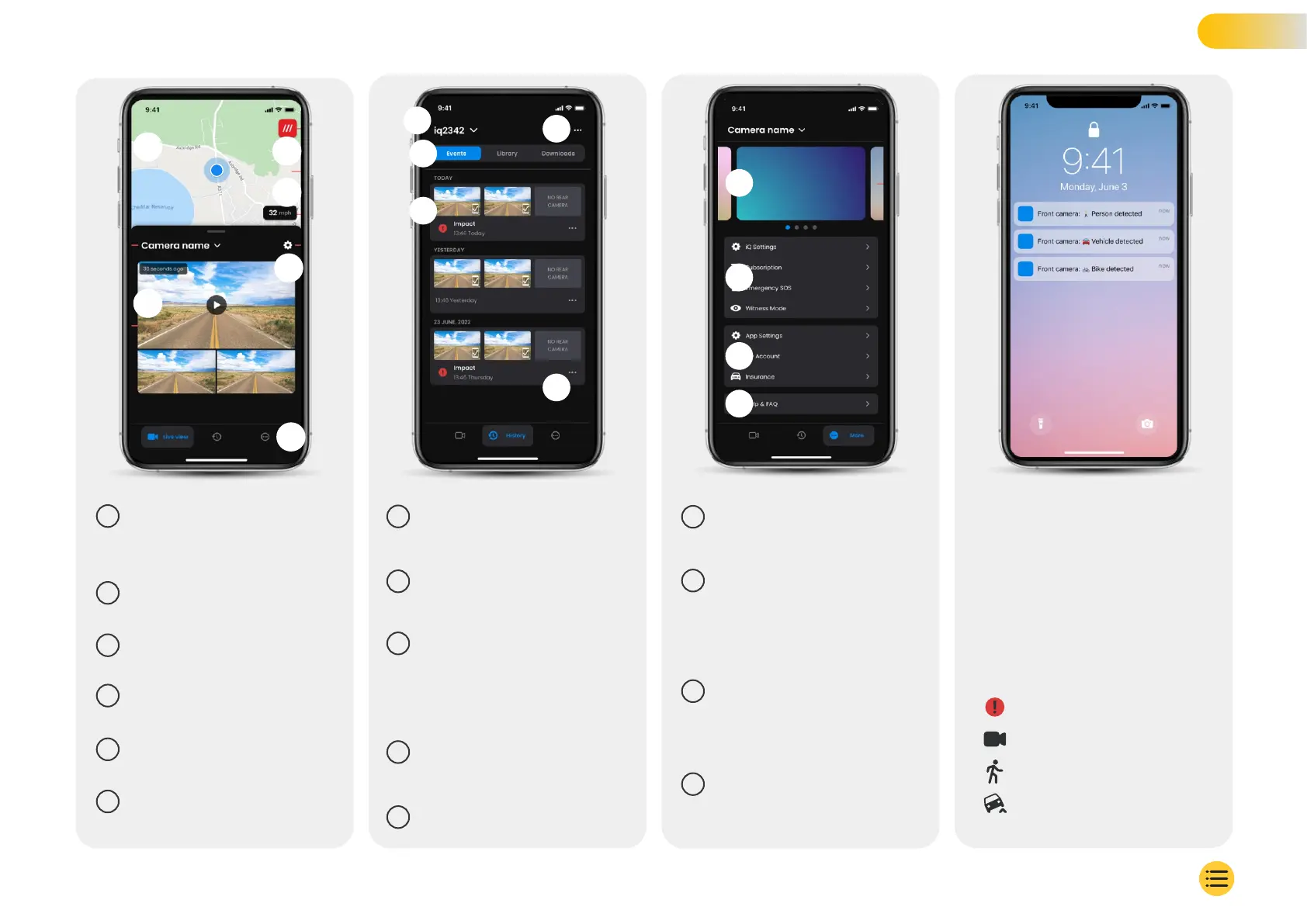1
2
3
4
1
2
3
4
5
5
Go to Dash Cam Settings
Settings
6
Live View, History, and More
App Navigation
1
Your current location
Blue Dot - Live GPS location
Grey Dot - No live GPS data, last location
Map
2
See your W3W location
What3words
3
Your current driving speed
Speed
4
Live view from 3 Cameras
Live View
Download, share, delete, more
Video Options
5
Connected Dash Cam name
Choose Dash Cam
1
News and ads from Nextbase
Information
1
You can receive notifications from your
Front, Cabin, and Rear Camera, with
information about the type of event
trigger (see above).
Notifications
These icons may appear on video tiles in
your library showing you what triggered
the recording (see below).
Event Icons
Events, All videos, or downloade media.
Video Navigation
2
Dash Cam settings control,
subscription information,
and setup for Emergency SOS
and Witness Mode
Dash Cam Features
2
Video preview, Active Cams,
event type, recording date
and time. Click for full video
playback
Video Card
3
App Settings, Account
information, and insurance
information
App and Account
3
Live view from 3 Cameras
Filter
4
Help & FAQ
Assistance
4
Motion Detected
Something is moving around the vehicle
Live View Capture
Manually recorded during Live View
Impact
Something has hit the vehicle
Car Tilted
Vehicle is at an abnormal angle
18
1
2
3
5
4
6
