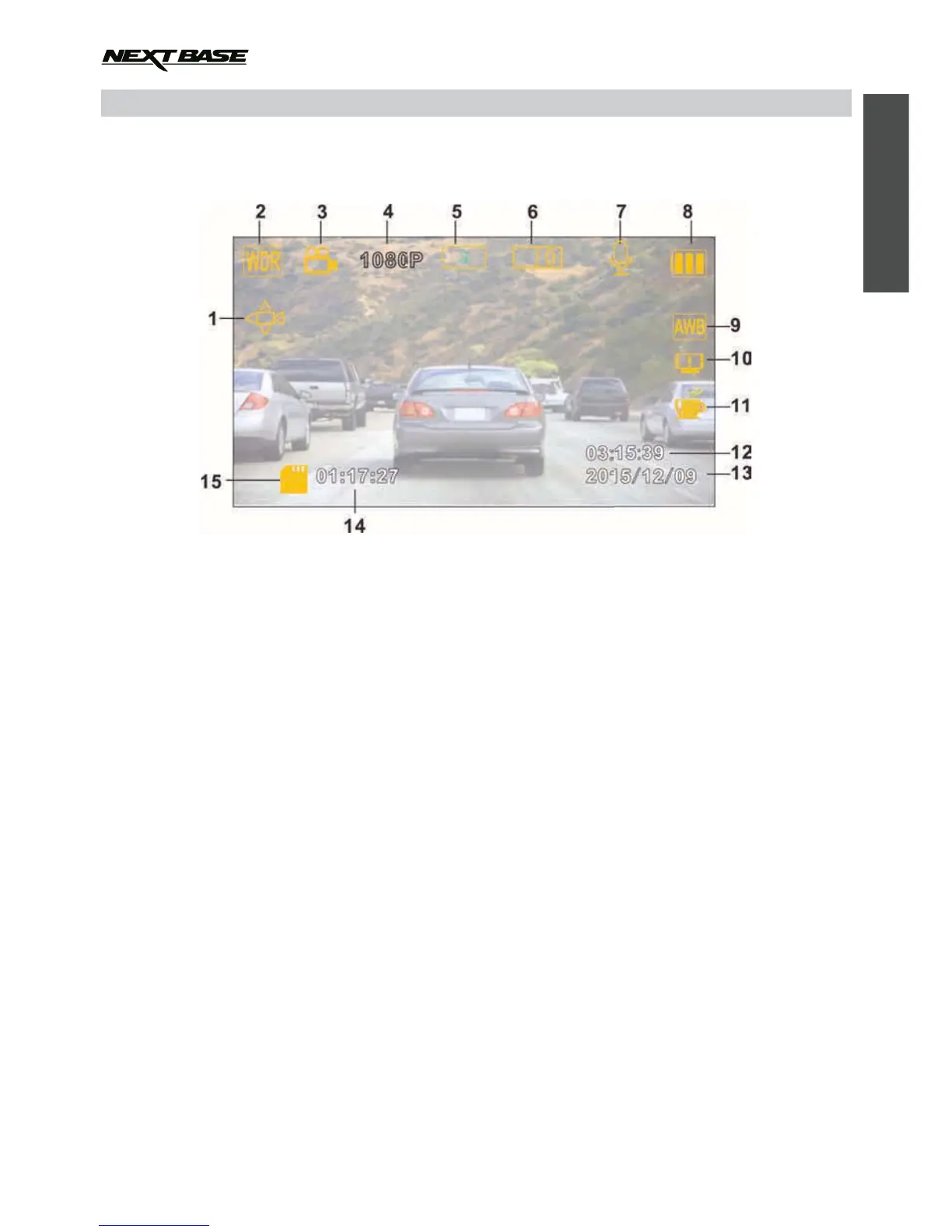VIDEO MODE
The Video menu is accessed by using the MENU button located on the rear of the use the UP and
DOWN buttons to navigate through the Menu and press the OK button to enter the options screen. Select the
required setting press OK to confirm, press MENU once more to exit the Video Menu.
The default settings within the iN-CAR CAM have been set to allow you to use the iN-CAR CAM without the need to
change any settings, however it is recommended that you explore these settings to familiarise yourself with the
product and it’s capabilities.
Note:
Within the SETUP menu which is accessed from within any mode by pressing the MENU button twice, there is
a ‘Default Setting’ option to allow you to reset the iN-CAR CAM to the factory defaults if required.
iN-CAR CAM,
The key below explains the various information displayed on the screen when your iN-CAR CAM is in Video mode,
some icons will only be displayed once the relevant function has been selected within the Video menu, as described
further down this page.
WDR Icon: Remains on screen as iN-CAR CAM utilises WDR technology.
Resolution: Displays the current resolution as selected from within the Video menu.
Loop Recording Icon: Displays current recording chunk time setting as selected from within the Video menu.
Exposure Icon: Displays current exposure setting as selected from within the Video menu.
Microphone Icon: Displayed on screen when Audio Recording is selected from within the Video menu.
Battery Indicator: Displays battery level, it is recommended to keep the car adaptor plugged in during use.
Motion Detection Icon: This icon appears if motion detection is switched on from within the Video menu.
1.
2.
Video Mode Icon: Indicates the iN-CAR CAM is in Video mode.
3.
4.
5.
6.
7.
8.
White Balance Icon: Displays White Balance setting as selected from within the Video menu.
Compass / Speed Display Icon: Shown on screen when function has been turned on within the Video menu.
Driver Fatigue Icon: Shown on screen when function has been turned on within the Video menu.
Time: Displays current time as set within the Setup menu.
Date: Displays current date as set within the Setup menu.
Recording Time: Displays the length of current recording.
Memory Card Icon: Icon will be marked with a red cross when there is no memory card inserted.
9.
10.
11.
12.
13.
14.
15.
English
06
