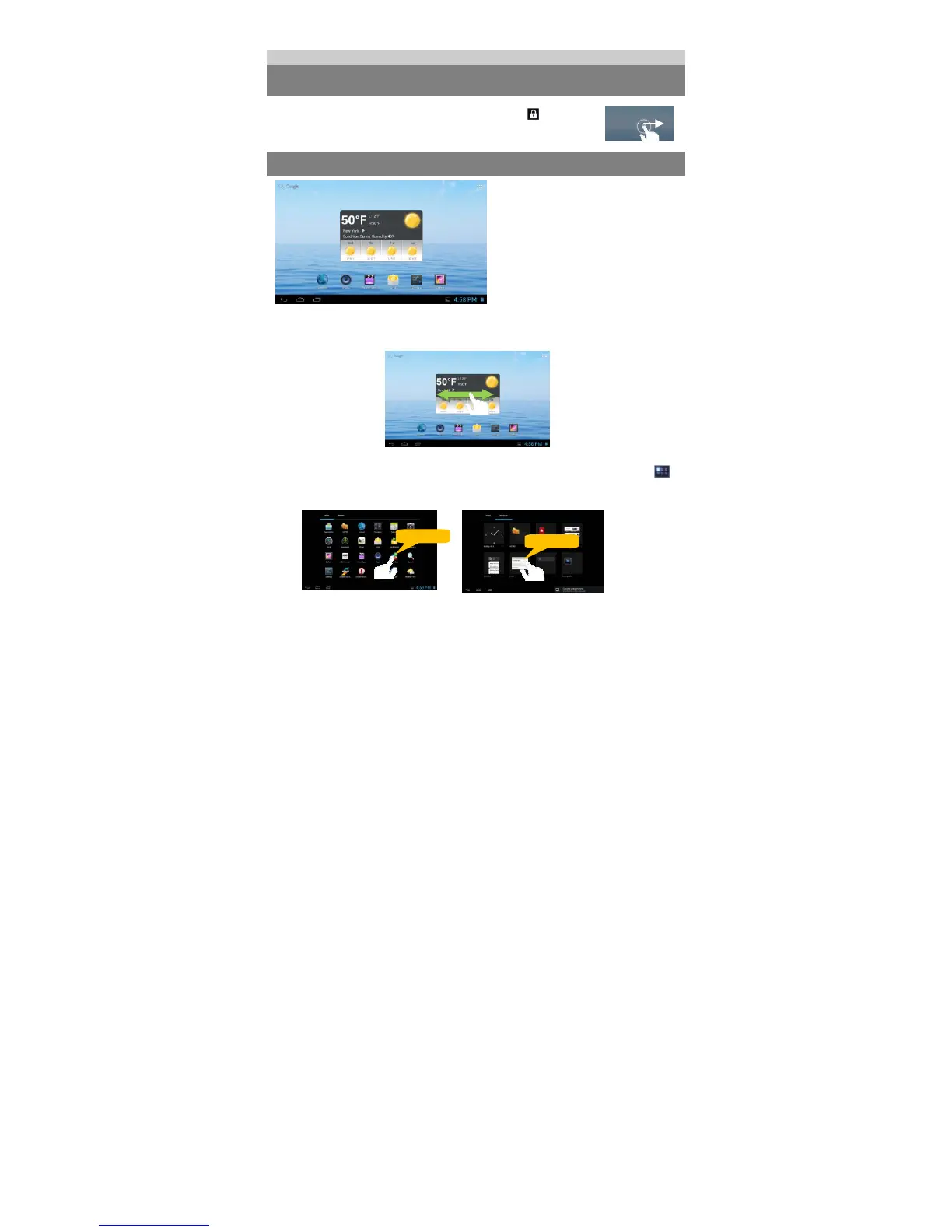7
You can briefly press the Power button to wake it up.
Unlocking the Screen
The screen will be locked after the device is idle for a few seconds. You
need to unlock the screen by dragging the lock icon
rightwards
before you continue to use the device.
Home Screen
The Home Screen consists five separate screens for positioning the shortcuts, widgets etc..
Slide your finger left or right on the screen to go to the extended screens.
Customizing Home Screen Items
y To add a Home Screen item (shortcut, widget etc.), you can tap the application icon to
display all applications and widgets, then hold your tap on an item to place it on the home
page.
Note: If current page of Home Screen has no enough room for a shortcut or widget, you will be
prompted that there is no more room.
y To move a Home Screen item, hold your finger onto it to highlight it, then drag it to the
desired location, and release it.
y To remove a Home Screen item, hold your finger onto it to highlight it, drag it to the recycle
Hold down
a
b
c
d e
a. Apps button- Open the apps
menu.
b. ESC button
c. Home button- Go to the home
screen.
d. Recent opened apps
e. Battery level
Hold down
