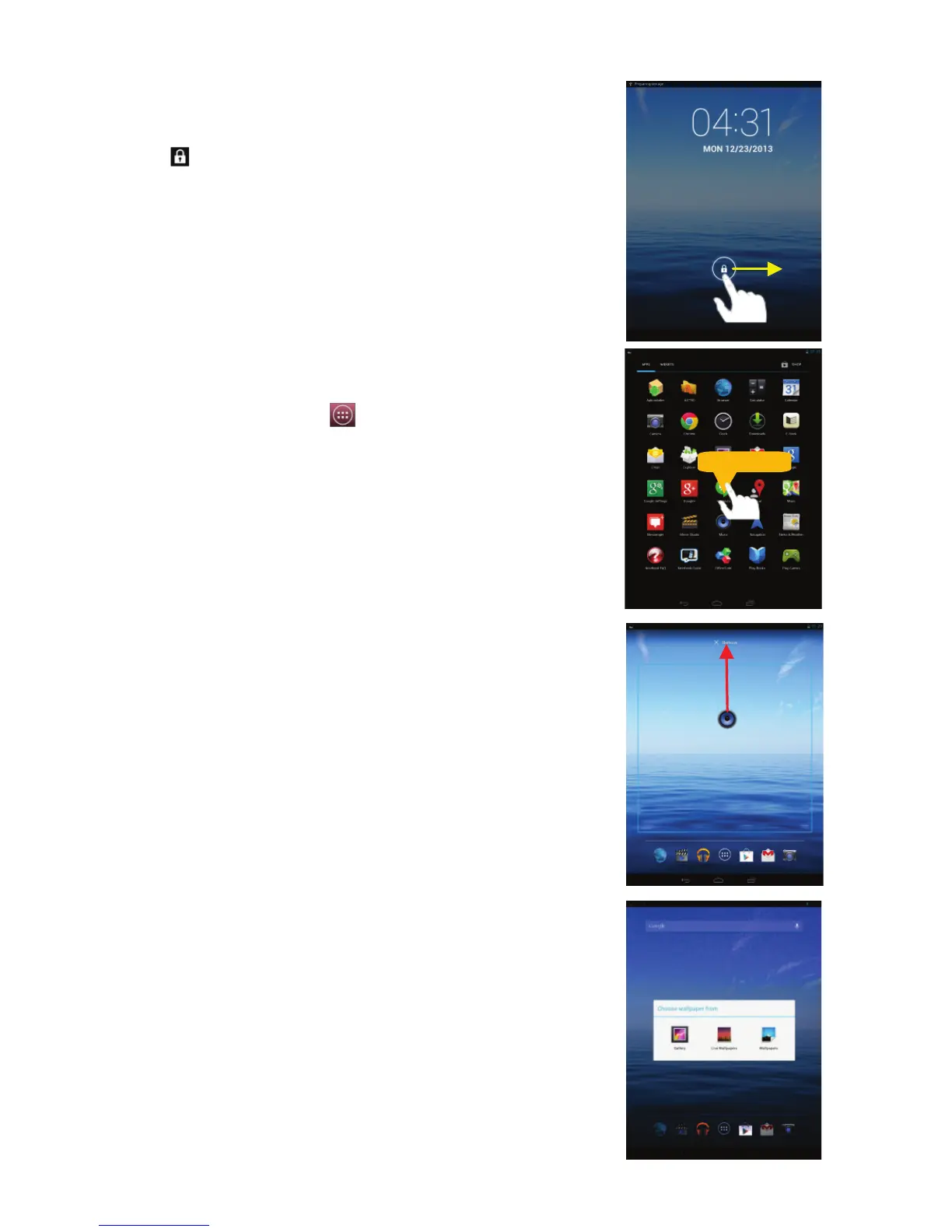8
Unlock the Screen
The screen will be locked after the device is idle for a few
seconds. You need to unlock the screen by dragging the lock
icon rightwards.
Customizing Home Screen Items
To add a Home Screen item (shortcut, widget etc.), you can
tap the application icon to display all applications and
widgets, then hold your tap on an item to place it on the
home page.
Note: If current page of Home Screen has no enough room for a
shortcut or widget, you will be prompted that there is no more
room.
To move a Home Screen item, hold your finger onto it to
highlight it, then drag it to the desired location, and release
it.
To remove a Home Screen item, hold your finger onto it to
highlight it, drag it to the recycle bin symbol “X” and then
release your finger.
To change the wallpaper, hold your tap on the Home screen
until a menu appear. Tap on “Wallpaper” and then choose a
picture as the desktop wallpaper.
