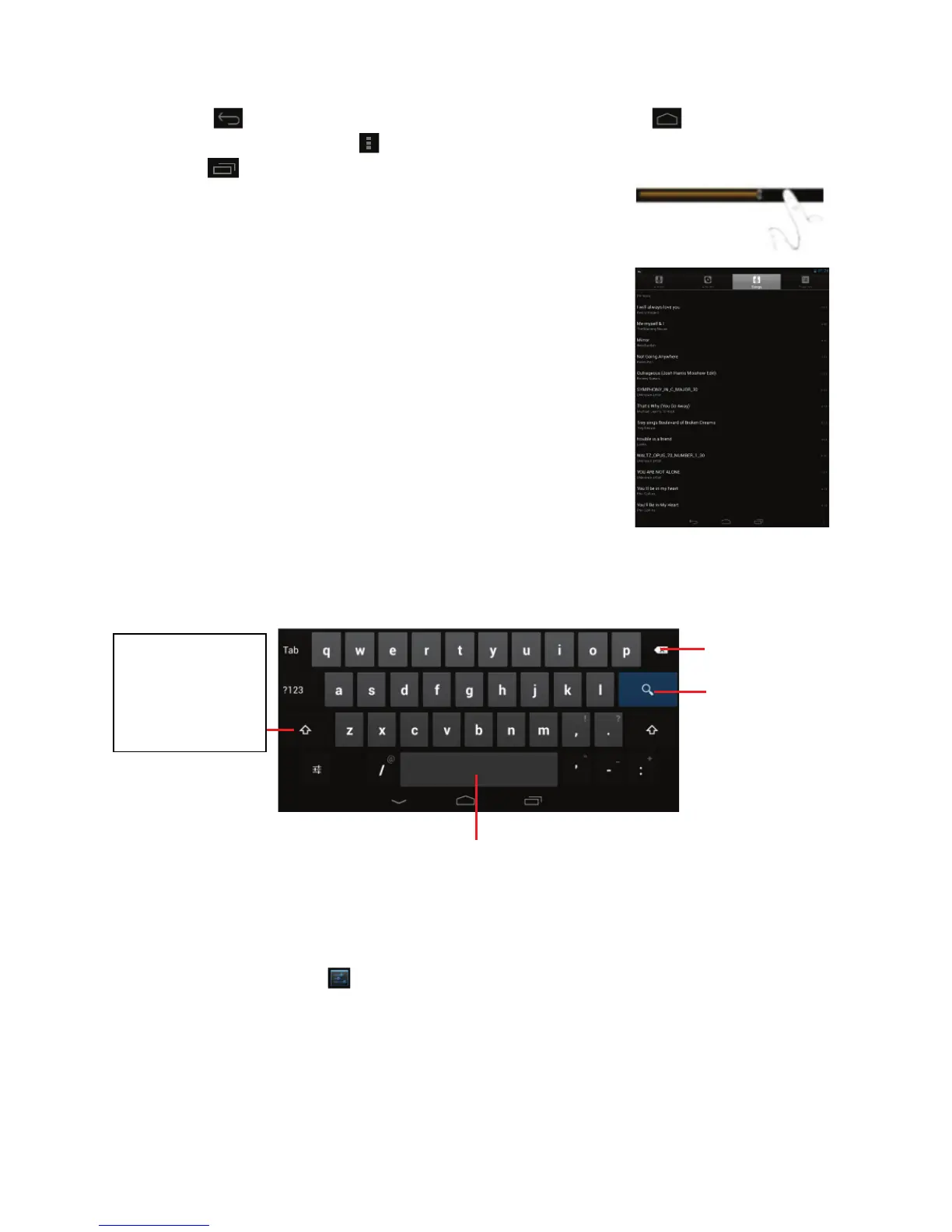9
General Touch Actions
Tap button to get back to previous screen page; tap button to go to
the Home screen; tap button to bring up the context menu options; and tap
the button to check the recent opened apps.
When watching a video or listening to music, you can
tap on the progress bar to play any designated
section of the file. You can drag the cursor of the
progress bar to change the playback progress.
In some apps, you can slide your finger on the screen
up and down to scroll the file list; and sometimes you
may hold your finger on an item to display options (if
available).
When viewing a photo or webpage, you put your
fingers (at least two) on the screen, and you can pinch
your fingers to zoom out it, or open your fingers to zoo
out it for better visual effect.
Using the Virtual Keyboard
Whenever you need to input something, tap on any text input box to open the virtual
keyboard, with which you can enter a website address or any text required.
Accessing Internet
You can access to the Internet easily with Wi-Fi networks.
1) Make WI-FI Connection
a.
Tap the Setting icon on the Home Screen to open the settings menu.
b. Select “WIFI” and slide the toggle switch to “ON” to turn on WIFI.
c. Tap “Wi-Fi” to select a router, the device will scan automatically for available WiFi
networks and display them in the right panel. The list of available networks shows
all the wireless networks in range of your device.
d. Choose a network from the list and then tap “Connect” to connect. Some network
may be secured with password, enter the password before connecting. If the
