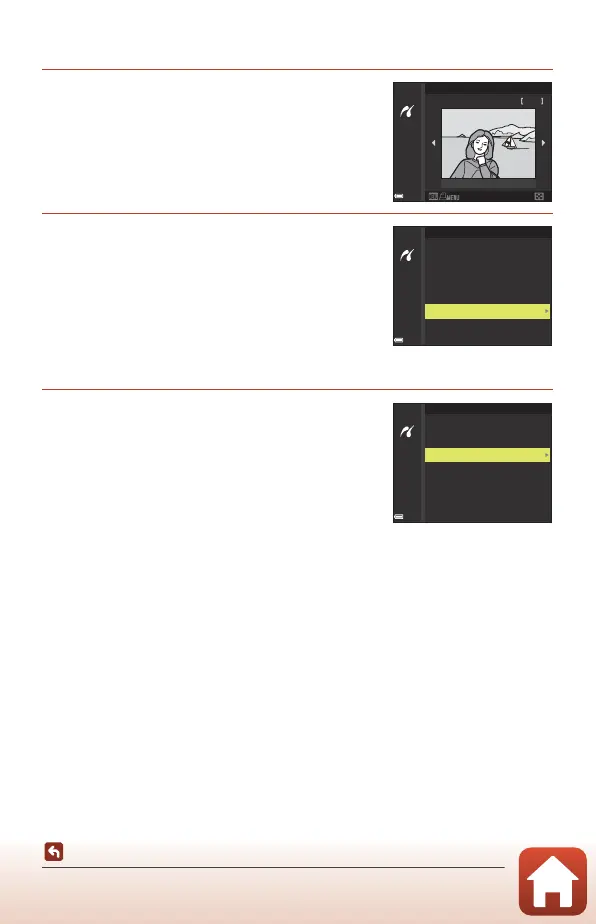91
Connecting the Camera to a TV, Printer, or Computer
Printing Images Without a Computer
Printing Multiple Images
1 When the Print selection screen is
displayed, press the d (menu)
button.
2 Use the multi selector HI to select
Paper size and press the k button.
• Select the desired paper size and press the k
button.
• To print with the paper size setting configured on
the printer, select Default.
• The paper size options available on the camera
vary depending on the printer that you use.
• To exit the print menu, press the d button.
3 Select Print selection or Print all
images, and press the k button.
Print selection
15/11/2019 No. 32
32
Print menu
Paper size
Print all images
Print selection
Print menu
Paper size
Print all images
Print selection
