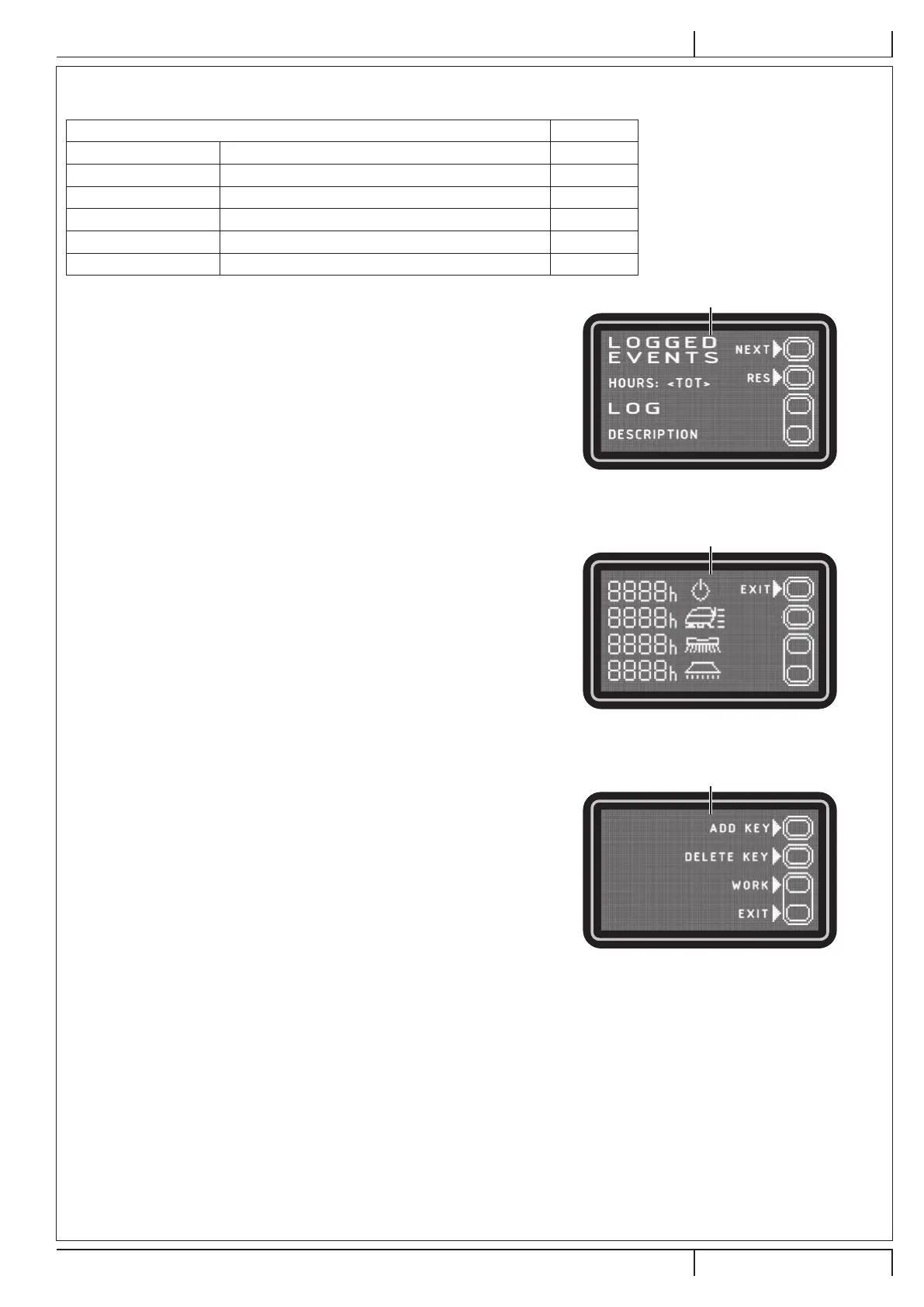INSTRUCTIONS FOR USE ENGLISH
9099974000 - SC500 21
11/2014
revised 07/2017
(**) As described in the Use/Operation chapter, set the machine and the on-board battery charger (where tted) on the basis of the
type of battery to be installed by modifying the BAT parameter as shown in the following table:
Installed battery type Value
WET Wet cell batteries 0
GEL / AGM Generic GEL or AGM batteries 1
GEL DISCOVER DISCOVER
®
brand GEL batteries 2
GEL OPTIMA OPTIMA™ brand GEL batteries 3
GEL EXIDE EXIDE
®
/SONNENSHINE brand GEL batteries 4
GEL FULLRIVER FULLRIVER
®
brand GEL batteries 5
Alarms log screen (G, Fig. 9)
This function allows you to check for any stored alarms on the machine.
Use this function only with support from a Nilsk Service Centre to solve any
operating problems.
To return to the main screen (E, Fig. 8), press push-button (A) repeatedly.
Figure 9
P100848
Operating Time Counter Screen (H, Fig. 10)
This function allows you to check the total accumulated hours of work for each
machine subsystem:
– TOTAL counter (machine running time)
– DRIVE counter (drive system usage time)
– BRUSH counter (brush rotation system usage time)
– VACUUM counter (vacuum system usage time)
To return to the main screen (E, Fig. 8), press push-button (A).
Figure 10
P100849
User Key Management Screen (I, Fig. 11)
This feature allows to determine whether the machine can be used with any
user key (factory setting) or only with one or more specic user keys.
– Identication of a specic user key to be used for the machine:
1. Remove the Supervisor key (if any) from the key reader.
2. Place the user key in the key reader and press the push-button (A).
– Removal of a specic user key from the list of keys to be used for the
machine:
1. Remove the Supervisor key (if any) from the key reader.
2. Place the user key in the key reader and press the push-button (B).
– Return to factory setting (any user key enabled for the machine):
1. Remove the Supervisor key (if any) from the key reader.
2. Press the push-button (B).
3. Conrm the operation by pressing the push-button (A).
To return to the user mode screen, press push-button (C).
To return to the main screen (E, Fig. 7), press push-button (A).
Figure 11
P100849
