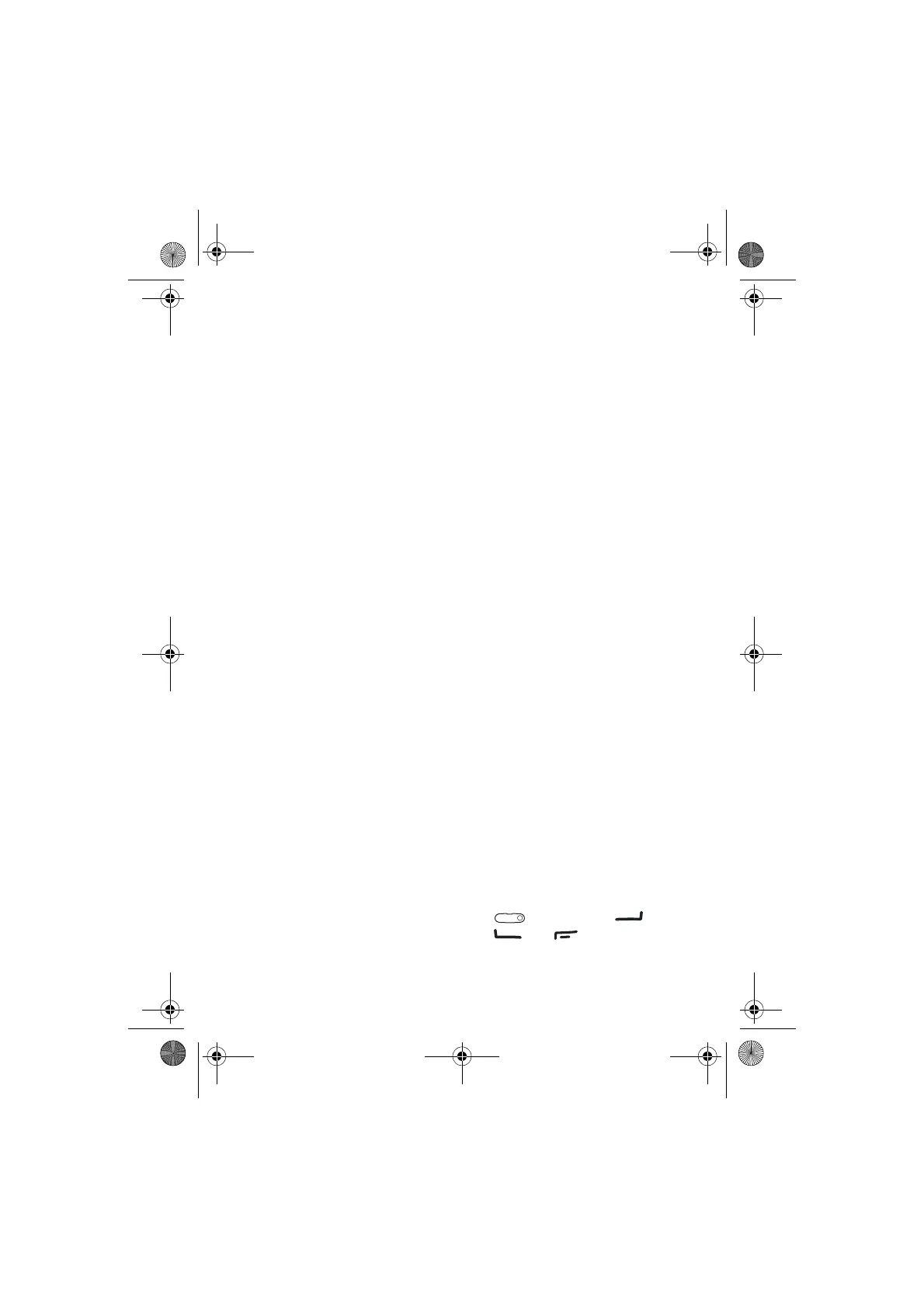Menu functions
40
Display settings
Press Menu, and select Settings and
Display settings.
•Select Wallpaper to set your
phone to display a background
image, known as wallpaper, when
the phone is in standby mode.
•Select Colour schemes to change
the colour in some display
components, for example
indicators and signal and battery
bars, and the background image
that appears when using a menu
function.
•Select Menu view to set the way
the phone displays the main
menu.
•Select Operator logo to set your
phone to display or hide the
operator logo.
•Select Screen saver and Select s.
saver to choose an animation or
a still image as screen saver from
Gallery. Select in Time-out the
time after which the screen saver
will be activated. Select On to
activate the screen saver.
Independent of the screen saver
settings, for power saving
purposes, a digital clock view will
be activated when no function of
the phone has been used for a
certain time. See Power saving on
page 7.
Time and date settings
Press Menu, and select Settings and
Time and date settings.
Select Clock to set the phone to
show the clock in standby mode,
adjust the clock and select time zone
and the time format.
Select Date to set the phone to show
the date in standby mode, set the
date, and select the date format and
date separator.
Select Auto-update of date & time
(network service) to set the phone to
automatically update the time and
date according to the current time
zone.
Call settings
Press Menu, and select Settings and
Call settings. Select
• Automatic volume control and
the phone will automatically
adjust the speaker volume
according to the background
noise.
• Call divert (network service) to
divert your incoming calls. For
details, contact your service
provider.
• Anykey answer and On and you
can answer an incoming call by
briefly pressing any key, except
, selection keys and
, and .
• Automatic redial and On and
your phone will make a maximum
9232486_3220_2_en.fm Page 40 Thursday, January 20, 2005 1:31 PM
