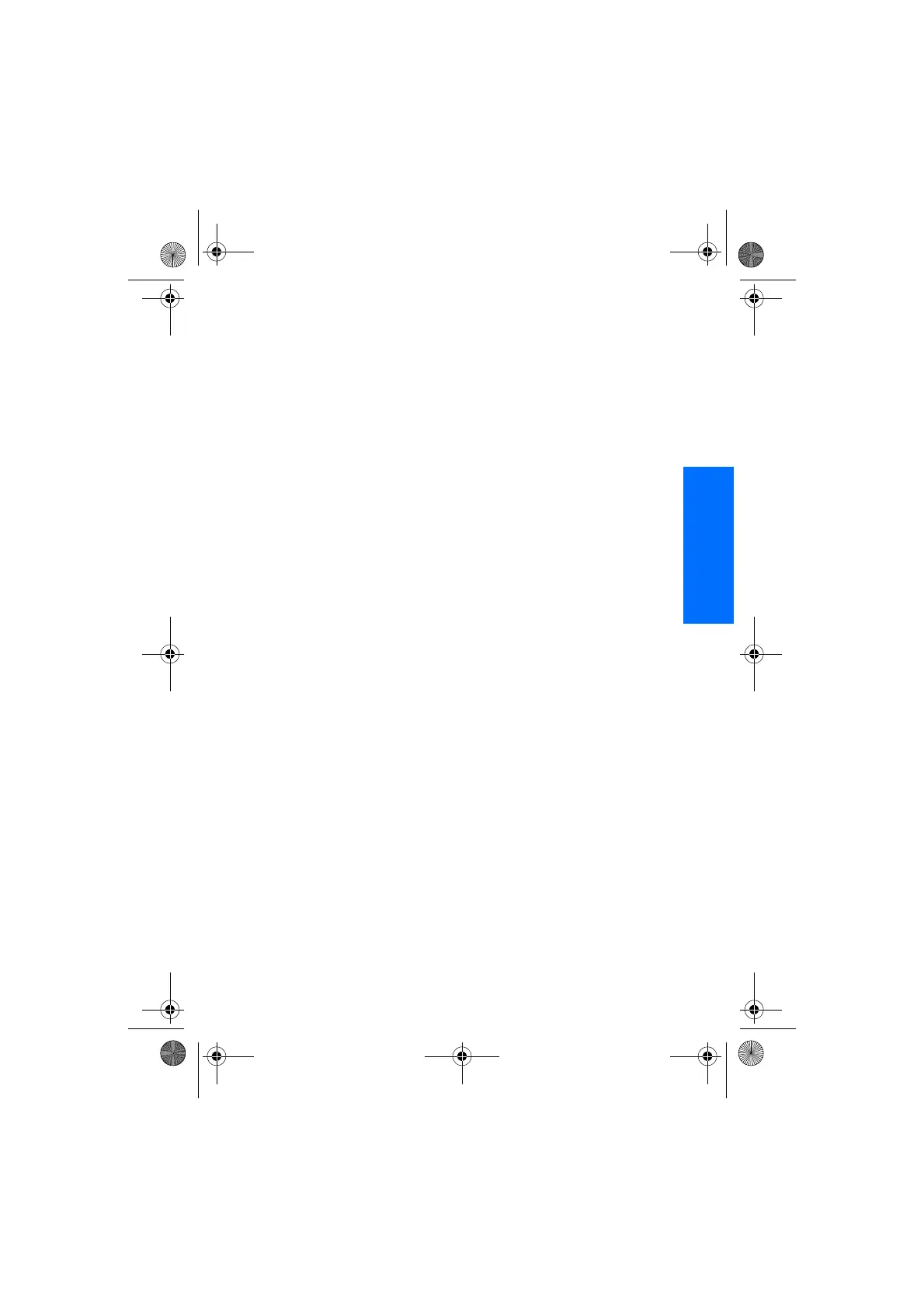Menu functions
49
English
To-do list
You can save a note for a task that
you have to do, select a priority level
for the note and mark it as done
when you have completed it. You
can sort the notes by priority or by
date. The to-do list uses shared
memory, see Shared memory on
page vii.
Press Menu, and select Organiser
and To-do list.
Press Add note to make a note. Key
in the note and press Save. Select
the priority for the note. The phone
automatically sets the deadline
without an alarm for the note. To
change the deadline, view the note
and select the deadline option.
Or scroll to a note and press View or
press Options. To add a new note,
select Add. For example, you can
also view and delete the selected
note and delete all the notes that
you have marked as done. You can
sort the notes by priority or by
deadline, send a note to another
phone, save a note as a calendar
note, or access the calendar. While
viewing a note, you can also, for
example, select an option to edit the
selected note, edit the deadline or
priority for the note, or mark the
note as done.
Notes
You can use this application for
writing and sending notes to
compatible devices via MMS. The
Notes application uses shared
memory, see Shared memory on
page vii.
Press Menu and select Organiser
and Notes. The phone will ask you to
set the date and time, if they have
not already been set when you start
to write a note. To add a note, press
Add note or press Options and
select Make a note. Key in the note
and select Save. Or scroll to a note
press View or press Options to see
the options for notes.
Synchronisation
Synchronisation allows you to save
your calendar and contacts data on a
remote Internet server (network
service) or on a compatible PC. If you
have saved data on the remote
Internet server, you can synchronise
your phone by starting the
synchronisation from your phone.
You can also synchronise the data in
your phone’s contacts, calendar and
notes to correspond to the data of
your compatible PC by starting the
synchronisation from your PC.
The contact data in your SIM card
will not be synchronised.
Synchronising from your phone
Before synchronising from your
phone, you need to subscribe to a
synchronisation service and get the
configuration settings from your
provider. For more information on
9232486_3220_2_en.fm Page 49 Thursday, January 20, 2005 1:31 PM
