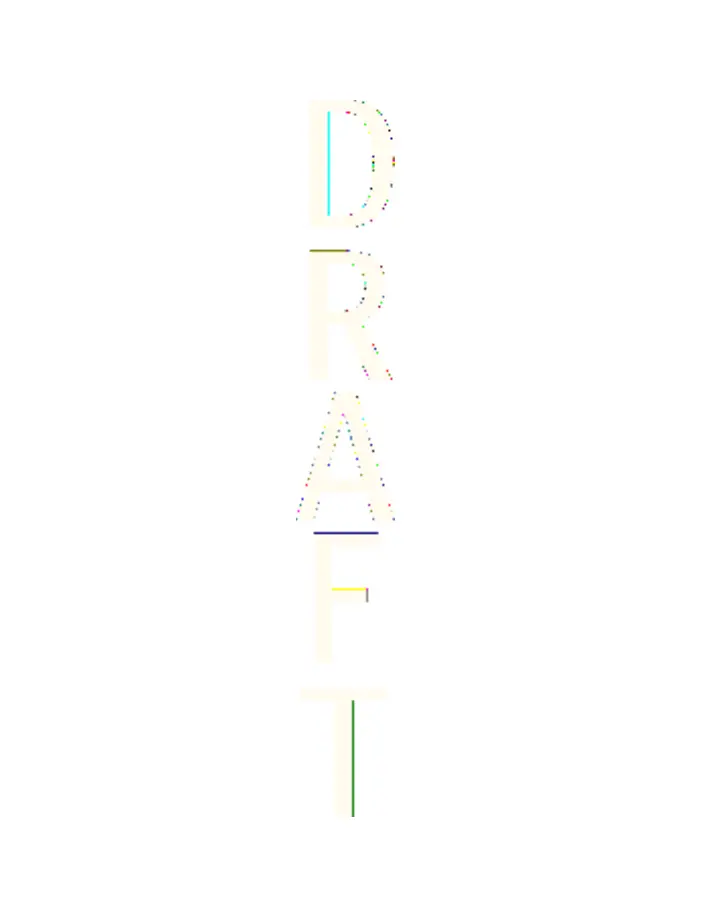Accessing the wallet menu
To access the
Wallet
menu, press Menu, and select
Organiser
→
Wallet
. Key in your wallet code, press OK, and select from the list of
options:
•
Wallet profiles
—to create card combinations for different
services.
A wallet profile is helpful when the service requires you to fill in
many data items. You can select the appropriate wallet profile
instead of selecting different cards separately.
•
Cards
—to save personal card information.
•
Tickets
—to save notifications of e-tickets you have bought. To
view the tickets, press Options, and select
View
.
•
Receipts
—to save receipts of purchases.
•
Personal notes
—to save personal information you want to keep
protected by using the wallet PIN code.
•
Settings
—to change the wallet code, and set the RFID (radio
frequency identification) code.
Saving card details
1. Press Menu, and select
Organiser
→
Wallet
, enter the wallet
code, press OK, and select
Cards
.
2. Select the card type to save details.
3. To add cards if no card is added, press Add new; otherwise, press
Options, and select
Add new
. Fill in the fields with details.
If your service provider supports over-the-air services, you can
receive card information to your phone. The notification tells you to
which category the card belongs. Save or discard the received card.
You can view and rename the card, but you cannot edit it. Check with
you service provider for availability.
Personal notes
You can add personal notes to save account numbers, codes, or
notations.
Organizer
92
Antenna House XSL Formatter (Evaluation) http://www.antennahouse.com/