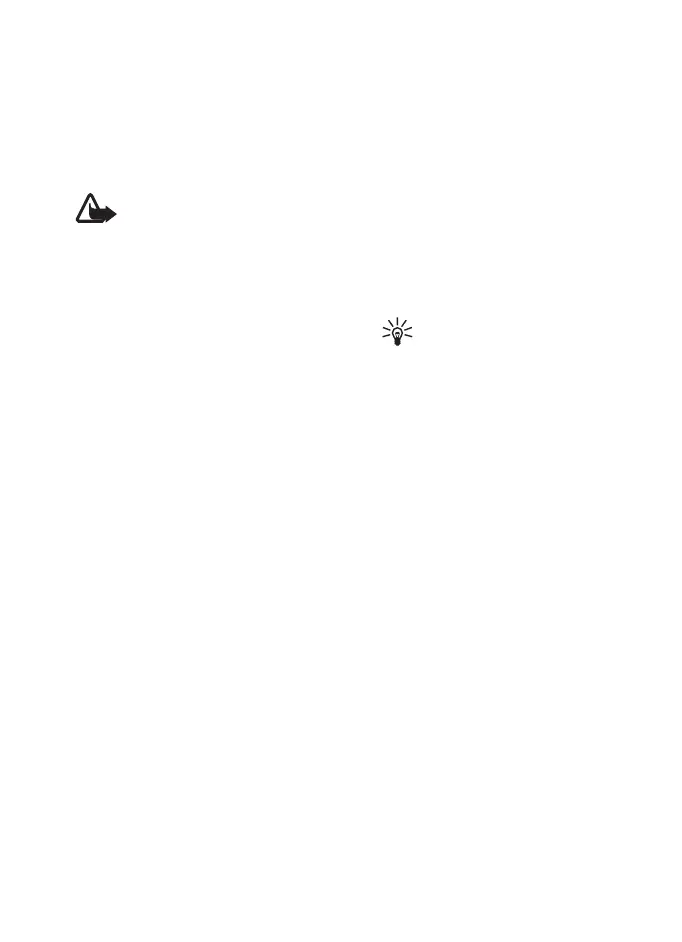Call functions
23 Copyright © 2007 Nokia. All rights reserved.
Conference — to make a conference call
that allows up to five persons to take part
in a conference call
Private call — to discuss privately in a
conference call
Warning: Do not hold the
device near your ear when the
loudspeaker is in use, because
the volume may be extremely
loud.
■ Make a video call
When you make a video call, you send a
real-time video to the recipient of the
call. The video image captured by the
camera on the front of your phone is
shown to the video call recipient.
To be able to make a video call, you must
have a USIM card and be connected in a
WCDMA network. For availability of and
subscription to video call services,
contact your network operator or service
provider. A video call can only be made
between two parties. The video call can
be made to a compatible phone or an
ISDN client. Video calls cannot be made
while another voice, video, or data call is
active.
1. To start a video call, enter the phone
number in the standby mode, or
select Contacts and a contact.
2. Press and hold the call key, or select
Options > Video call. Starting a video
call may take a while. Video call and
an outgoing animation is shown. If
the call is not successful (for
example, video calls are not
supported by the network, or the
receiving device is not compatible)
you are asked if you want to try a
normal call or send a message
instead.
Tip: To increase or decrease
the volume during a call,
press the volume keys.
The video call is active when you can
see two video images and hear the
sound through the loudspeaker. The
call recipient may deny the video
sending, in which case you may see a
still image or a grey background
graphic. You will hear the sound.
3. To end the call, press the end key.
