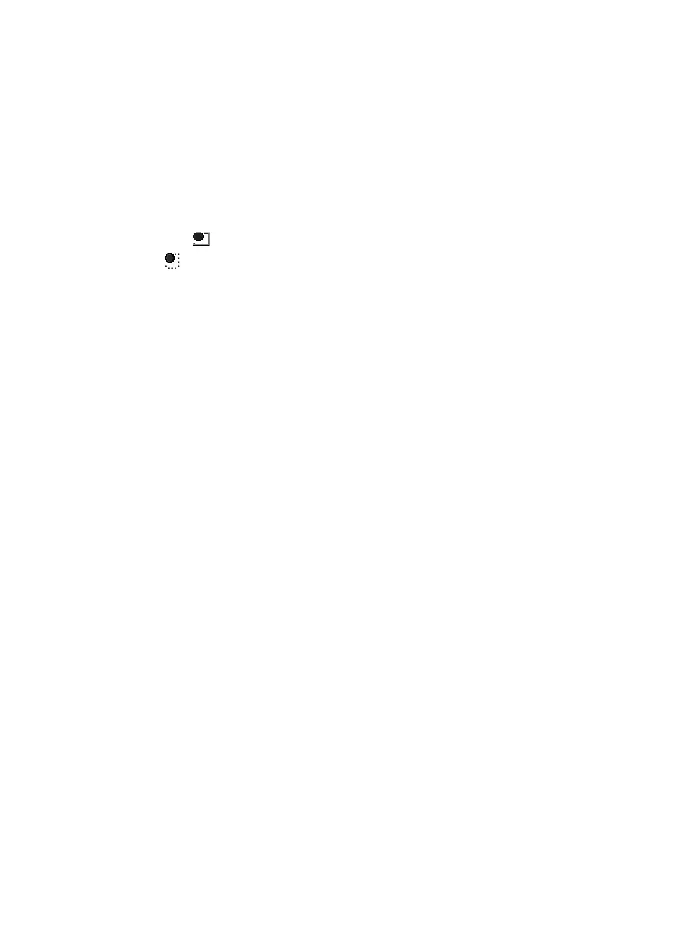Messaging
37 Copyright © 2007 Nokia. All rights reserved.
To allow only the contacts on your
instant messaging contact list to see
when you are online, select
Availability > Available for contacts.
To appear as being offline, select
Availability > Appear offline.
When you are connected to the instant
messaging service, indicates that you
are online and that you are not visible
to others.
Contacts for instant
messaging
To add contacts to the instant messaging
contacts list, do the following:
1. Connect to the instant messaging
service, and select IM contacts.
2. Select Options > Add contact, or if
you have no contacts added, select
Add. Select Enter ID manually, Search
from server, Copy from server, or By
mobile number. When the contact is
successfully added, the phone
confirms it.
3. Scroll to a contact, and to start a
conversation, select Chat.
Block and unblock messages
To block messages, connect to the instant
messaging service, and select
Conversations > IM contacts, or join or
start a conversation. Scroll to the contact
from whom you want to block incoming
messages, and select Options > Block
contact > OK.
To unblock messages, connect to the
instant messaging service, and select
Blocked list. Scroll to the contact from
whom you want to unblock the
messages, and select Unblock.
You can also unblock messages from the
contact list.
Groups
You can create your own private groups
for an instant messaging conversation, or
use the public groups provided by the
service provider. The private groups exist
only during an instant messaging
conversation. The groups are saved on
the server of the service provider. If the
server you are logged into does not
support group services, all group-related
menus are dimmed.
Public groups
You can bookmark public groups that
your service provider may maintain.
Connect to the instant messaging
service, and select Groups > Public
channel. Scroll to a group to which you
want to chat, and select Join. If you are
not in the group, write your screen name
as your nickname for the group. To delete
a group from your group list, select
Options > Delete group.
To search for a group, select Groups >
Search groups. You can search for a