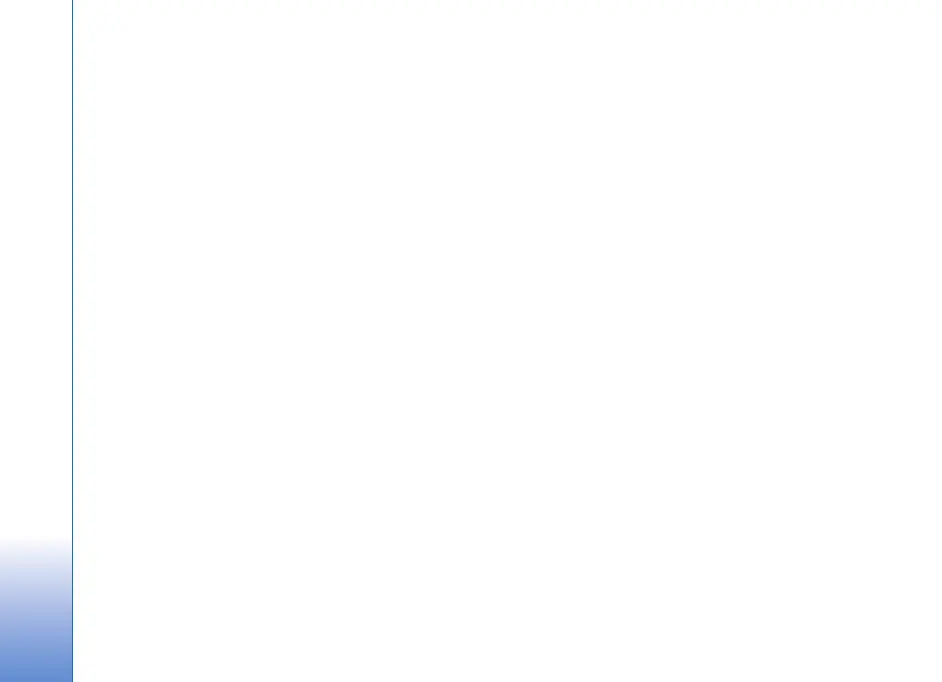Copyright © 2007 Nokia. All rights reserved.
Gallery
44
cross onto the eye, and press the Navigation key. A loop
appears on the display. To resize the loop to fit the size of
the eye, scroll up, down, left, or right. To reduce the
redness, press the Navigation key.
Shortcuts in the image editor:
• To view an image in the full screen, press *. To return
to the normal view, press * again.
• To rotate an image clockwise or counterclockwise,
press 3 or 1.
• To zoom in or out, press 5 or 0.
• To move on a zoomed image, scroll up, down, left, or
right.
Edit video clips
To edit video clips in Gallery and create custom video
clips, scroll to the video clip, and select Options > Video
editor.
In the video editor you can see two timelines: video clip
timeline and sound clip timeline. The images, text, and
transitions added to a video clip are shown on the video
clip timeline. To switch between the timelines, scroll up or
down.
Modify video
To modify the video, maybe you can select from the
following options:
Edit video clip:
Cut—Trims the video clip in the cut video clip view.
Add colour effect—Inserts a color effect on the video clip.
Use slow motion—Slows the speed of the video clip.
Mute sound or Unmute sound—Mutes or unmutes the
original video clip sound.
Move—Moves the video clip to the selected location.
Remove—Removes the video clip from the video.
Duplicate—Makes a copy of the selected video clip.
Edit text (shown only if you added text)—To move or
remove text; change the color and style of the text; define
how long it stays on the screen; and add effects to the text.
Edit image (shown only if you added an image)—To move,
remove, or duplicate an image; define how long it stays on
the screen; and set a background or a color effect to the
image.
Edit sound clip (shown only if you have added a sound
clip)—To cut or move the sound clip, to adjust its length or
remove the clip.