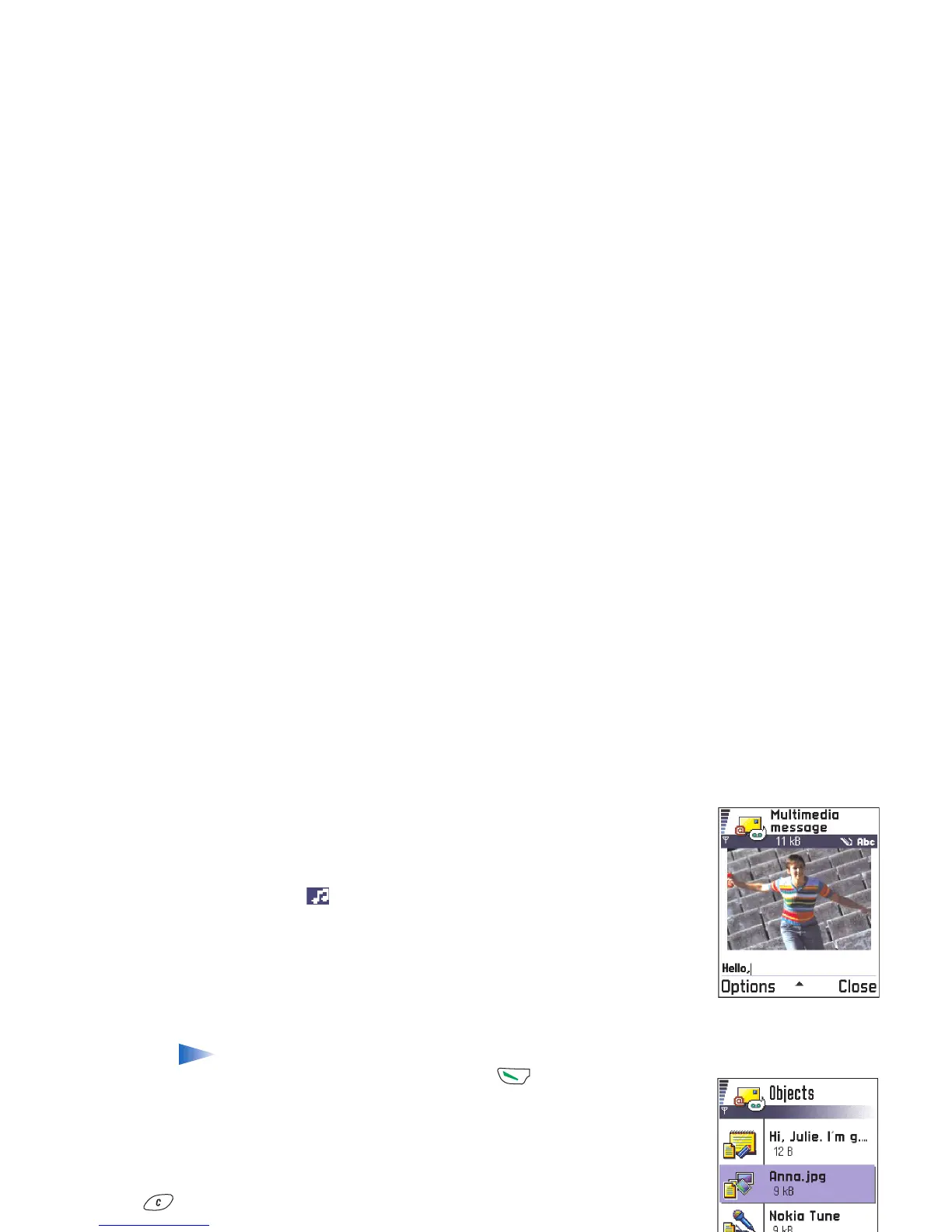Copyright © 2004 Nokia. All rights reserved.
Messaging
69
2 Press the joystick to select the recipient(s) from the Contacts directory or write the
phone number or e-mail address of the recipient in the To: field. Add a semicolon (;) to
separate each recipient. Move the joystick down to move to the next field.
3 You can add the different objects of the multimedia message in any order you want.
• To add an image, select Options → Insert → Image or New image.
• To add a sound, select Options → Insert → Sound clip or New sound clip. When sound
has been added, the icon is shown in the navigation bar. See Fig. 4, p. 69.
• To write text, move the joystick down.
• If you select Insert → Image, Sound clip, or Template, a list of items opens. Scroll to
the item you wish to add and press Select.
• If you select Insert → New image, Camera opens and you can take a new picture. Press
Delete to remove the picture and take another instead.
• If you select Insert → New sound clip, Recorder opens and you can record a new sound.
The new photo or sound is automatically saved and a copy is inserted in the message.
Note: A multimedia message can contain only one photo and one sound.
4 To send the message, select Options → Send or press .
Previewing a multimedia message
To see what the multimedia message will look like, select Options → Preview message.
Removing an object from a multimedia message
To remove a multimedia object, select Options → Remove → Image or Sound clip. Press
to remove text.
Fig. 4 Creating a
multimedia message
Fig. 5 Multimedia
objects view.
