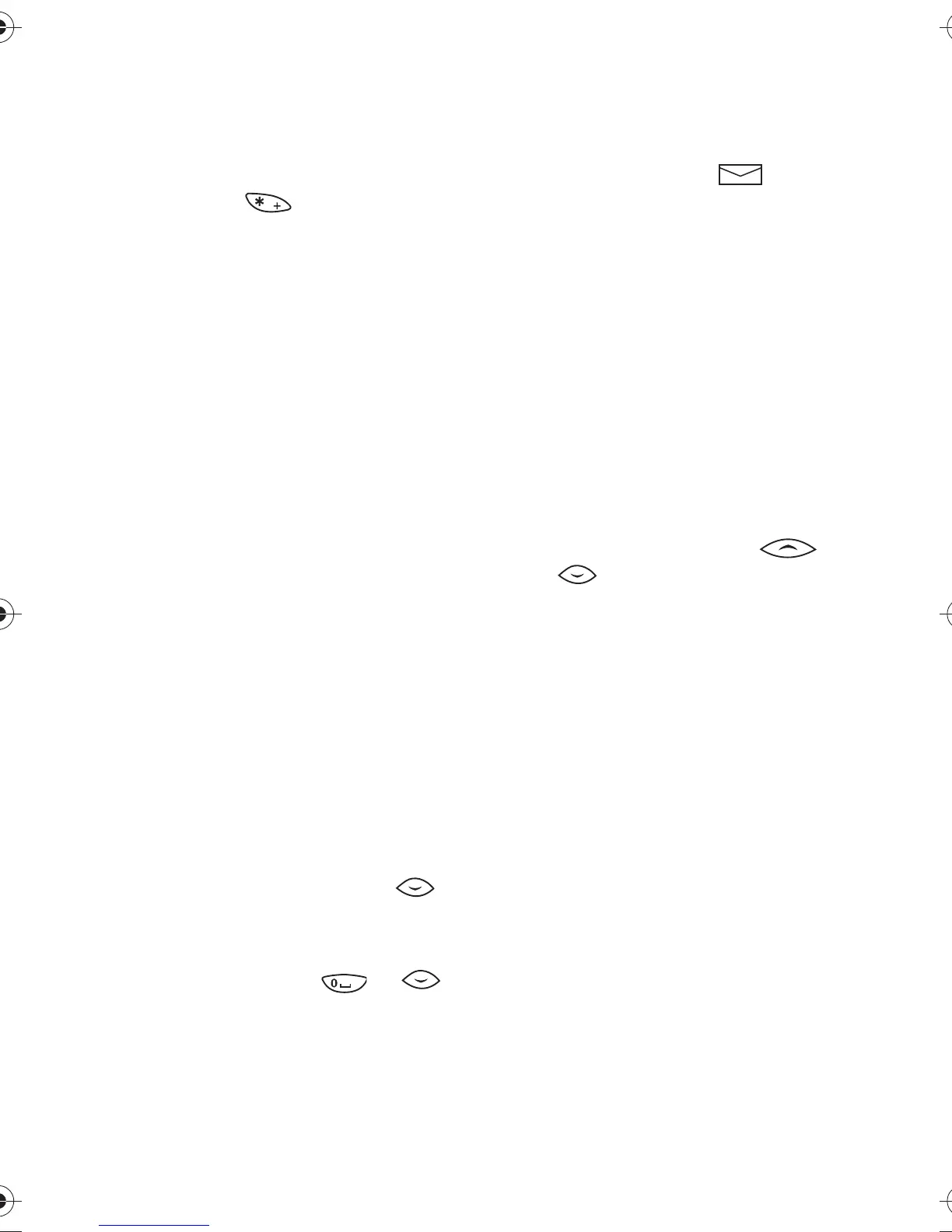Menu functions
21
3. If the word is correct, start
writing the next word.
If the word is not correct, you
have the following options:
• Press repeatedly until
the desired word appears and
confirm it.
• Press
Options
, scroll to
Matches
and press
OK
. Scroll
through the words and select
the correct one by pressing
Use
.
Add the desired word to the match
list
1. If no matches are found in the
predictive text input mode, you
can insert a new word to the
dictionary. Press
Spell
and key in
the desired word in traditional
text input mode.
2. Press
OK
to save the word.
NOTE:
When the dictionary becomes
full, the new word replaces the
oldest added one.
Writing compound words
1. Key in the first part of the word
and accept it by pressing .
2. Write the last part of the
compound word and accept the
word by pressing or .
Reading a text message
(Inbox )
Shortcut: Menu 1-2. When you
receive a text message, and
the number of new messages
followed by
message(s) received
will
appear and a short tone will be
heard.
• Press
Read
to view the message
list immediately or
Exit
to view it
later.
To view the message list later
1. In the
Messages
menu, scroll to
Inbox
, and press
Select
.
2. Scroll to the desired message and
press
Read
to read it. Use
or to browse through the
message and related information,
such as Sender’s phone number
and Reception date and time.
3. While reading the message, press
Options
to access one of the
following options, and press
OK
to activate it:
•
Erase
to delete the message.
•
Reply
to reply to the message.
•
Chat
: You can have a
conversation based on text
messages with another party.
Key in the nickname that you
want to use in the chat and
press
OK
. Write the chat
message and press
OK
to send
it. For more information, see
”Chat” on page 22.