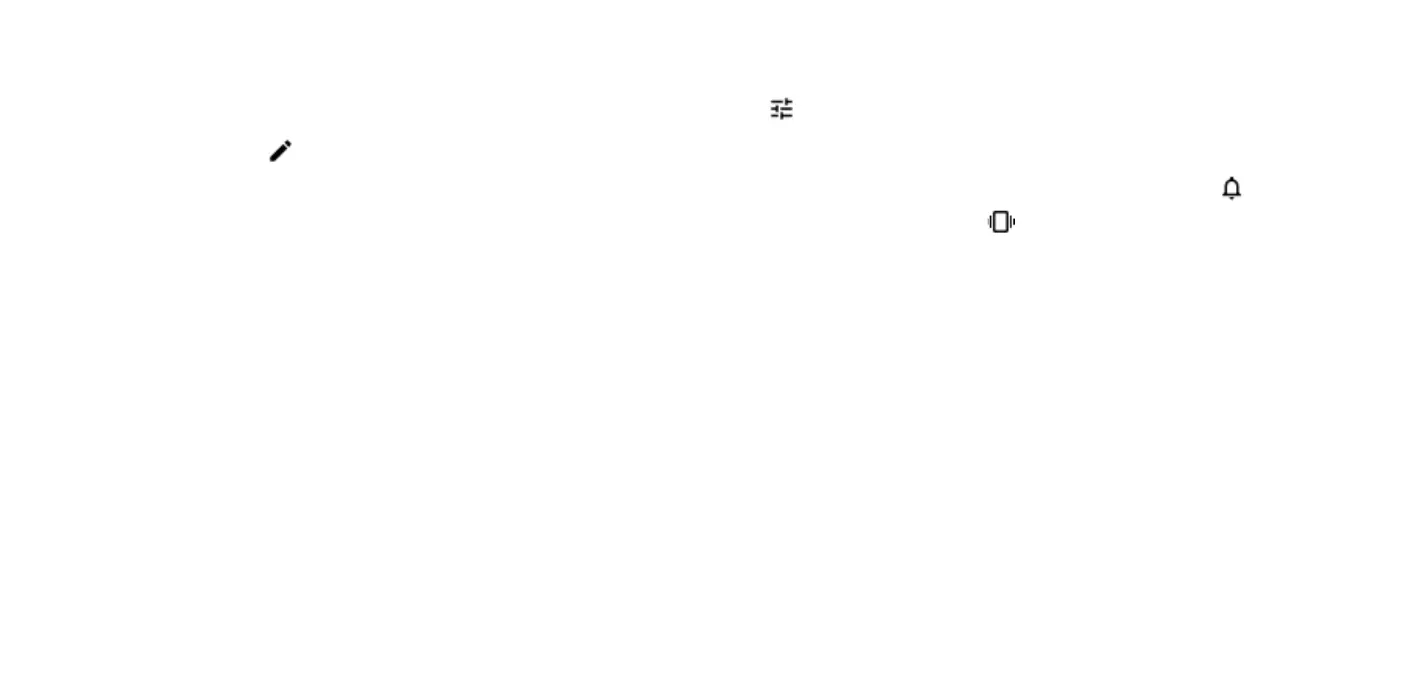12
USE THE QUICK SETTING ICONS
To activate features, tap the quick settings icons on the notification panel. To
see more icons, drag the menu down.
To rearrange the icons, tap , tap and hold an icon, and then drag it to
another location.
Control volume
If you have trouble hearing your phone ringing in noisy environments, or
calls are too loud, you can change the volume to your liking by using the
volume keys on the side of your phone.
Do not connect to products that create an output signal, as this may damage
the device. Do not connect any voltage source to the audio connector. If you
connect an external device or headset, other than those approved for use
with this device, to the audio connector, pay special attention to volume
levels.
CHANGE THE VOLUME SETTINGS
Press a volume key on the side of your phone to see the volume status bar,
tap , and drag the sliders on the volume bars left or right.
SET THE PHONE TO SILENT
To set the phone to silent, press the volume down key, tap to set your
phone to vibrate only and tap to set it to silent.
Screenshots
To take a screenshot, press and hold the power key and tap Screenshot. You
can also take a screenshot by pressing and holding the down volume and
power key for 2 seconds.
You can view the captured images in Photos.
It is not possible to capture a screenshot while using some apps and
features.