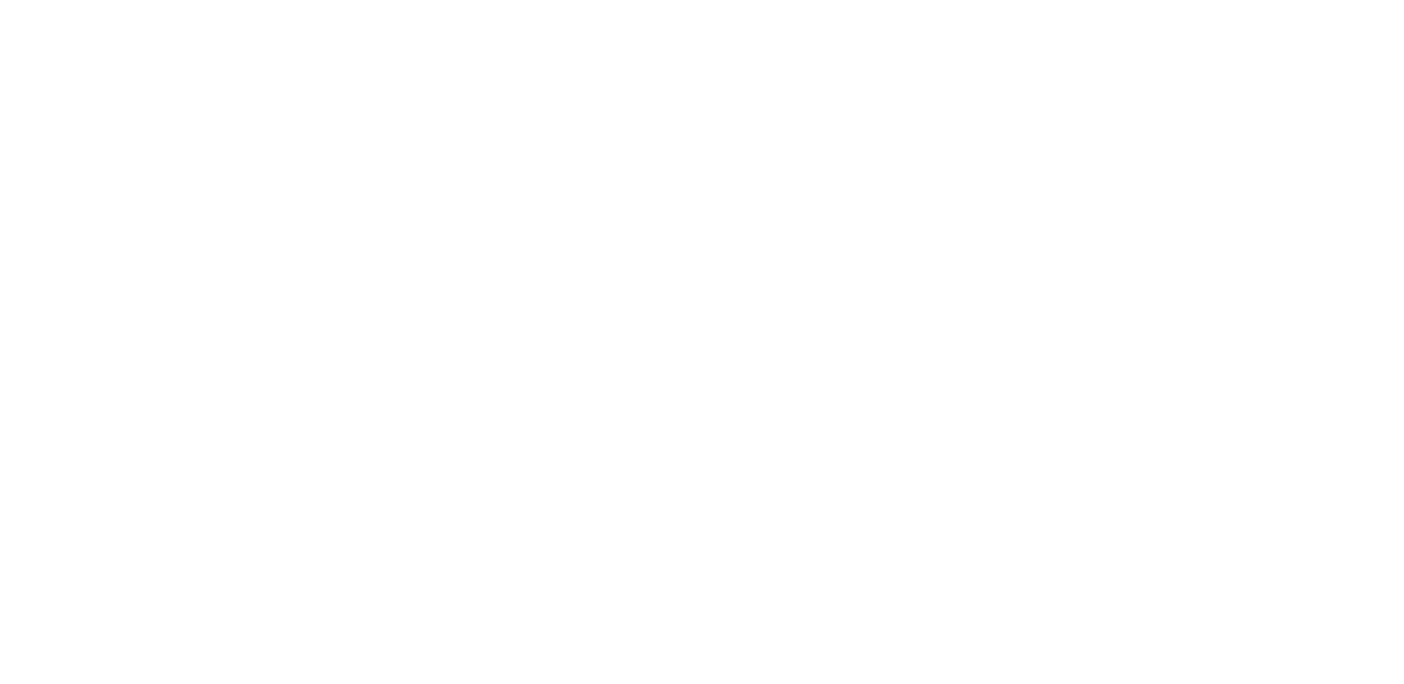14
Tip: If the suggested word is marked in bold, your phone automatically uses
it to replace the word you wrote. If the word is wrong, tap and hold it to see
a few other suggestions. If you do not want the keyboard to suggest words
while typing, turn off the text corrections. Tap Settings > System >
Languages & input > Virtual keyboard. Select the keyboard you normally
use. Tap Text correction and switch off the text correction methods you do
not want to use.
CORRECT A WORD
If you notice that you have misspelled a word, tap it to see suggestions for
correcting the word.
SWITCH SPELL CHECKER OFF
Tap Settings > System > Languages & input > Advanced > Spell checker, and
switch Use spell checker off.
Google Assistant
Google Assistant can help you search information online, translate words
and sentences, make notes and calendar appointments, for example. You
can use Google Assistant even when your phone is locked. However, Google
Assistant asks you to unlock your phone before accessing your private data.
USE THE GOOGLE ASSISTANT KEY
To access the Google Assistant services, use the Google Assistant key on the
side of your phone:
• Press the key once to start Google Assistant. When you press the
key for the first time, you are asked to sign in with your Google
account or create a new account.
• Press and hold the key to speak with Google Assistant. Ask your
question and release the key. You see Google Assistant’s answer on
your phone’s display.
Accessibility
ADJUST THE FONT SIZE
Do you want to have larger fonts on your phone?
1. Tap Settings > Accessibility.