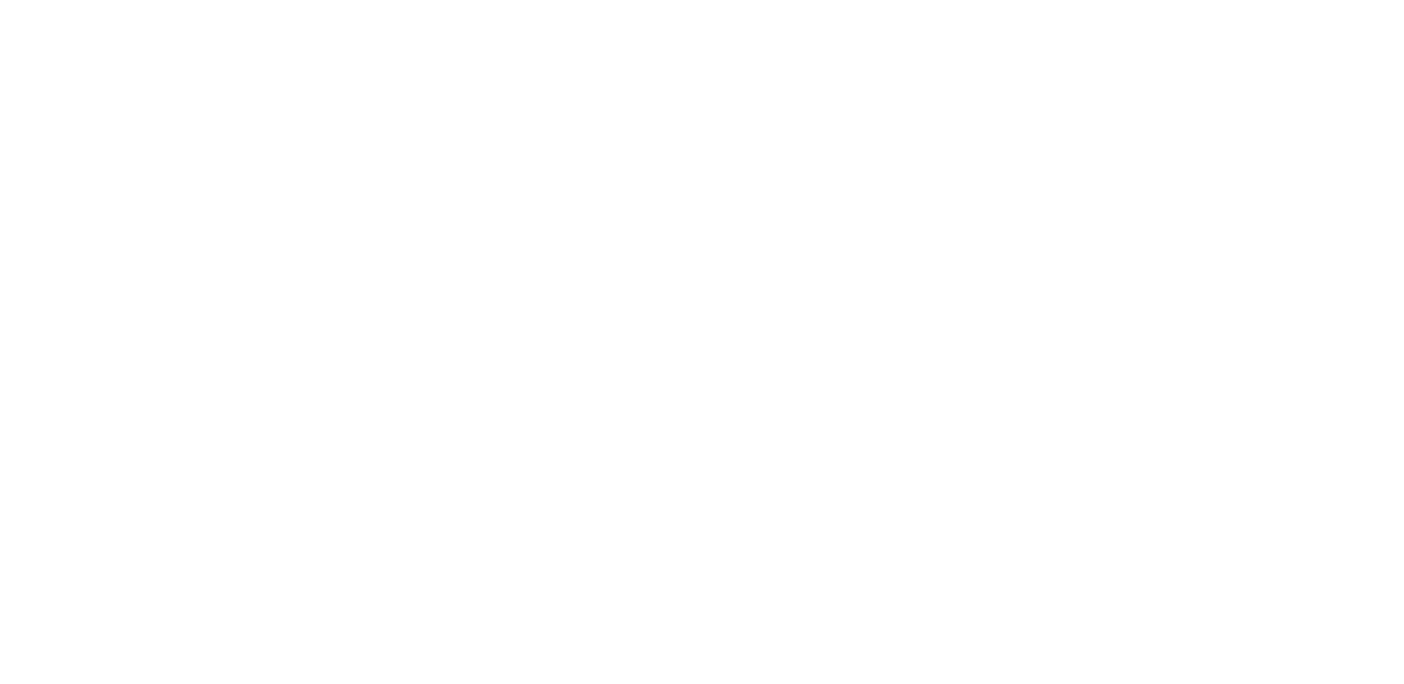26
Back up your data
To ensure your data is safe, use the backup feature in your phone. Your
device data (such as Wi-Fi passwords and call history) and app data (such as
settings and files stored by apps) will be backed up remotely.
SWITCH ON AUTOMATIC BACKUP
Tap Settings > System > Backup, and switch Back up to Google Drive on.
Restore original settings and remove private content
from your phone
Accidents can happen – if your phone is not working properly, you can
restore its settings. Or, if you buy a new phone, or otherwise want to dispose
of or recycle your phone, here’s how you can remove your personal info and
content. Note that it is your responsibility to remove all private content.
RESET YOUR PHONE
1. Tap Settings > System > Advanced > Reset options > Erase all data
(factory reset).
2. Follow the instructions shown on your phone.
Access codes
Learn what the different codes on your phone are for.
LOCK CODE
Also known as security code or password.
The lock code helps you protect your phone against unauthorized use. You
can set your phone to ask for the lock code that you define. Keep the code
secret and in a safe place, separate from your phone.
If you forget the code and your phone is locked, your phone will require
service. Additional charges may apply, and all the personal data on your
phone may be deleted.
For more info, contact the nearest care point for your phone, or your phone
dealer.
IMEI CODE
The IMEI code is used to identify phones in the network. You may also need
to give the number to your care point services or phone dealer.
