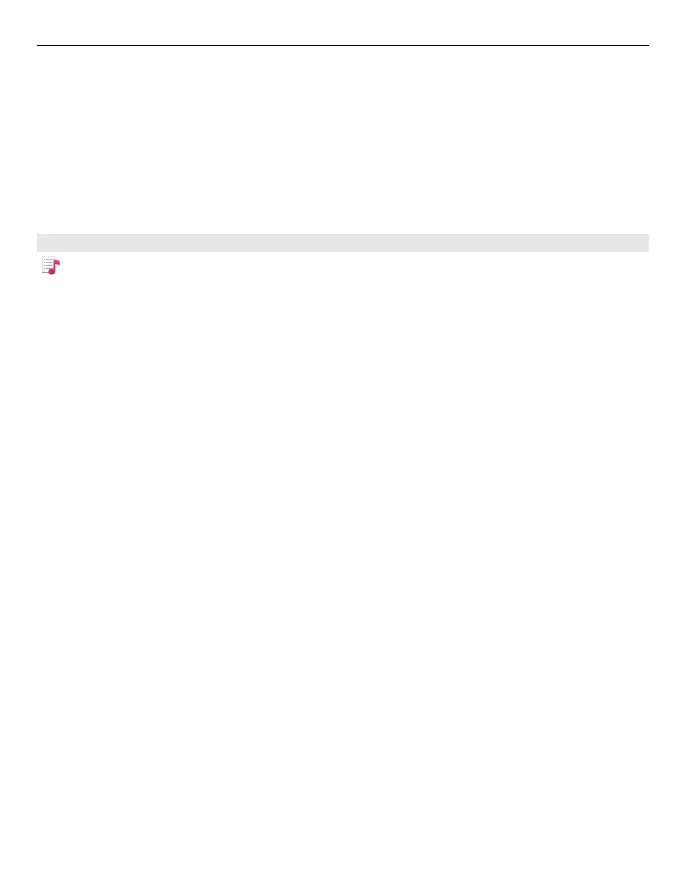To modify the balance and stereo image or to enhance the bass, select Options >
Settings.
To return to the home screen and leave the player playing in the background, press the
end key.
To close the player, select Options > Exit.
Playlists
With playlists, you can create selections of songs to play in a specific order.
Select Menu > Music > Music player and Playlists.
Create a playlist
1 Select Options > New playlist.
2 Enter a name for the playlist, and select OK.
3 To add songs now, select Yes. To add the songs later, select No.
4 If you select Yes, select artists to find the songs you want to add to the playlist. To
add items, select Add.
To display or hide the songs under an artist, select Expand or Collapse.
5 When you have made your selections, select Done.
If a compatible memory card is inserted, the playlist is saved to the memory card.
View the details of the playlist
Select Options > Playlist details.
Add more songs when viewing the playlist
Select Options > Add songs.
Add songs, albums, artists, genres, or composers to a playlist
Select an item and Options > Add to playlist > Saved playlist or New playlist.
Remove a song from a playlist
Select Options > Remove.
This does not delete the song from the device; it only removes it from the playlist.
Reorder the songs in a playlist
1 Select the song you want to move and Options > Reorder playlist.
2 Move the song into the desired position, and select Drop.
Music folder 59
