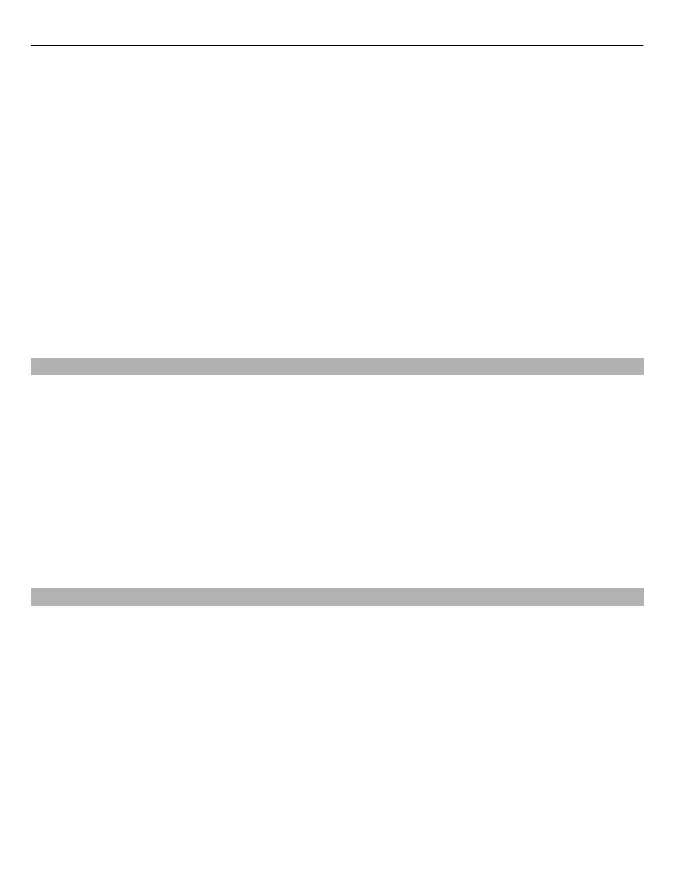1 To open a folder and view video clips, select the folder. When a video clip is playing,
to use the control keys for controlling the player, tap the screen.
2 To adjust the volume, press the volume key.
Select Options and from the following:
Resume download — Resume a paused or failed download.
Cancel download — Cancel a download.
Video details — View information about a video clip.
Find — Find a video clip. Enter a search term that matches the file name.
Memory status — View the amount of free and used memory.
Sort by — Sort video clips. Select the desired category.
Move and copy — Move or copy video clips. Select Copy or Move and the desired
location.
Transfer video clips from your PC
Transfer your own video clips from compatible devices using a compatible USB data
cable. Only video clips which are in a format supported by your device are displayed.
1 To view your device on a PC as a mass memory device where you can transfer any
data files, connect using a compatible USB data cable.
2 Select Mass storage as the connection mode. A compatible memory card needs to
be inserted in the device.
3 Select the video clips you want to copy from your PC.
4 Transfer the video clips to E:\My Videos on the memory card.
The transferred video clips appear in the My videos folder.
Video centre settings
In the Video centre main view, select Options > Settings and from the following:
Video service selection — Select the video services that you want to appear in Video
centre. You can also add, remove, edit, and view the details of a video service. You cannot
edit preinstalled video services.
Connection settings — To define the network destination used for the network
connection, select Network connection. To select the connection manually each time
Video centre opens a network connection, select Always ask.
To set GPRS connection on or off, select Confirm GPRS usage.
To set roaming on or off, select Confirm roaming.
Parental control — Set an age limit to videos. The required password is the same as
the device lock code. The factory setting for the lock code is 12345. In video-on-demand
services, videos which have the same or a higher age limit than you have set, are hidden.
66 Nokia Video Centre