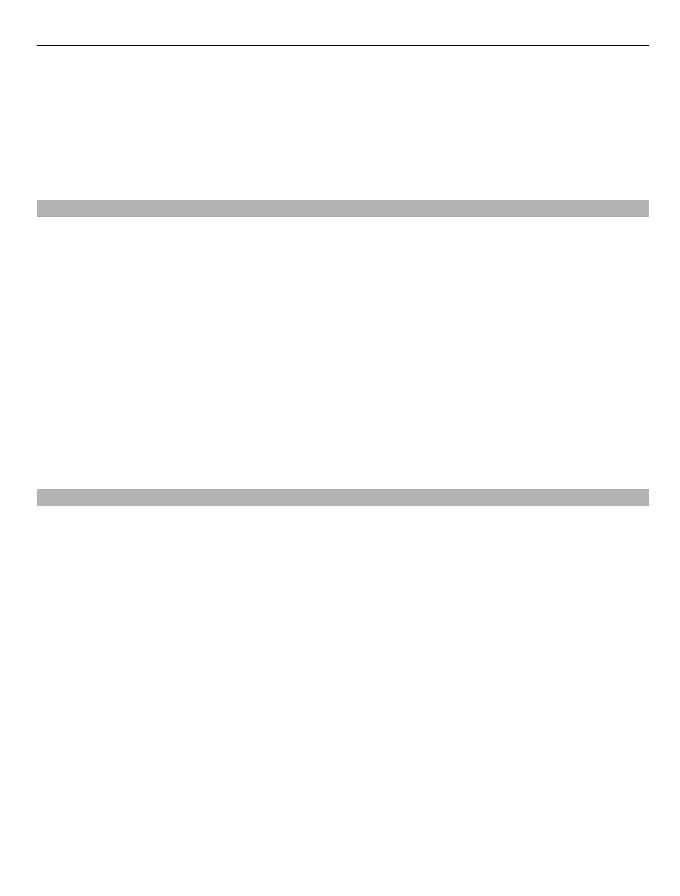Night mode — Dim the colours of the map. When travelling at night, the map is easier
to read in this mode.
Transit lines — View selected public transport services, such as metro and tram routes.
The available options and features may vary by region. The unavailable options are
dimmed.
Download and update maps
To avoid mobile data transfer costs, download the latest street maps and voice guidance
files to your computer, and then transfer and save them to your device.
Use the Nokia Ovi Suite application to download the latest street maps and voice
guidance files to your compatible computer. To download and install Nokia Ovi Suite,
go to www.ovi.com.
Tip: Save new street maps to your device before a journey, so you can browse the maps
without an internet connection when travelling abroad.
If you have an older version of the Maps application installed on your device, when you
update to the latest version, the country or region maps are deleted. Before using Nokia
Ovi Suite to download new country or region maps, open and close the Maps application.
Make sure you have the latest version of Nokia Ovi Suite installed on your computer.
About positioning methods
Maps displays your location on the map using GPS, A-GPS, WLAN, or network (cell ID)
based positioning.
The global positioning system (GPS) is a satellite-based navigation system used for
calculating your location. Assisted GPS (A-GPS) is a network service that sends you GPS
data, improving the speed and accuracy of the positioning.
WLAN positioning improves position accuracy when GPS signals are not available,
especially when you are indoors or between tall buildings.
With network (cell ID) based positioning, the position is determined through the
antenna system your mobile device is currently connected to.
When you use Maps for the first time, you are prompted to define the internet access
point to use to download map information, use A-GPS, or connect to a WLAN.
To avoid network service costs, you can disable A-GPS, WLAN, and network (cell ID) based
positioning in your device positioning settings, but calculating your location may take
much longer. For more information about positioning settings, see the user guide of
your device.
Maps 75