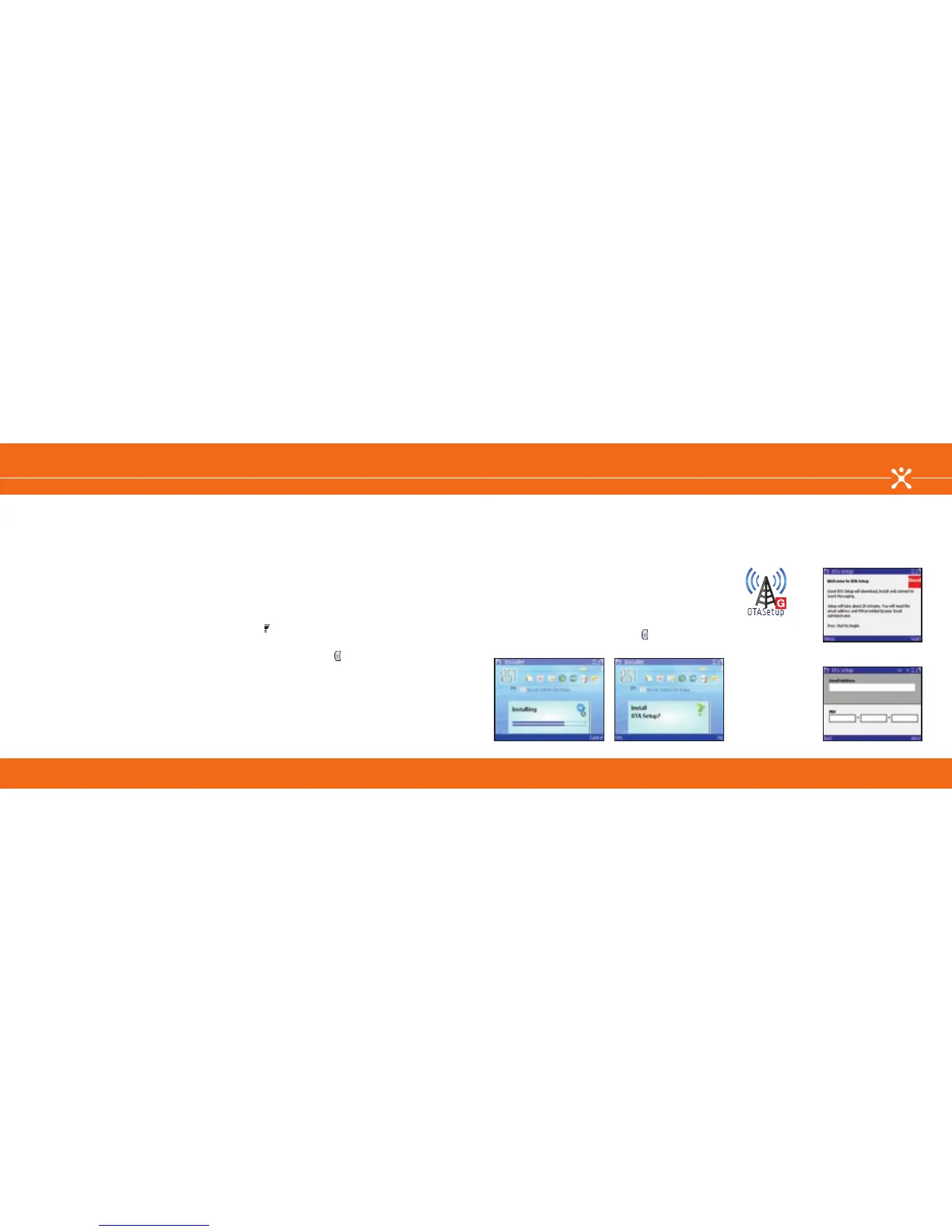Choose Your Email Solution
Good Mobile Messaging
With Good Mobile Messaging, you can wirelessly access your
corporate email, calendar, contacts, notes and task lists from
your Nokia E62. This information is automatically delivered
to your device, allowing access to important messages and
more. This guide explains how to set up and use Good Mobile
Messaging.
If enabled by your administrator, you can use your Nokia E62’s
wireless connection to set up the Good Mobile Messaging
application. The use of Good Mobile Messaging requires
that your company has a Good Messaging Server installed
and connected to your email system. Check with your IT
department to ensure compatibility with your company’s email
server.
The use of Good Mobile Messaging requires wireless service
provider support and an appropriate data rate plan. Contact
Cingular at 1-866-CINGULAR (1-866-246-4852) for more
information.
Before You Begin
You will need to do the following to complete the set up of
your Good Mobile Messaging account:
1. Complete the initial Nokia E62 device set up using set up
instructions in the Getting Started Guide.
2. Verify that you have authorized access to your corporate
Good Messaging Server.*
3. Obtain a Personal Identification Number (PIN).*
* Contact your company’s IT help desk.
Please complete all set up steps listed in this guide.
Installing Over-the-Air (OTA) for Good Mobile
Messaging
To begin the Good Mobile Messaging installation directly from
your Nokia E62, follow the steps below:
1. Power on your Nokia E62 to connect to the mobile network
(if not already on). You will know that your device is
connected to the network when you see the signal bars
( ) in the upper left-hand corner of the device display.
Your device needs to be in a network coverage area to
continue.
2. Select the Menu key ( ) > Email > E-mail inst. to open
the email installation application. Read the application
information.
3. Select Options > Installable clients.
4. Scroll to Good Messaging, then select Options > Install.
Choose Your Email Solution
Good Mobile Messaging
5. Follow the on-screen instructions. The file will begin to
download automatically and download details will display on
your device (fig. 13).
6. Select Yes when asked if you want to install OTA Setup
(fig. 14).
7. Select Continue after you read the application information.
8. You will see an “Installation Complete” notice when OTA
Setup has finished installing on your device.
9. Select Options > Exit to close the browser.
Installing Good Mobile Messaging and
Synchronization
After you have installed OTA Setup on your Nokia E62, open
the application by selecting the Menu key ( ) > Apps. > OTA
Setup (fig. 15).
1. Follow the on-screen instructions (fig. 16). Enter your email
address and PIN (fig. 17).
2. Select Next to begin the OTA set up of the Good Mobile
Messaging application. If your PIN has expired or if you
change devices, contact your IT administrator.
fig. 14fig. 13
fig. 15
fig. 17
fig. 16
