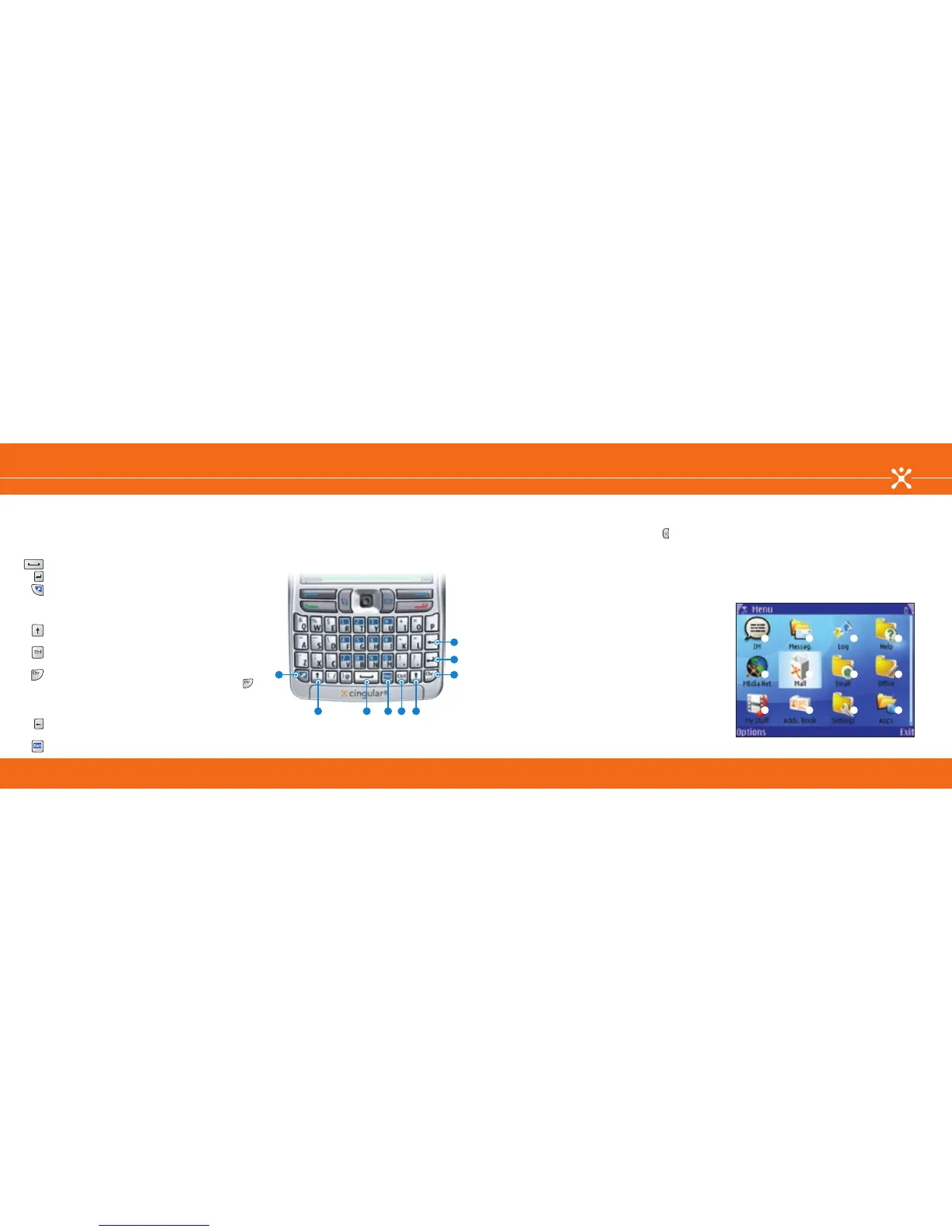Navigate the Nokia E62
Menu Key
Navigate the Nokia E62
Full Keyboard
Full keyboard
Text entry is easy with the Nokia E62’s full keyboard. Simply
press any letter key on the keyboard to type that letter. The
familiar format makes your transition from a PC to the Nokia E62
easier than ever before.
1. Space key: Press the space key to add spaces.
2. Enter key: Press the enter key to go to the next line.
3. Function key: Use to enter special characters and functions like &,
!, or %, printed at the top of the keys. Press and
release this key, then press the key with the desired character or
function.
4. Shift key: Use to capitalize letters. Press and release, then press a
letter key to capitalize that letter.
5. Control key: Use with common keyboard shortcuts, such as Ctrl+C
to copy text and Ctrl+V to paste text.
6. Character key: Use to select and enter special characters not
found on the keyboard. Press and release the Chr key ( ) to
view the table of special characters. Use the joystick to navigate
to the desired character, and press the joystick to select the
highlighted character.
7. Backspace key: Press the backspace key to delete the last
character typed.
8. Own key: Use to customize a shortcut to your favorite application.
4
63
41
2
5
7
8
Menu key
The menu key allows you to access the useful applications
available on your Nokia E62. Press the Menu key ( ) at any
time to go to the main Menu screen.
1. IM: Chat with other people using the Instant Messaging
client.
2. Messaging: Compose and send email or text messages,
manage your inbox, and set your messaging options.
3. Log: See recent calls, call timers, and data counters.
4. Help: View and search a list of help topics, plus you can
access the on device tutorial.
5. MEdia Net: Access content from the Cingular portal or
download items and visit web pages designed for wireless
browsers.
6. Mall: Shop at the Cingular Mall for tunes, games, and
applications to customize your device.
7. Email: Available email solutions are easy to set up and use
with this option.
8. Office: View, edit, or create documents, spreadsheets, or
presentations. Access the file manager, calculator, and much
more.
9. My Stuff: Organize your personal items including images,
video clips, and even presentations.
10. Address Book: Store a list of your important contacts.
11. Settings: Access your entire device options including
Bluetooth technology, managing profiles, and network
connections.
12. Applications: Access the preloaded and other installed
applications you have downloaded to your phone.
1 2 3 4
5 6 7 8
9 10 11 12
