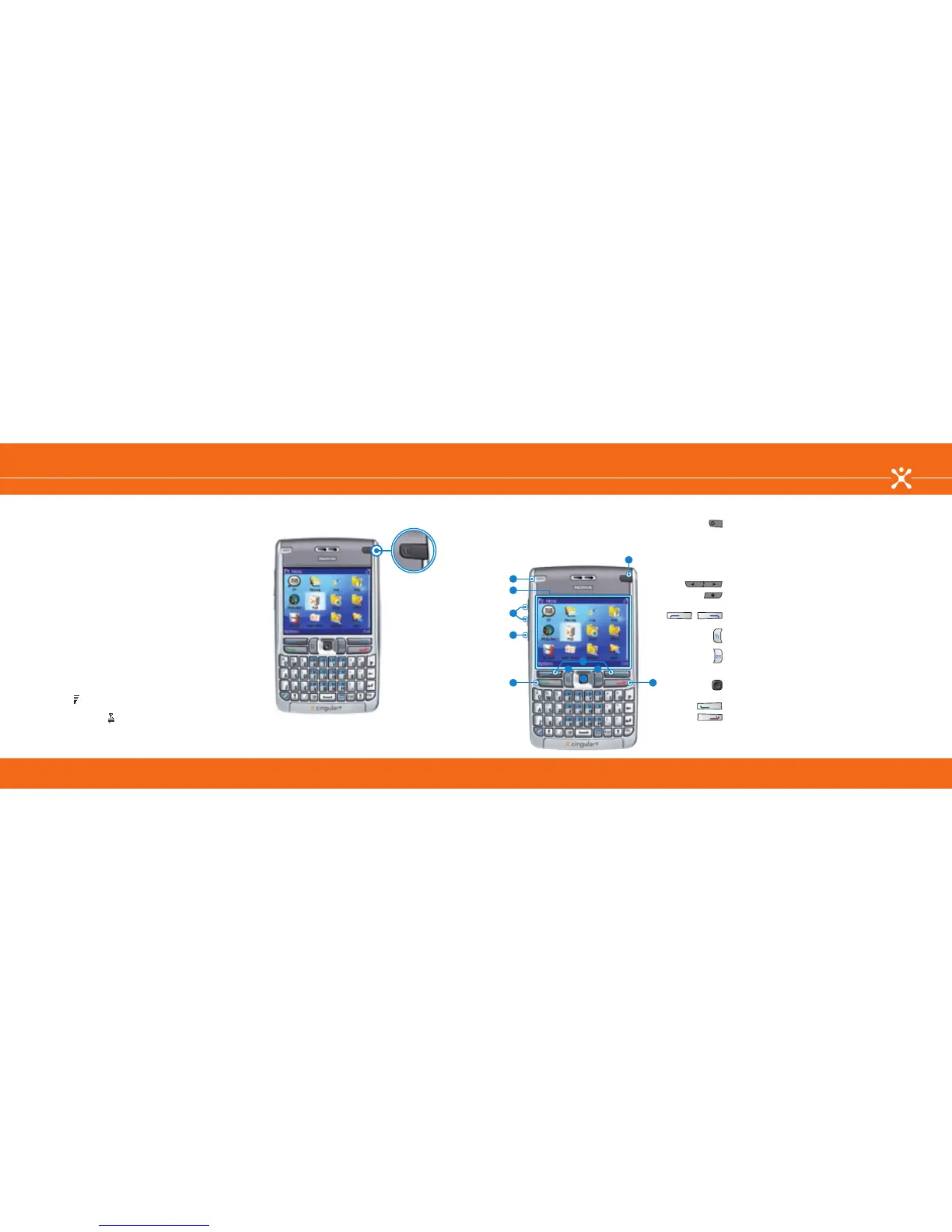Navigate the Nokia E62
Get Familiar with the Nokia E62Get Connected with the Nokia E62
Connect to the Cingular Network
Power the device on
You are now ready to connect to the Cingular network. Press
and hold the Power key (fig. 5) in the upper right hand corner
of your Nokia E62 and your device will connect automatically
to the Cingular network. To make a call or access data, your
service plan must be active and you must be in a network
coverage area.
About Cingular Network coverage
Icons on your Home screen show you the wireless coverage
level for the area where you are using you Nokia E62. Your
coverage can be affected by terrain, weather, buildings,
construction, signal strength, and many other factors.
Check your service icons before using your Nokia E62:
• Signal bars ( ) indicate that your device is connected to
the network and you can make and receive calls.
• The data service icon ( ) indicates that your device can
send and receive data.
fig. 5
Power key
Get familiar with the Nokia E62
The large display with 16 million colors, dedicated email key
and full messaging keyboard make it easy to send and receive
emails or surf Cingular’s MEdia Net.
Learn the keys
1. Power key: Press and hold this button to switch your
device on and off. Press this button once to switch
between profiles.
2. Email LED: Lets you know when a new email has arrived.
3. Device display: 16 million colors, 240 x 320 pixels, 2.8”
diagonal screen.
4. Volume up/down keys: Increase or decrease the volume.
5. Voice key: Press quickly to access the voice recorder. Press
and hold to activate enhanced voice commands.
6. Left and right selection keys: Performs the function listed
above the key.
7. Menu key: Opens the main menu, giving you access to all
applications.
8. Email key: Opens your default email inbox. Press and hold
to begin composing a new email. (Note: Functionality may
vary based on your email service provider.)
9. Joystick: Move up, down, left, or right to navigate. Press to
select.
10. Call key: Dials the number indicated on the display.
11. End key: Ends the current call and closes open application
and returns you to the Home screen.
1
2
3
4
5
10 11
9
7 8
6
