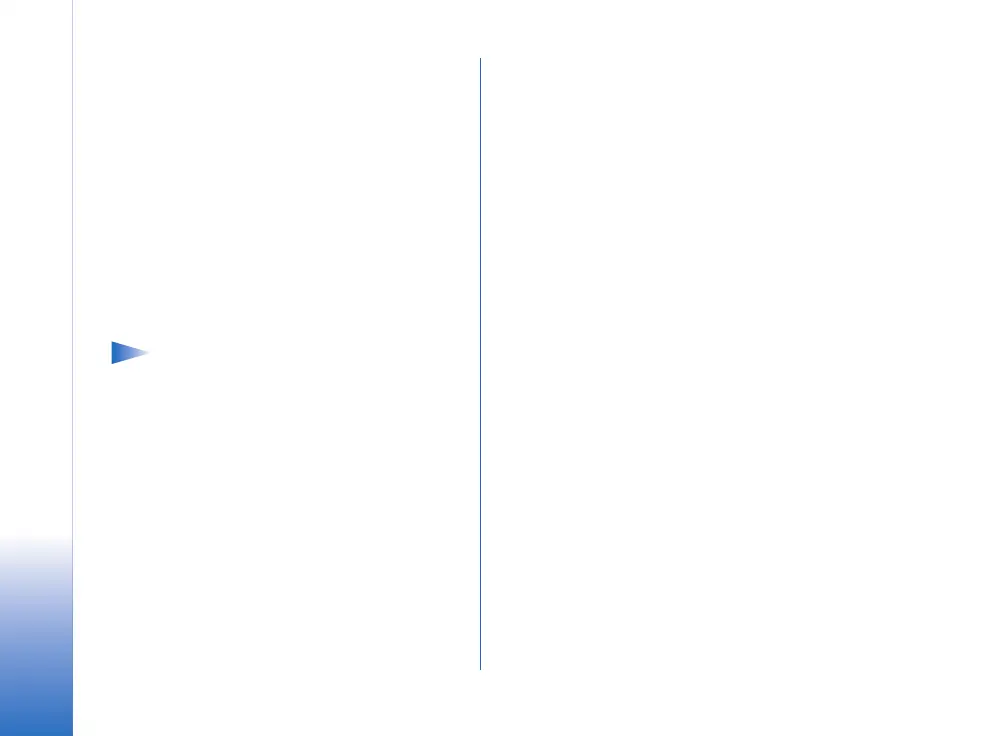Mobile VPN Client User’s Guide
10
Copyright © 2006 Nokia. All rights reserved.
To create or change the key store password:
1 In New key store password, enter a password that is easy for
you to remember but difficult for anyone else to guess.
2 Select Verify password and enter the password again to
omit typing errors.
3 Press OK to create the password.
Entering key store passwords
You are asked to enter the key store password when you:
• Install new or updated VPN policies from VPN policy
servers.
• Use applications to connect to VPN access points that
require certificate authentication.
Note: When you enter passwords, predictive text
input is off. Enter the characters one by one. The
characters are written in lower case by default.
VPN and applications
When you use an application and want to create a VPN
connection, select a VPN access point instead of an Internet
access point. The VPN client performs the following tasks:
• Connects to the Internet access point that is associated
with the VPN access point.
• Loads the VPN policy that is associated with the VPN
access point.
• Connects to a VPN gateway to create a VPN connection.
Authenticating to VPN gateways
You must prove your identity when you log on to the
enterprise network. The VPN policy determines the
authentication method you need to use:
• Certificate-based authentication—You need a certificate
signed by a trusted certification authority. You use online
certificate enrollment to obtain the certificate.
• Legacy authentication—You need a user name and a
passwords or passcode. The administrator creates the
credentials or gives you SecurID tokens for generating the
passcode.
If you are using certificates for authentication, enter the key
store password.
If you are using legacy authentication, enter VPN
authentication information when you are using an application
that connects to a VPN access point, and the mobile device
negotiates encrypted connections with the VPN gateway.
To authenticate to a VPN gateway
1 Enter your VPN user name in VPN user name.
2 Enter your VPN password or passcode:
• Enter your password in VPN password.
• Generate a SecurID passcode, enter the passcode in VPN
passcode, and press OK.
3 If the SecurID token is not in sync with the clock of the
ACE/Server, you are asked for the next passcode that the
ACE/Server uses as a new reference for the time base of
the token. Enter a new passcode in Next passcode.
If this fails, contact the administrator.
4 Press OK.
