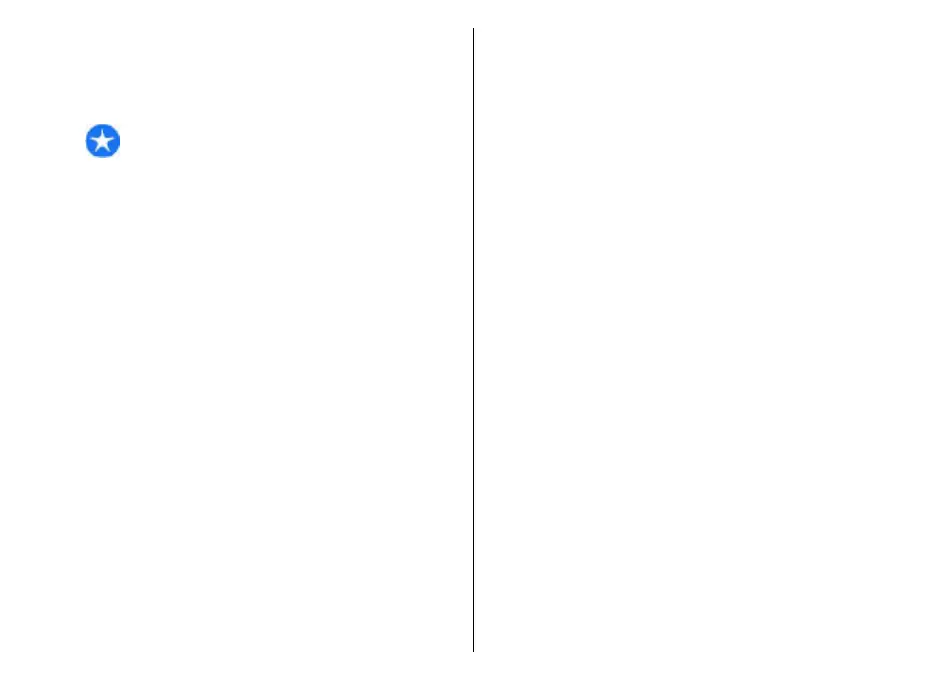Security certificates may be required for some services,
such as banking services. You are notified if the identity
of the server is not authentic or if you do not have the
correct security certificate in your device. For more
information, contact your service provider.
Important: Even if the use of certificates makes
the risks involved in remote connections and software
installation considerably smaller, they must be used
correctly in order to benefit from increased security.
The existence of a certificate does not offer any
protection by itself; the certificate manager must
contain correct, authentic, or trusted certificates for
increased security to be available. Certificates have a
restricted lifetime. If "Expired certificate" or "Certificate
not valid yet" is shown, even if the certificate should
be valid, check that the current date and time in your
device are correct.
Before changing any certificate settings, you must
make sure that you really trust the owner of the
certificate and that the certificate really belongs to the
listed owner.
Web settings
Select Menu > Internet > Web and Options >
Settings and from the following:
General settings
• Access point — Change the default access point.
Some or all access points may be preset for your
device by your service provider. You may not be able
to change, create, edit, or remove them.
• Homepage — Define the homepage.
• Mini map — Turn Mini Map on or off. Mini Map helps
with web page navigation.
• History list — If you select On, while browsing, to
see a list of the pages you have visited during the
current session, select Back.
• Security warnings — Hide or show security
notifications.
• Java/ECMA script — Enable or disable the use of
scripts.
• Java/ECMA script errors — Select whether you
want to receive script notifications.
Page settings
• Load content — Select whether you want to load
images and other objects while browsing. If you
select Text only, to load images or objects later
during browsing, select Options > Display
options > Load images.
• Default encoding — If text characters are not
shown correctly, you can select another encoding
according to the language for the current page.
• Block pop-ups — Allow or block automatic
opening of different pop-ups while browsing.
• Automatic reload — Select whether you want the
web pages to be refreshed automatically while
browsing.
• Font size — Define the font size that is used for web
pages.
Privacy settings
• Recently visited pages — Enable or disable
automatic bookmark collecting. If you want to
continue saving the addresses of the visited web
pages into the Recently visited pages folder, but
75
Internet